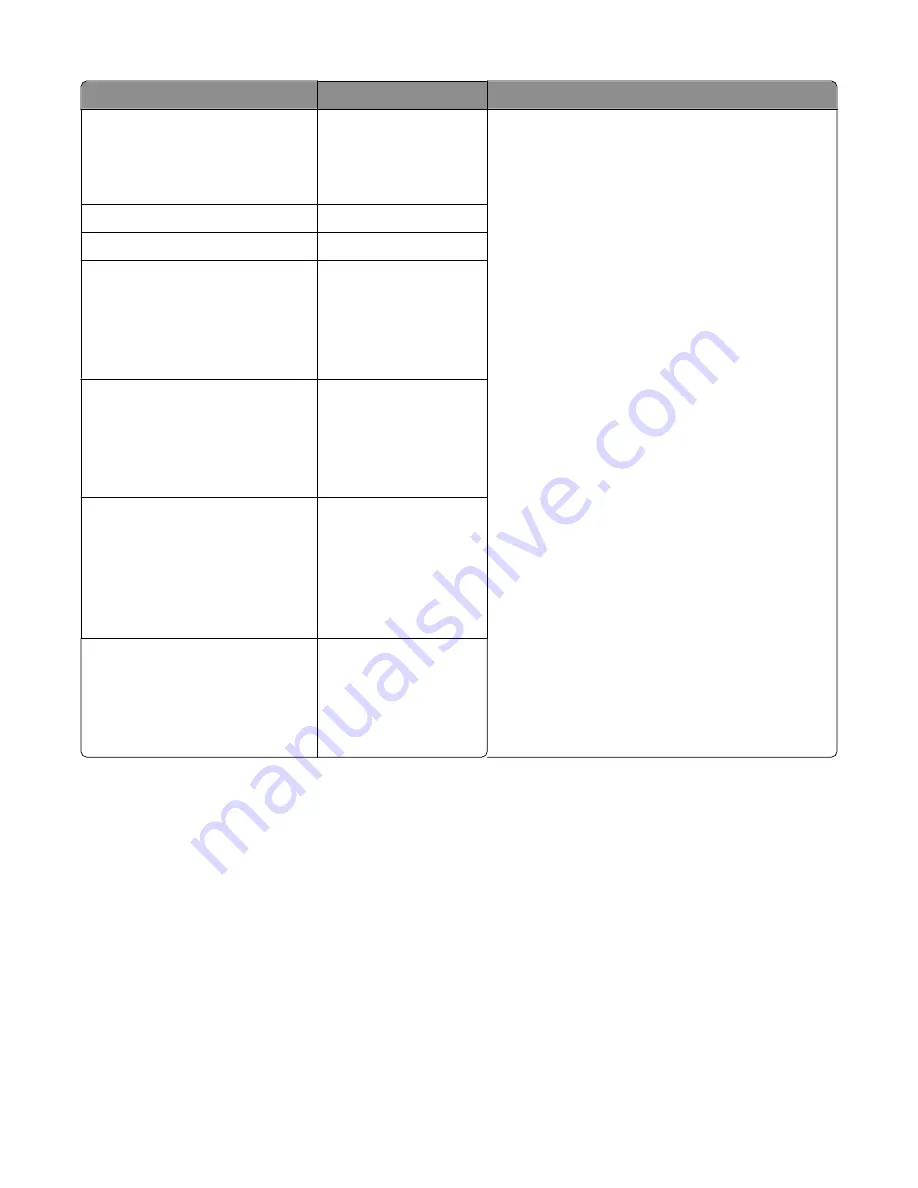
Control panel lights
Status
Action required
Power
Ready
Paper Out
Font Lock
On
Blinking
Blinking
Blinking
1
Turn the printer off.
2
Turn the printer on.
If the control panel light sequence returns, contact
Customer Support.
Note:
If you need help locating the nearest service
representative, visit the Lexmark Web site at
www.lexmark.com
.
All lights on solid
On
Panel Lock
Blinking
Power
Ready
Tractor 2
Paper Out
Font Lock
On
Blinking
Blinking
Blinking
Blinking
Power
Ready
Paper Out
Panel Lock
Font Lock
On
Blinking
Blinking
Blinking
Blinking
Power
Ready
Tractor 2
Paper Out
Panel Lock
Font Lock
On
Blinking
Blinking
Blinking
Blinking
Blinking
Power
Ready
Tractor 2
Paper Out
Panel Lock
On
Blinking
Blinking
Blinking
Blinking
Adjusting character (bidirectional) alignment
Occasionally you may want to adjust the character alignment (also called
bidirectional alignment
) on your printer.
The following steps illustrate how to adjust the alignment of the print wires.
Notes:
•
Make sure continuous forms are loaded in the printer.
•
Make sure the factory default setting for the Uni-Dir Printing menu option is set to Off (bidirectional).
•
Make sure the default macro is set to Disabled. For more information, see “Forms Macro options” on page 51.
1
Turn the printer off.
2
Open the control panel cover to access layer 2.
3
Press and hold
Pitch
while turning the printer on.
Troubleshooting
65






























