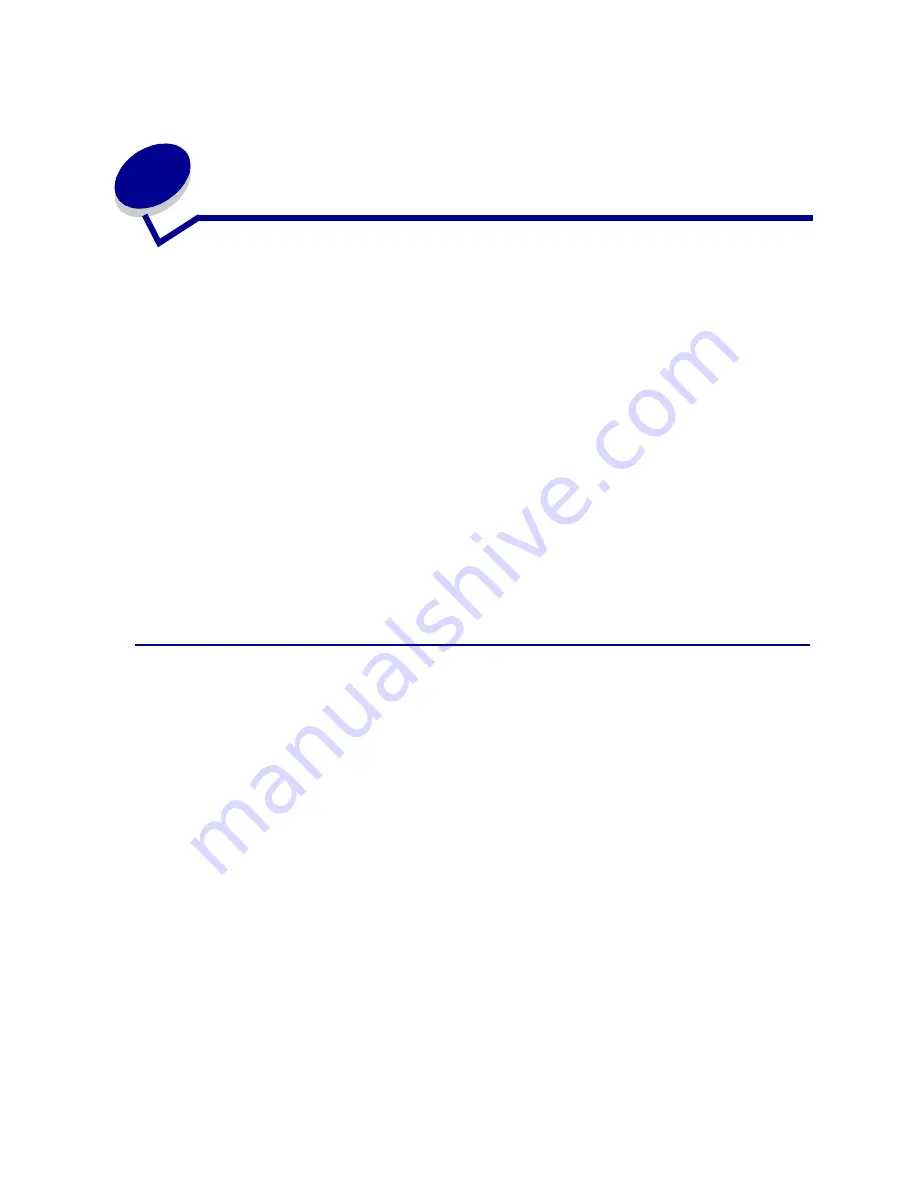
18
4
Using Print and Hold
When sending a job to the printer, you can specify in the driver that you want the printer to hold the job
in memory and not print it immediately. When you are ready to print the job, you must go to the printer
and use the operator panel menus to identify which held job you want to print.
You can use this function to:
•
Request extra copies of a job at a later time.
•
Delay printing a job.
•
Verify one copy before printing additional copies.
•
Print a confidential job when you are able to be at the printer to retrieve it.
For more information, click one of the following:
•
Printing and deleting held jobs
•
Repeat Print
•
Reserve Print
•
Verify Print
•
Confidential Jobs
Printing and deleting held jobs
Once held jobs are stored in printer memory, use the printer operator panel to specify what you want to
do with one or more of the jobs. From the
Job Menu
, you can select either
Confidential Job
or
Held Jobs
(Repeat Print, Reserve Print, and Verify Print jobs). If you select
Confidential Job
, you
must enter the personal identification number (PIN) you specified in the driver when you sent the job.
See
Confidential Jobs
for more information.
From either the
Confidential Job
or the
Held Jobs
menu items, you have five choices:
•
Print All Jobs
•
Print a Job
•
Delete All Jobs
•
Delete a Job
•
Print Copies
W
ARNING
:
If you select
Delete All Jobs
from the
Held Jobs
menu item, you will delete all
Repeat Print, Reserve Print, and Verify Print jobs stored in printer memory. This
includes jobs you sent to the printer or jobs others in your network group sent to
the printer. Use caution when selecting this option.
Summary of Contents for 15W0003 - C 720 Color Laser Printer
Page 1: ...www lexmark com User s Reference November 2000 C720 ...
Page 2: ......
Page 8: ...viii ...
Page 109: ...109 4 Push both drum cleaner cover latches to rear 5 Lift and remove the drum cleaner cover ...
Page 117: ...117 Color correction setting Automatic 2 Color draft Black white ...
Page 128: ...128 5 Loosen the thumbscrews on the duplex unit 6 Close the duplex unit top cover ...
Page 181: ...181 8 Close the top door 9 Close the rear door 10 Press Go on the operator panel ...
Page 189: ...189 6 Close the inner and outer rear duplex access doors 7 Press Go on the operator panel ...
Page 194: ...194 12 Close the top door ...
Page 248: ...248 See also Technical Reference XON XOFF DTRDSR Combined hardware and software handshaking ...
Page 259: ...259 See also Supplies ...






























