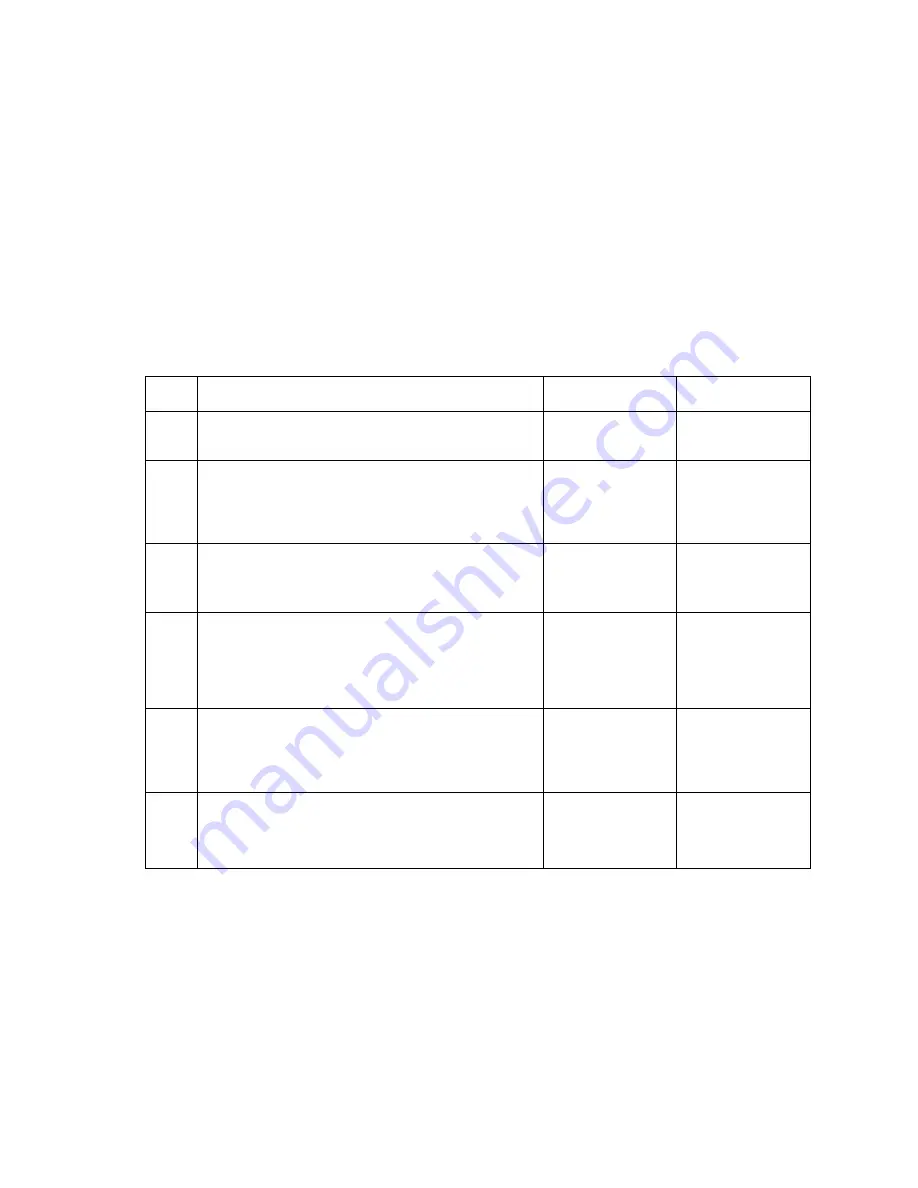
2-118
Service Manual
5060-00
x
Close door/HVPS/printhead interlock switch service check
Note:
There are two separate cables that contain two microswitches and a cable. These cable/switches provide
separate interlocks for the printhead and HVPS. One switch in each cable is mounted in the front access door
support and the other switch in each cable is mounted on the ITU light shield assembly. The HVPS/cover open
cable is connected to J86 on the engine board and the printhead/cover open cable is connected to J12 on the
RIP board.
POR incomplete, Close Door constantly displays
This symptom is usually associated with the lower switch mounted on the front access door support and with the
left switch mounted in the ITU light shield.
Note:
When the printer is powered on for some time with this symptom displayed, the printer may then display a
902 Service Error.
Step
Action and questions
Yes
No
1
Make sure that the ITU light shield is not out of position.
Is the ITU light shield out of position?
Properly align the
ITU light shield.
Go to step 2
2
Make sure the ITU assembly interlock switch actuator
is not damaged or broken and actuates the switches
correctly.
Is the actuator damaged or broken?
Replace the ITU
assembly. See
“ITU assembly
removal” on
page 4-37
.
Go to step 3
3
Front cover assembly
Does the front cover close correctly?
Go to step 4
Install the front
cover correctly or
repair as
necessary
4
Front cover assembly
Make sure the front cover flag is not broken or
damaged and actuates the switches correctly.
Is the flag broken or damaged?
Replace the front
cover assembly.
See
“Front cover
assembly
removal” on
page 4-10
.
Go to step 5
5
Printhead/cover open interlock cable assembly
Make sure the cable is correctly connected to J12 on
the RIP board.
Is the cable connected correctly?
Go to step 6
Install the cable
correctly.
6
Make sure the front cover is closed and the ITU is
correctly installed. Disconnect J12 from the RIP board
and check for continuity between pins J12-1 and J12-3.
Do you measure continuity?
Replace the RIP
board. See
“RIP
board removal”
on page 4-70
.
Replace the
printhead interlock
cable/switch
assembly.
Summary of Contents for 13P0195 - C 750dn Color Laser Printer
Page 14: ...xiv Service Manual 5060 00x ...
Page 15: ...Laser notice xv 5060 00x ...
Page 16: ...xvi Service Manual 5060 00x ...
Page 34: ...1 14 Service Manual 5060 00x ...
Page 115: ...Diagnostic information 2 81 5060 00x Printer configuration diagrams for 24x paper jams ...
Page 237: ...Repair information 4 19 5060 00x 9 Remove the MPF swing arm assembly E E ...
Page 312: ...4 94 Service Manual 5060 00x ...
Page 313: ...Connector locations 5 1 5060 00x 5 Connector locations Locations Printer boards ...
Page 315: ...Connector locations 5 3 5060 00x Printer sensors ...
Page 316: ...5 4 Service Manual 5060 00x Cartridge contact assembly pin locations ...
Page 317: ...Connector locations 5 5 5060 00x Engine board cabling ...
Page 318: ...5 6 Service Manual 5060 00x RIP board cabling ...
Page 344: ...5 32 Service Manual 5060 00x HCOF system board ...
Page 350: ...7 2 Service Manual 5060 00x Assembly 1 Covers ...
Page 352: ...7 4 Service Manual 5060 00x Assembly 1 1 Covers ...
Page 354: ...7 6 Service Manual 5060 00x Assembly 2 Cartridge mounting ...
Page 356: ...7 8 Service Manual 5060 00x Assembly 3 Fuser 3 2 1 ...
Page 358: ...7 10 Service Manual 5060 00x Assembly 3 1 Fuser web oiler 1 2 3 ...
Page 368: ...7 20 Service Manual 5060 00x Assembly 12 Multipurpose feeder MPF ...
Page 370: ...7 22 Service Manual 5060 00x Assembly 13 500 sheet integrated tray ...
Page 374: ...7 26 Service Manual 5060 00x Assembly 16 ITU drive assembly 2 4 1 5 3 5 ...
Page 376: ...7 28 Service Manual 5060 00x Assembly 17 ITU loading ...
Page 380: ...7 32 Service Manual 5060 00x Assembly 20 Cartridge drive assembly ...
Page 382: ...7 34 Service Manual 5060 00x Assembly 21 Electronics ...
Page 384: ...7 36 Service Manual 5060 00x Assembly 21 1 Electronics ...
Page 388: ...7 40 Service Manual 5060 00x Assembly 21 4 Electronics ...
Page 390: ...7 42 Service Manual 5060 00x Assembly 22 Electronic cabling engine board ...
Page 392: ...7 44 Service Manual 5060 00x Assembly 23 Electronic cabling RIP board ...
Page 396: ...7 48 Service Manual 5060 00x Assembly 26 Output expander ...
Page 398: ...7 50 Service Manual 5060 00x Assembly 26 1 Output expander ...
Page 400: ...7 52 Service Manual 5060 00x Assembly 27 5 bin mailbox ...
Page 402: ...7 54 Service Manual 5060 00x Assembly 27 1 5 bin mailbox ...
Page 404: ...7 56 Service Manual 5060 00x Assembly 28 500 sheet drawer option ...
Page 406: ...7 58 Service Manual 5060 00x Assembly 28 1 500 sheet tray option ...
Page 408: ...7 60 Service Manual 5060 00x Assembly 29 Duplex option ...
Page 410: ...7 62 Service Manual 5060 00x Assembly 29 1 Duplex option ...
Page 412: ...7 64 Service Manual 5060 00x Assembly 30 High capacity input tray HCIT ...
Page 414: ...7 66 Service Manual 5060 00x Assembly 30 1 High capacity input tray HCIT ...
Page 416: ...7 68 Service Manual 5060 00x Assembly 31 High capacity output finisher HCOF ...
Page 418: ...7 70 Service Manual 5060 00x Assembly 31 1 High capacity output finisher ...
Page 420: ...7 72 Service Manual 5060 00x Assembly 31 2 High capacity output finisher ...
Page 422: ...Service Manual 5060 0xx Assembly 32 High capacity output finisher cables ...
Page 426: ...7 78 Service Manual 5060 00x ...
Page 456: ...A 30 Service Manual 5060 00x ...
Page 458: ...B 2 Service Manual 5060 00x Print Menus Page two of two ...
Page 460: ...B 4 Service Manual 5060 00x Print Quality Pages Page 1 total of five ...
Page 461: ...Appendix B Print quality samples B 5 5060 00x Print Quality Pages Page 2 total of five ...
Page 462: ...B 6 Service Manual 5060 00x Print Quality Pages Page 3 total of five ...
Page 463: ...Appendix B Print quality samples B 7 5060 00x Print Quality Pages Page 4 total of five ...
Page 464: ...B 8 Service Manual 5060 00x Registration Quick Test ...
Page 466: ...B 10 Service Manual 5060 00x Printhead alignment test page yellow two of three ...
Page 468: ...B 12 Service Manual 5060 00x Print Line Len page ...
Page 487: ......
Page 488: ......
Page 489: ......
Page 490: ......
















































