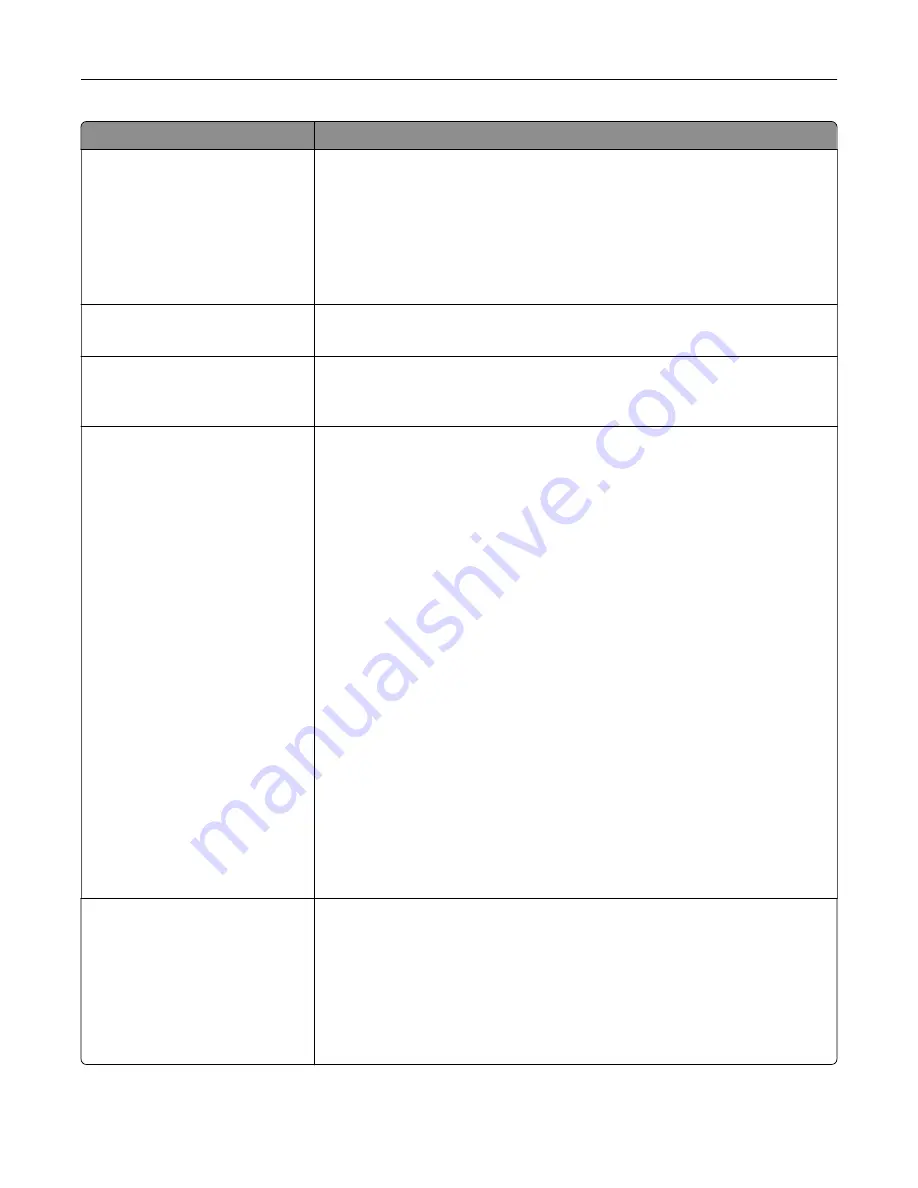
Use
To
Resolution
75 dpi
150 dpi
200 dpi
300 dpi
400 dpi
600 dpi
Specify the resolution of the scan in dots per inch (dpi).
Note:
150 is the factory default setting.
Darkness
1–9
Lighten or darken the output.
Note:
5 is the factory default setting.
Orientation
Portrait
Landscape
Specify the orientation of the scanned image.
Note:
Portrait is the factory default setting.
Original Size
Letter
Legal
Executive
Folio
Statement
Oficio (Mexico)
Auto Size Sense
Mixed Sizes
A4
A5
A6
JIS B5
Difficult Media Letter
Difficult Media A5
Difficult Media Legal
Difficult Media A4
Custom Scan Size [x]
Book Original
Business Card
3 x 5 in.
4 x 6 in.
Specify the size of the original document.
Note:
Letter is the U.S. factory default setting. A4 is the international factory
default setting.
Sides (Duplex)
Off
Long Edge
Short Edge
Enable two-sided printing for incoming print jobs.
Notes:
•
Off is the factory default setting.
•
Long Edge assumes binding along the long edge of the page (left edge
for portrait and top edge for landscape).
•
Short Edge assumes binding along the short edge of the page (top edge
for portrait and left edge for landscape).
Understanding the printer menus
212
















































