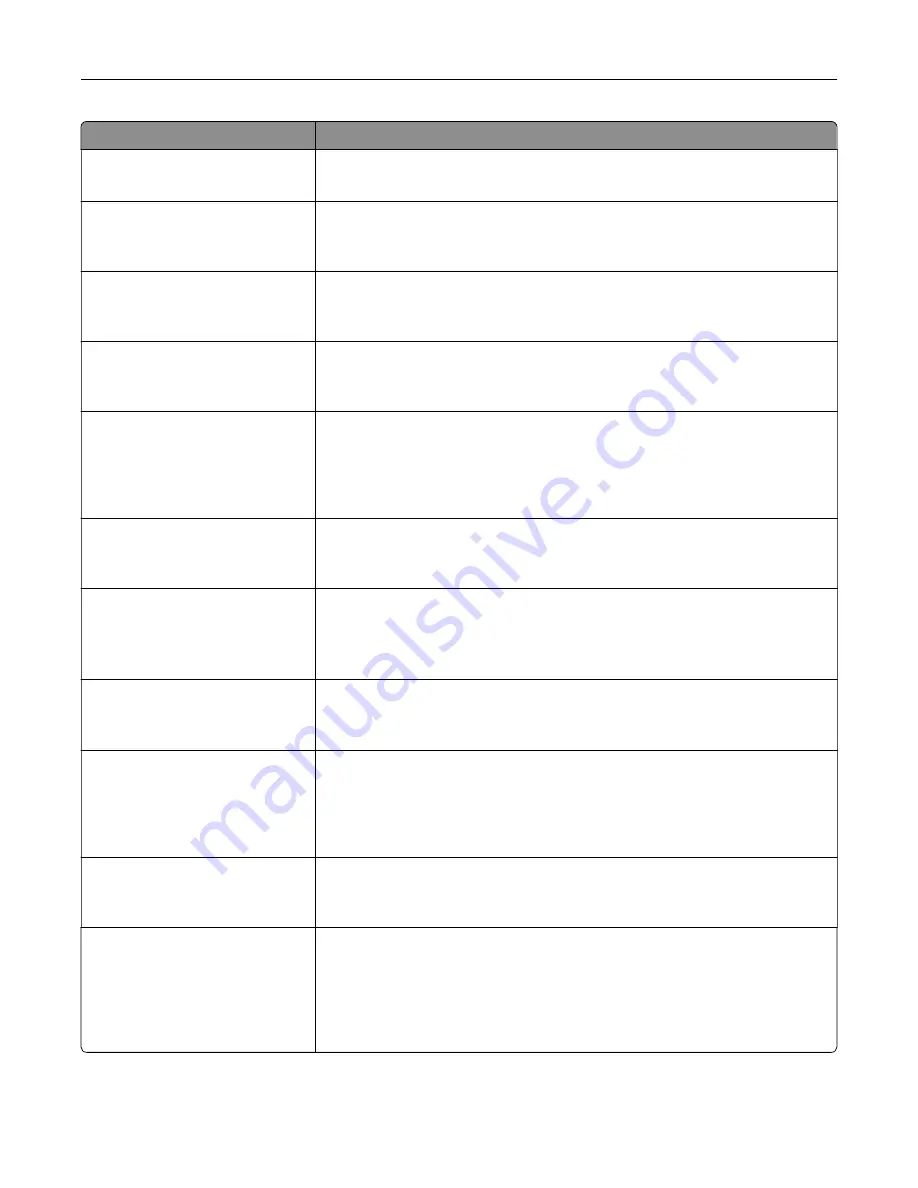
Use
To
Text Default
5–90
Set the quality of a text image in relation to file size and quality of the image.
Note:
75 is the factory default setting.
Text/Photo Default
5–90
Set the quality of a text or photo image in relation to file size and the quality of
the image.
Note:
75 is the factory default setting.
Photo Default
5–90
Set the quality of a photo image in relation to file size and the quality of the
image.
Note:
50 is the factory default setting.
E
‑
mail images sent as
Attachment
Web Link
Specify how the images are sent.
Note:
Attachment is the factory default setting.
Use Multi
‑
Page TIFF
On
Off
Provide a choice between single-page TIFF files and multiple
‑
page TIFF files.
For a multiple-page scan
‑
to
‑
e-mail job, either one TIFF file is created containing
all the pages, or multiple TIFF files are created with one file for each page of
the job.
Note:
On is the factory default setting.
TIFF Compression
LZW
JPEG
Specify the format used in compressing TIFF files.
Note:
LZW is the factory default setting.
Transmission Log
Print log
Do not print log
Print only for error
Enable printing of a transmission log after each e-mail job.
Note:
Print log is the factory default setting.
Log Paper Source
Tray [x]
Multipurpose Feeder
Specify the paper source for printing e-mail logs.
Note:
Tray 1 is the factory default setting.
Log Output Bin
Standard Bin
Bin [x]
Specify the bin for e
‑
mail logs.
Notes:
•
Standard Bin is the factory default setting.
•
Bin [x] appears only when at least one optional bin is installed.
E
‑
mail Bit Depth
1 bit
8 bit
Enable the Text/Photo mode to produce smaller file sizes by using 1
‑
bit images
when Color is set to Off.
Note:
8 bit is the factory default setting.
Custom Job scanning
On
Off
Copy a document that contains mixed paper sizes.
Notes:
•
Off is the factory default setting.
•
This menu item appears only when a formatted, working hard disk is
installed.
Understanding the printer menus
204
















































