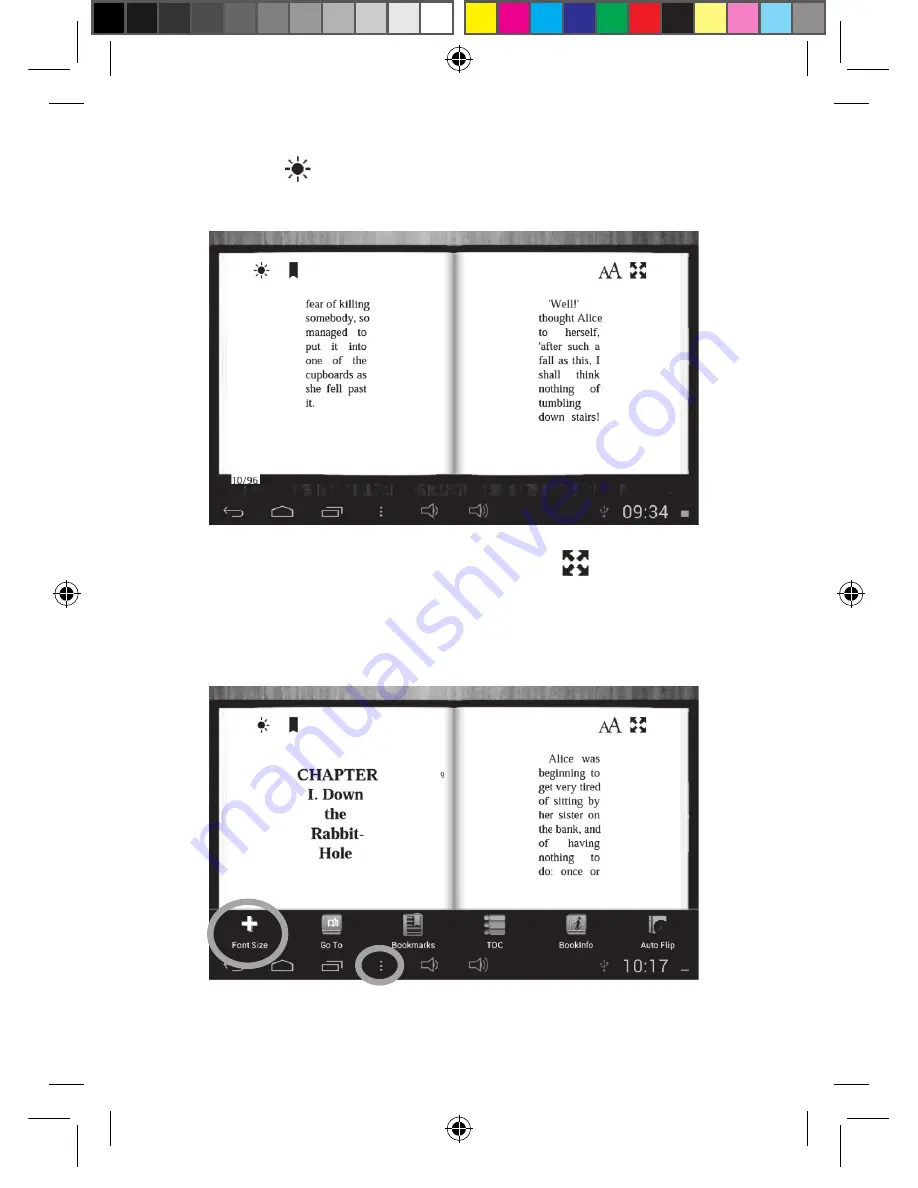
54
55
54
9. Click on the
icon to adjust the brightness – the more lines, the
brighter the text.
10. To display the e-book in full view, click on the
icon.
11. Click on “AA” on the top-right corner of the screen to adjust the size
of the text. The first ‘A’ indicates the current text size. Alternatively,
select the “Options” button, then “Font Size”.
MFC157ENIM1343_22Aug_V07.indd 54
22/08/2013 5:58 PM




























