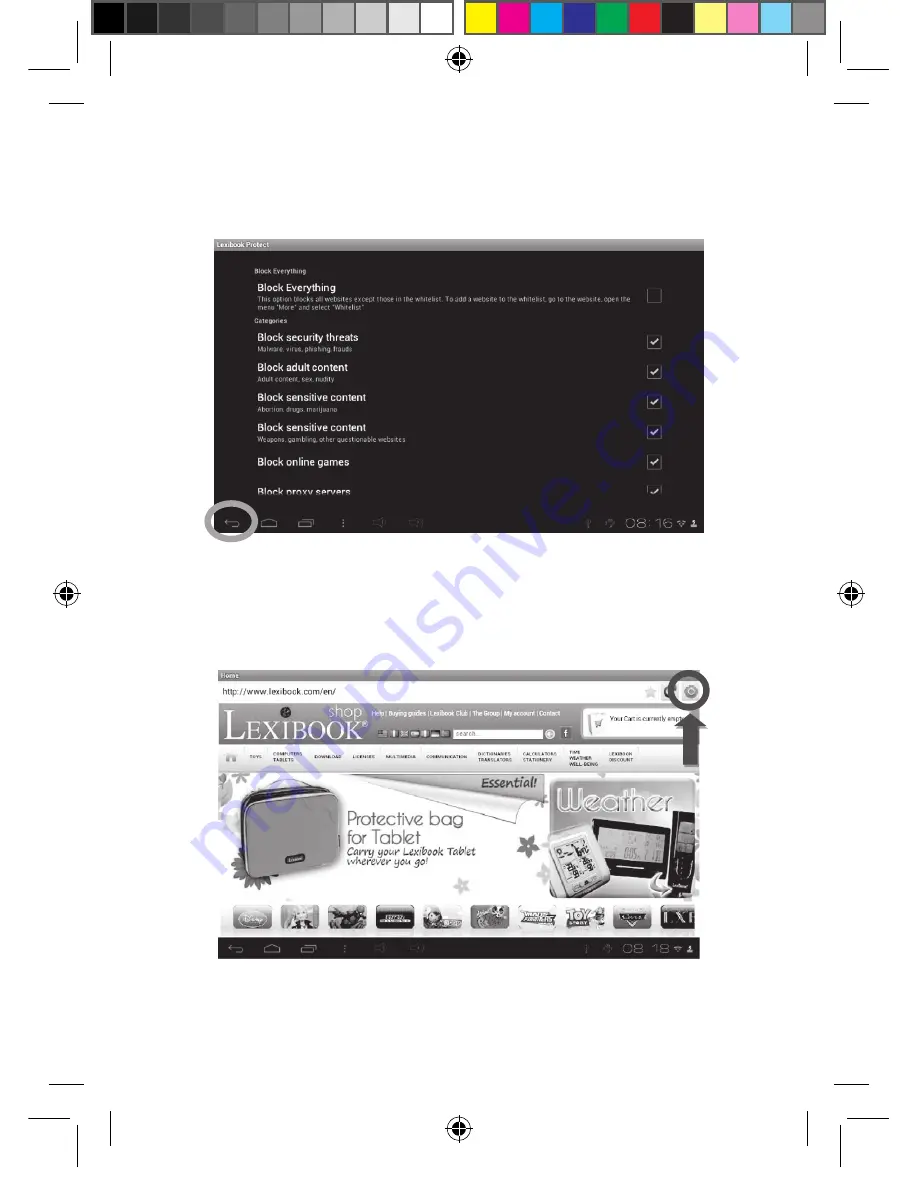
30
31
30
Clock
Click on this icon to access the Clock app of your tablet.
This is where you can set sound alarms and view the
current time in full screen.
The Lexibook® Protect Internet browser
The Lexibook® Protect browser is an Internet browser that allows you to
block up to nine website categories, with regularly updated filters. In
addition, the Lexibook® Protect browser includes a feature that allows
you to block all websites except those that have been approved
manually. Please use this guide to configure the Lexibook® Protect
browser.
It is the responsibility of parents to ensure the safety of their
children. The Lexibook® Protect browser cannot under any
circumstances replace adult monitoring and assistance during
Internet use by children. The Lexibook® Protect browser ensures
that access to content that may offend the sensibilities of younger
users is limited. Lexibook® cannot however guarantee the
exclusion of all websites containing inappropriate content.
1. When first using the Lexibook® Protect browser, a window opens
automatically. Please create and confirm the master password that will
allow access to browser settings, and then select "OK".
31
2. The settings screen is displayed. Check the desired options and then
select “Back” to return to the browser. For more information on the
browser settings, follow steps 9 to 11.
3. The browser settings are also accessible via the browser’s address
bar. Select the “Settings” button in the upper right-hand part of the
screen.
MFC157ENIM1343_22Aug_V07.indd 31
22/08/2013 5:58 PM






























