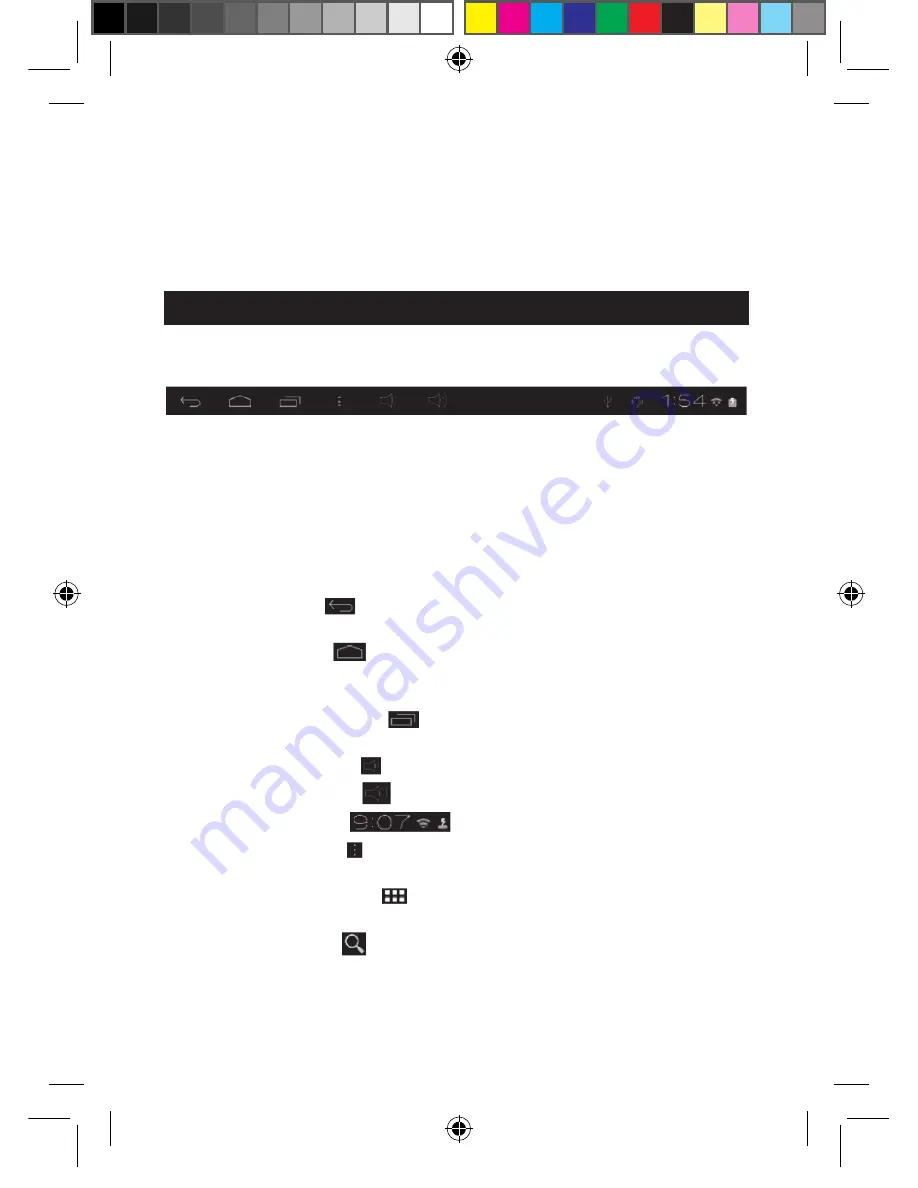
22
23
22
Using the battery
Notes :
•
Only use the unit in combination with the adaptor supplied. Do not use
a different adaptor to power the tablet.
• Whenever possible, keep the AC adaptor plugged into the laptop and
an electrical outlet to recharge the battery.
• Always wait at least 5 seconds after having turned off the device before
restarting it. Shutting off and immediately turning on the device can
damage the electrical circuits.
• The power outlet to which the device is plugged in must be
installed near the equipment and must always be readily accessible.
The battery life may vary based on usage patterns of the device.
The lithium battery is intended for use only with this tablet. Do not
disassemble the battery. Do not dispose of the battery in fire or water.
To avoid risk of fire, burns or damage to your battery, do not allow a
metal object to touch the battery contacts. Handle a damaged or leaking
battery with extreme care. If you come in contact with the electrolyte,
wash the exposed area with soap and water. If it contacts the eye, flush
the eye with water for 15 minutes and seek medical attention. Do not
charge the lithium battery pack if the ambient temperature exceeds 45°C
(113°F). When discarding a battery pack, contact your local waste
disposal provider regarding local restrictions on the disposal or recycling
of batteries. Only use the supplied AC Adaptor for charging.
WARNING: Malfunction or loss of memory may be caused by
strong frequency interference or electrostatic discharge. Should
any abnormal function occur, reset the unit or unplug the AC/DC
adaptor from the mains socket and plug it in again.
23
2. The Home screen of
your Lexibook® Tablet
The Taskbar
The taskbar is located at the bottom of the screen. It includes the
following:
•
Status icons
: These icons provide information on the tablet and
its statuses (battery level, Wi-Fi…)
•
Touch screen keys
: These keys provide direct access to specific
menus or functions of the tablet.
•
Touch screen keys of the Home screen
•
"Back" button
to return to the previous screen.
•
"Home" button
to exit the current application and return to the
Home screen.
•
"Recent Apps" button
for quick access to recently used
applications.
•
"Volume –" button
to decrease the sound volume of the tablet.
•
"" button
to increase the sound volume of the tablet.
•
"Settings" button
to access the settings menu.
•
"Options" button to access the options of the current application
(if available).
•
"Applications" button
to access the applications installed on the
tablet.
•
"Search" button
to access the search function of the tablet.
MFC157ENIM1343_22Aug_V07.indd 23
22/08/2013 5:57 PM














































