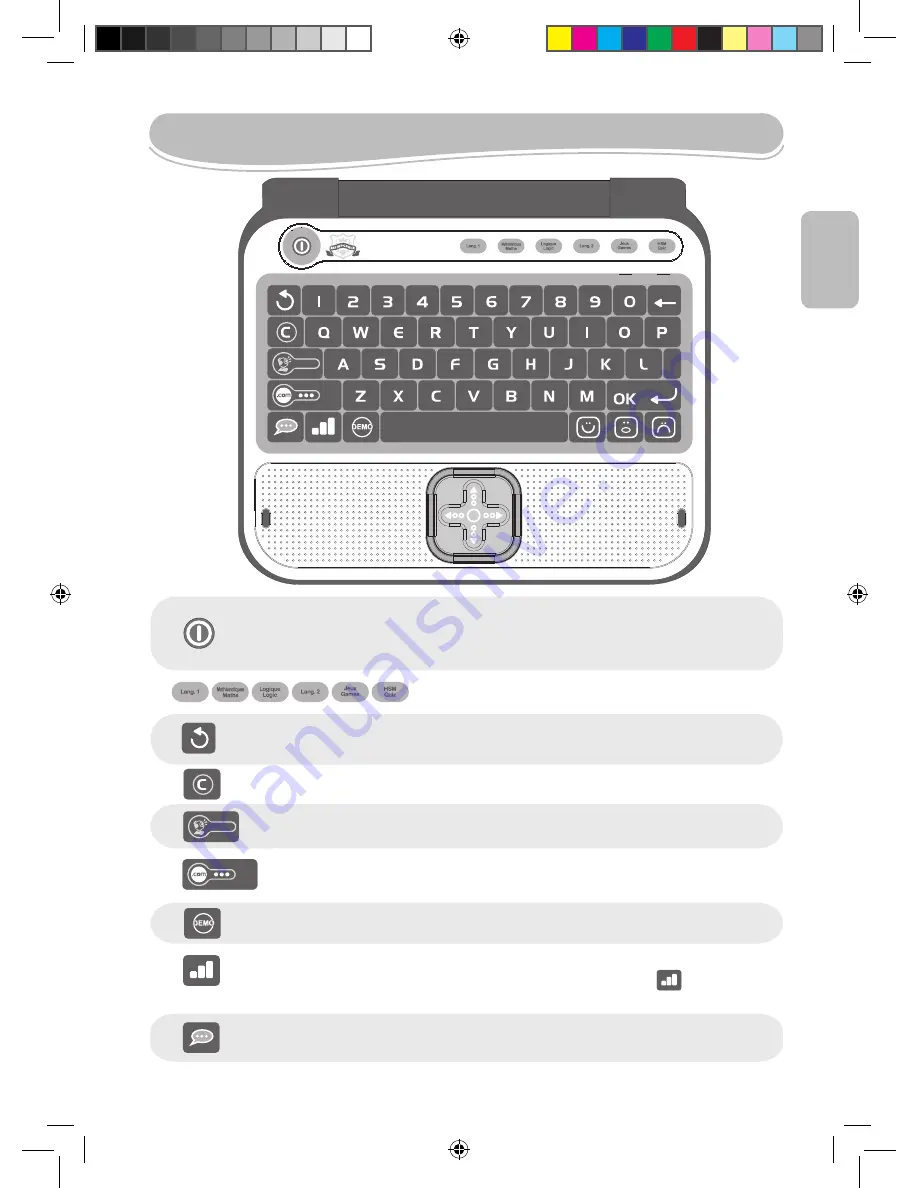
5
Product features
To switch the HIGH SCHOOL MUSICAL LAPTOP on and off. When you press this key
twice, the laptop switches off immediately without displaying the shutdown screen.
Note:
After 3 minutes of inactivity, the laptop will turn off automatically.
Press the “ESC” key to exit an activity.
Press the “web cam” key to view a virtual image of the characters connected online.
Press the "DEMO" key at any time to launch a short demonstration of the laptop’s features
or of the activity you want to play.
All activities start at level 1. Press this key to jump from level 1 to level 2 and vice versa.
Note:
to discover which activities can be played in 2 different levels ( icon), please refer
to the activity section on page 28.
Press “C” (Connect) to see which characters are online.
Press the “.COM” key to access the Internet activities. You can start a conversation with
any character connected online, view their personal albums, and listen to music.
Press the “Language” key to alternate between game play in English or in French.
The “OK”key is used to confirm a selection or an answer.
Press the emoticon keys to express the feelings accompanying your answers while
"chatting". They show a POSITIVE, NEUTRAL or NEGATIVE type of answer.
If you have not pressed the “OK” key yet, you will be able to change your answer by pressing this
key.
Press the arrow keys to navigate the screen and to scroll through the different game options.
Press the and keys to scroll the messages displayed on screen to the left or to the
right.
Press one of these keys to enter the activity category of your
choice.
The two keys located under the LCD screen allow you to adjust the volume (mute,
normal and high), and contrast levels (dark, normal and bright).
The mouse allows you to navigate through menus and activities. It includes the arrow keys,
as well as the “OK” and “ESC” keys. Press the and keys to scroll the
messages displayed on screen to the left or to the right.
CONTRAST
VOLUME
Press to type a space between characters. To type a dash, just press
and hold the spacebar until the dash appears.
NOTE:
To add accents to the letters that may require so, press and hold the key of the selected letter until
the right accent appears. This applies to the following letters:
a
à
á
c
i
ï
e
é
ê
o
u
ú
œ
ô
ç
â
ë
è
î
û
ENGLISH
JC650HSMi2_08.indd 25
4/6/08 17:32:23






























