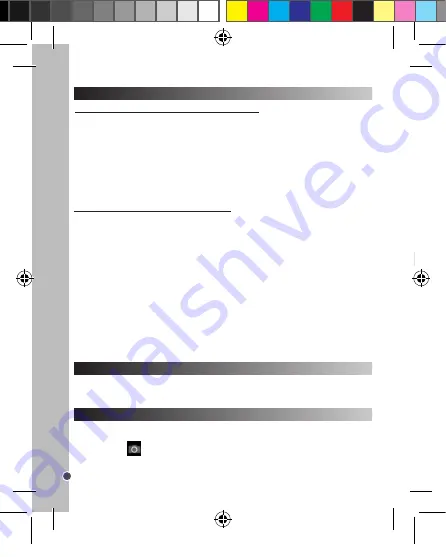
42
NEDERLANDS
Flits aan /
Automatische flits aan /
Flits uit
Hoge resolutie – 5 MP /
Medium resolutie – 3 MP /
Lage resolutie - 1.3 MP
Opmerking:
• Tijdens het laden van de flits knippert of op het scherm en de rode LED wordt ingeschakeld.
Wacht totdat de rode LED is uitgeschakeld voordat u uw volgende foto neemt.
• De flits werkt niet als de batterijen uitgeput
zijn.
Weergaveknop
U kunt het LCD-scherm uitschakelen en de viewfinder gebruiken om uw foto te selecteren. Druk op de
Weergaveknop (11) om het LCD-scherm in of uit te schakelen.
Een fotolijst invoegen
In de “Een foto nemen” modus, druk eenmaal op de toets Omhoog (10). Het scherm geeft een model
van een fotolijst weer (om andere modellen van fotolijsten te bekijken, druk nogmaals op de toets
Omhoog (10)). Als het model u bevalt, druk op de toets Trigger (13) om deze te kiezen en de foto te
nemen.
Opmerking:
de fotolijstfunctie kan in de videomodus niet worden gebruikt.
DE FOTORESOLUTIE SELECTEREN DOOR INTERPOLATIE
1. In de ‘Eén foto maken’ modus, druk eenmaal op de Menuknop (7).
2. Gebruik de Omhoog (10) en Omlaag (12) knoppen om het resolutiesymbool
te selecteren.
Druk herhaaldelijk op de Sluiterknop (13) om de volgende resolutie-instellingen te doorlopen:
3. Druk op de Menuknop (7) om uw selectie te bevestigen.
Als u zich niet in de ‘Eén foto maken’ modus bevindt omdat u een andere modus hebt gebruikt, druk
eenmaal op de Menukop (7). Druk herhaaldelijk op de Sluiterknop (13) totdat u het camerasymbool
ziet. Druk op de Menuknop (7) om te bevestigen.
Opmerking:
Als er onvoldoende licht is om een foto te nemen, zal ‘Too dark’ (‘Te donker’) op het
scherm verschijnen. U moet de flits aanzetten om een foto te nemen. Zie het onderstaande hoofdstuk
‘Flitsfunctie’ hoe dit te verwezenlijken.
Continu foto’s maken
1. Wanneer u zich in de ‘Eén foto maken’ modus bevindt, druk eenmaal op de Menuknop (7).
2. Druk herhaaldelijk op de Sluiterknop (13) totdat u het continu foto’s maken symbool
ziet.
3. Druk op de Menuknop (7) om te bevestigen.
4. Druk op de Sluiterknop (13) om continu drie foto’s te maken.
Opmerking:
• Als het ingebouwde geheugen van de camera vol is, kunt u geen foto’s meer nemen.
• Het is niet mogelijk om de flitsfunctie in de ‘Continu foto’s maken’ modus te gebruiken.
Flitsfunctie
Om de flits te gebruiken, druk herhaaldelijk op de Flitsknop (12) totdat uw gewenste instelling via het
symbool op het scherm wordt weergegeven:
DE SOFTWARE INSTALLEREN
‘
MAGIX Video easy SE’: het bewerken van videobestanden
1. Plaats de software-cd (meegeleverd) in uw CD-ROM drive.
2. Klik op ‘MAGIX Video Easy SE installeren’ in het hoofdmenu en wacht tijdens het uitpakken.
3. Volg de aanwijzingen op het scherm en druk op ‘Installeren’ om te beginnen met de installatie.
4. Dubbelklik op de snelkoppeling om ‘Magix Video easy SE’ te openen.
Systeemvereisten:
Intel® Pentium 4 of AMD® Athlon® 1 GHz en hoger, 512 MB RAM, 400 MB
beschikbaar geheugen op uw harde schijf en een dvd-drive om de software te installeren, Grafische
kaart met een schermresolutie van minstens 1024 x 768, Geluidskaart.
Ondersteunende apparaten:
Video, TV, of grafische kaart met een video-input.
‘MAGIX Photo Manager 10’: om foto’s te bewerken
1. Plaats de software-cd (meegeleverd) in uw CD-ROM drive.
2. Klik op ‘MAGIX Photo Manager 10 installeren’ in het hoofdmenu en wacht tijdens het uitpakken.
3. Selecteer uw taal en klik op ‘OK’.
4. U krijgt nu het ‘MAGIX Photo Manager 10’ configuratievenster te zien. Volg de aanwijzingen op het
scherm en druk op ‘Installeren’ om te beginnen met de installatie.
5. De ‘MAGIX Photo Manager 10’ snelkoppeling zal op het bureaublad van uw computer verschijnen
als u klaar bent met de installatie.
6. Dubbelklik op de ‘MAGIX Photo Manager 10’-snelkoppeling om gebruik te maken van het
programma. De foto’s die genomen zijn met uw camera zullen op het scherm verschijnen.
Systeemvereisten (minimumconfiguratie):
Microsoft®2000, Windows® XP, Vista® Win 7. PC met
Intel® Pentium® of AMD® Athlon® 700 MHz of hoger, 256 MB RAM, 120 MB ruimte op uw harde
schijf om de programmabestanden op te slaan, SVGA grafische kaart met minstens 4 MB RAM,
(minimale resolutie van 1024 x 600, 16-bit high-color), Muis die Microsoft® ondersteunt.
Opmerking:
Om ongelimiteerd gebruik te kunnen maken van ‘MAGIX Photo Manager 10’ en ‘MAGIX
Video easy SE’, moet u eerst uw producten registeren.
DE CAMERA IN- EN UITSCHAKELEN
Druk en houd de stroomknop (7) ingedrukt om de camera aan of uit te zetten. U hoort een pieptoon
en het LCD-scherm licht op zodra u de camera inschakelt.
Opmerking:
De camera wordt automatisch na een inactiviteit van 30 seconden uitgeschakeld.
FOTO’S NEMEN
Eén foto maken
U bevindt zich reeds in de ‘Single shooting’ (‘Eén foto maken’) modus wanneer u de camera
inschakelt en het
symbool verschijnt. Druk op de Sluiterknop (13) om een foto nemen. De
camera maakt een piepgeluid om te bevestigen dat de foto is genomen. Het aantal foto’s die u kunt
nemen en in het geheugen kunt opslaan verschijnt in de linkerbenedenhoek van het scherm.
DJ028seriesIM1182_V04.indb 42
18/04/2012 4:49 PM





















