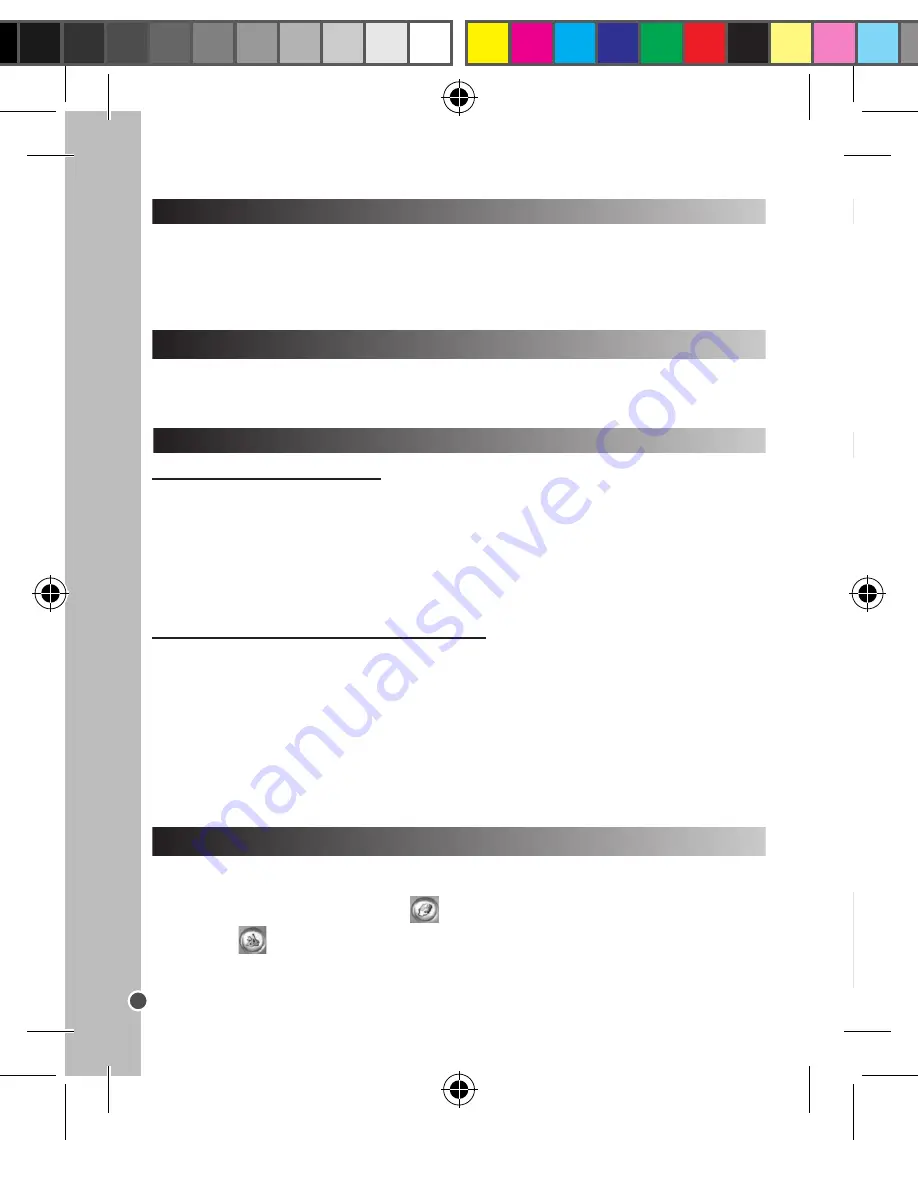
12
ENGLISH
WEBCAM MODE
Connected to your PC, your camera can be used as a webcam.
Webcam mode
1. Connect the video camera to your computer using the USB cable provided.
2. Open the “Dual Mode Camera” folder on the desktop, then double-click the “PCCam” icon
to
view the real-time images taken by the webcam.
Instant messaging (chat)
You can use your camera as a webcam with your instant messaging client (Yahoo Messenger, MSN
Messenger, Skype…).
MAINTENANCE AND WARRANTY
SELECTING THE IMAGE QUALITY
In “Single shooting” mode, press repeatedly the MODE button until one of the image quality icons
hd
or
ld is displayed on the screen. Then press the shutter button to change the image quality.
There are 2 levels of quality:
hd :high quality (default mode) / ld: low quality.
SELECTING THE LIGHT SOURCE FREQUENCY
EXTRAPOLATING YOUR PHOTOS
In “Single shooting” mode, press repeatedly the MODE button until one of the frequency icons
50 (50HZ) or 60(60HZ) is displayed on the screen. Then press the shutter button to change the
frequency.
DOWNLOADING YOUR PHOTOS AND YOUR VIDEOS
Using “MAGIX Photo Manager 10”:
1. Connect the supplied USB cable to the camera and the computer’s USB port.
2.Turn on the camera. “Mass storage” appears on the screen when connection to the computer has
been successfully completed.
3. Double click on the shortcut “MAGIX Photo Manager 10”. The pictures taken with the camera
automatically appear on the home screen.
4. Press “Import” button on the main menu (up left).
5. You can copy and paste the pictures into any directory you choose.
Publishing your photos on social networking sites:
1. Using “Magix Photo Manager 10”, select the photo that you wish to publish on Facebook or Flickr.
2. The selected image appears in an orange frame.
3. In the menu bar, click the “Online” tab and select “Upload media to other web services” and then
either “Upload media to Flickr” or “Upload media to Facebook”.
4. The “Upload” window will be displayed on screen. Fill in the various fields (file name, description,
key words, etc.).
5. Click “Upload” to confirm.
6. Depending on your upload destination, you will either open the Facebook or the Flickr home page.
7. Next follow in the instructions displayed on the screen to finish uploading.
To increase the resolution of you photos, please follow the instructions below:
1.Open the file “Dual Mode Camera” on your desktop, and then double click “My Dsc”.
2.Download your photos by clicking on the
icon, and then select the photo(s) that you wish to
extrapolate.
3.Click on the
icon, then tick the boxes “Increase resolution” and “High Quality Mode”. Finally,
click OK to end the operation.
4.Your photos will automatically be saved in 1.3 Megapixels.
DJ017IM1493_5Dec_V11.indb 12
05/12/2013 2:33 PM












































