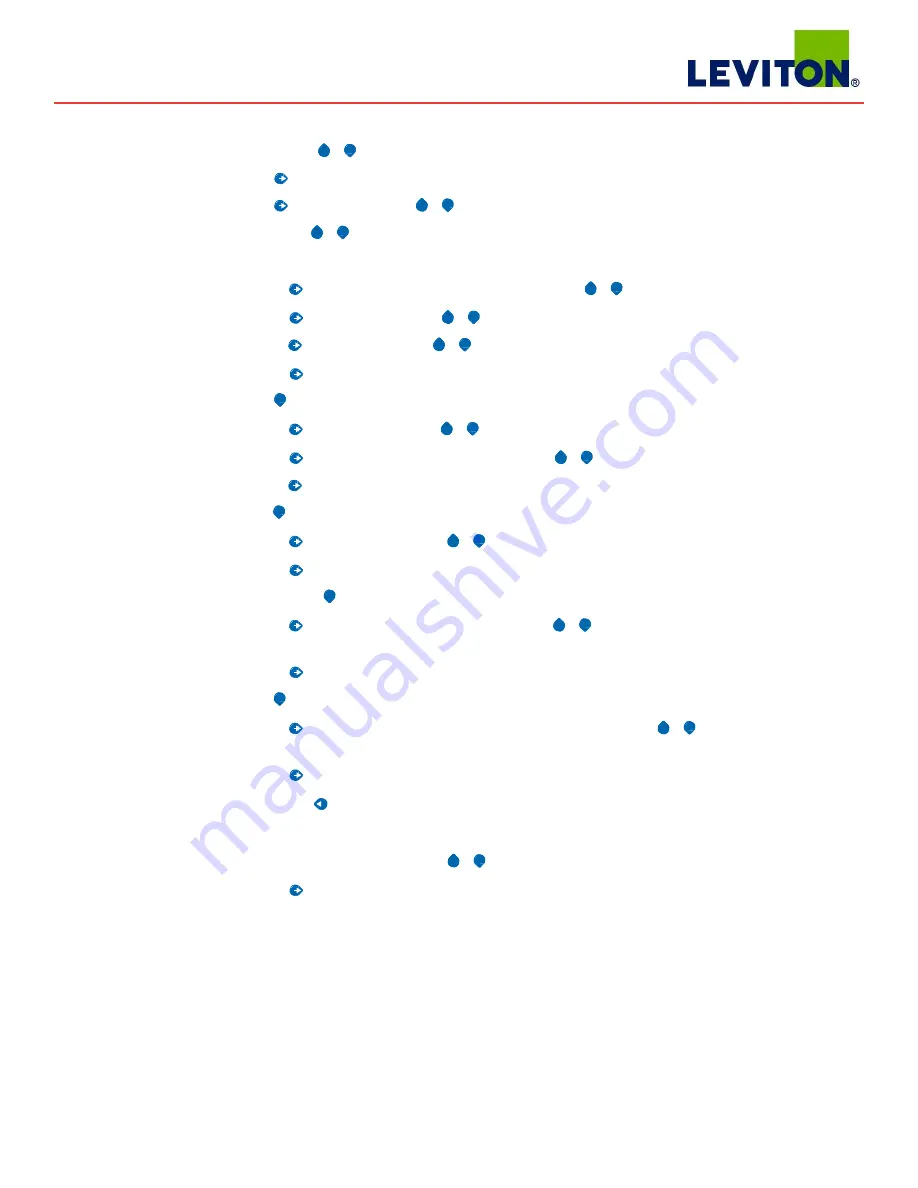
Installation Guide
Power Monitoring
Series 4100 Modbus
TM
10
Quick Setup
Instructions
These instructions assume the meter is set to factory defaults. If it has been previously configured, check all optional values.
1. Press the
+
+
or
–
button repeatedly until SETUP screen appears.
2.
to the PASWD screen.
3.
through the digits. Use the
+
+
or
–
buttons to select the password (the default is 00000). Exit the screen to the right.
4. Use the
+
+
or
–
buttons to select the parameter to configure.
5. If the unit has an RS-485 interface, the first Setup screen is
S COM
(set communications).
a.
to the
ADDR
screen and through the address digits. Use the
+
+
or
–
buttons to select the Modbus address.
b.
to the
BAUD
screen. Use the
+
+
or
–
buttons to select the baud rate.
c.
to the
PAR
screen. Use the
+
+
or
–
buttons to select the parity.
d.
back to the
S COM
screen.
6.
–
to the
S CT
(Set Current Transducer) screen. If this unit does not have an RS-485 port, this will be the first screen.
a.
to the
CT V
screen. Use the
+
+
or
–
buttons to select the voltage mode Current Transducer output voltage.
b.
to the
CT SZ
screen and through the digits. Use the
+
+
or
–
buttons to select the CT size in amps.
c.
back to the
S CT
screen.
7.
–
to the
S SYS
(Set System) screen.
a.
to the
SYSTM
screen. Use the
+
+
or
–
buttons to select the System Type (see wiring diagrams).
b.
back to the
S SYS
screen.
8. (Optional)
–
to the
S PT
(Set Potential Transformer) screen. If PTs are not used, then skip this step.
a.
to the
RATIO
screen and through the digits. Use the
+
+
or
–
buttons to select the Potential Transformer step down
ratio.
b.
back to the
S PT
screen.
9.
–
to the
S V
(Set System Voltage) screen.
a.
to the
VLL
(or VLN if system is 1L-1n) screen and through the digits. Use the
+
+
or
–
buttons to select the Line to Line
System Voltage.
b.
back to the S V screen.
10. Use the to exit the setup screen and then
SETUP
.
11. Check that the wrench is not displayed on the LCD.
a. If the wrench is displayed, use the
+
+
or
–
buttons to find the
ALERT
screen.
b.
through the screens to see which alert is on.
For the full setup instructions, see the configuration instructions on the following pages.











































