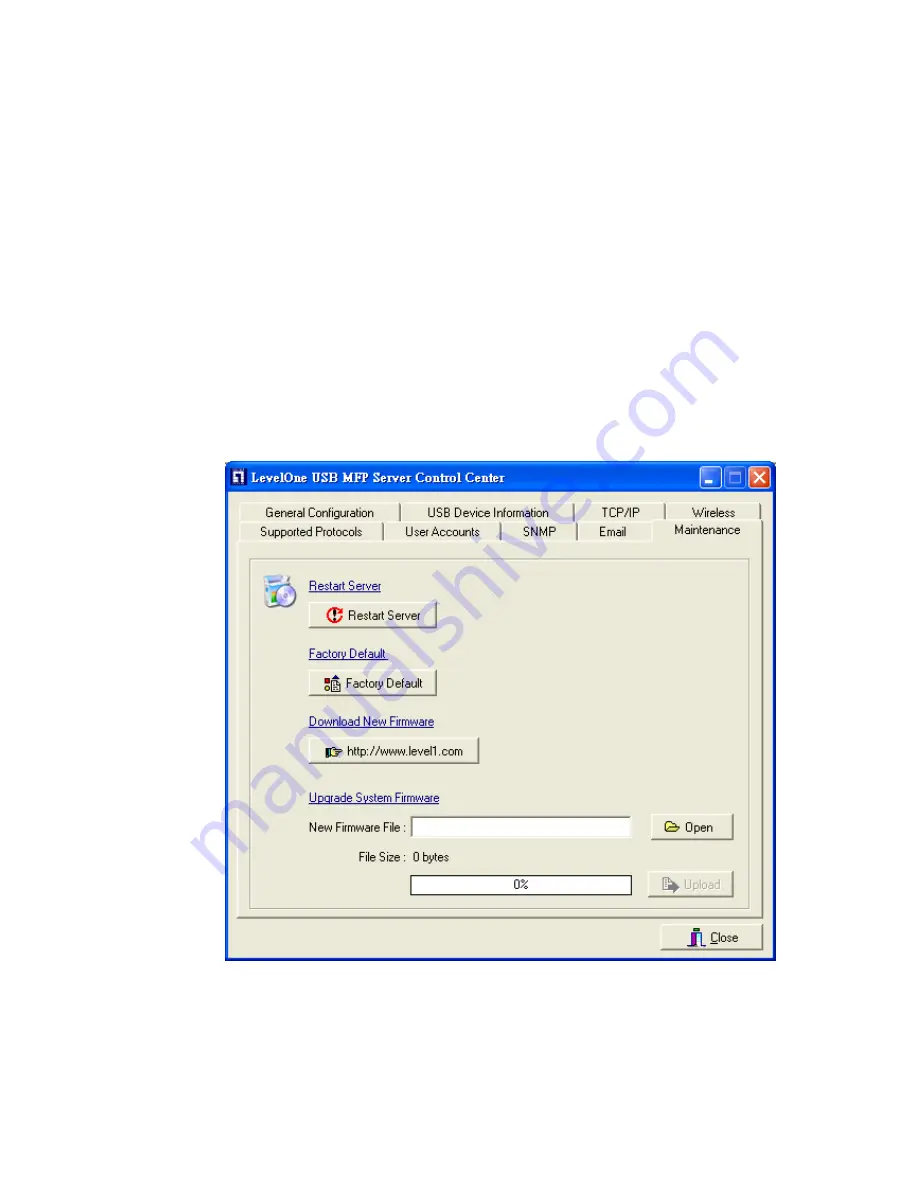
74
Maintenance:
If you want to restart server, restore factory default
values of the server, download new firmware file from product’s public
web site and upgrade new firmware, you can use the Maintenance
tool.
Restart Server:
click the button, the server will be restarted.
Factory Default:
click the button, the server will restore factory
default values.
Download New Firmware:
click the button and you can
download new firmware or user software from product’s public
web site.
Upgrade New Firmware:
click
Open
to find the system
firmware file to be upgraded. Click
Upgrade
to do the real
firmware upgrading task.
Summary of Contents for WUS-3200
Page 1: ...LevelOne WUS 3200 11g Wireless 2 port USB2 0 MFP Server User s Manual Ver 2 00 0511...
Page 17: ...14 7 If the wireless network is secured by WPA PSK TKIP the shared key must be set correctly...
Page 43: ...40 5 Click Next and then continue Windows Add Printer Wizard...
Page 52: ...49...
Page 66: ...63 3 Click Connect to Network Scanner button in Server Information box...
Page 68: ...65 5 Perform scan function...
Page 87: ...84...
Page 99: ...96 6 Plug off power adapter and then plug on the power adapter to restart server...






























