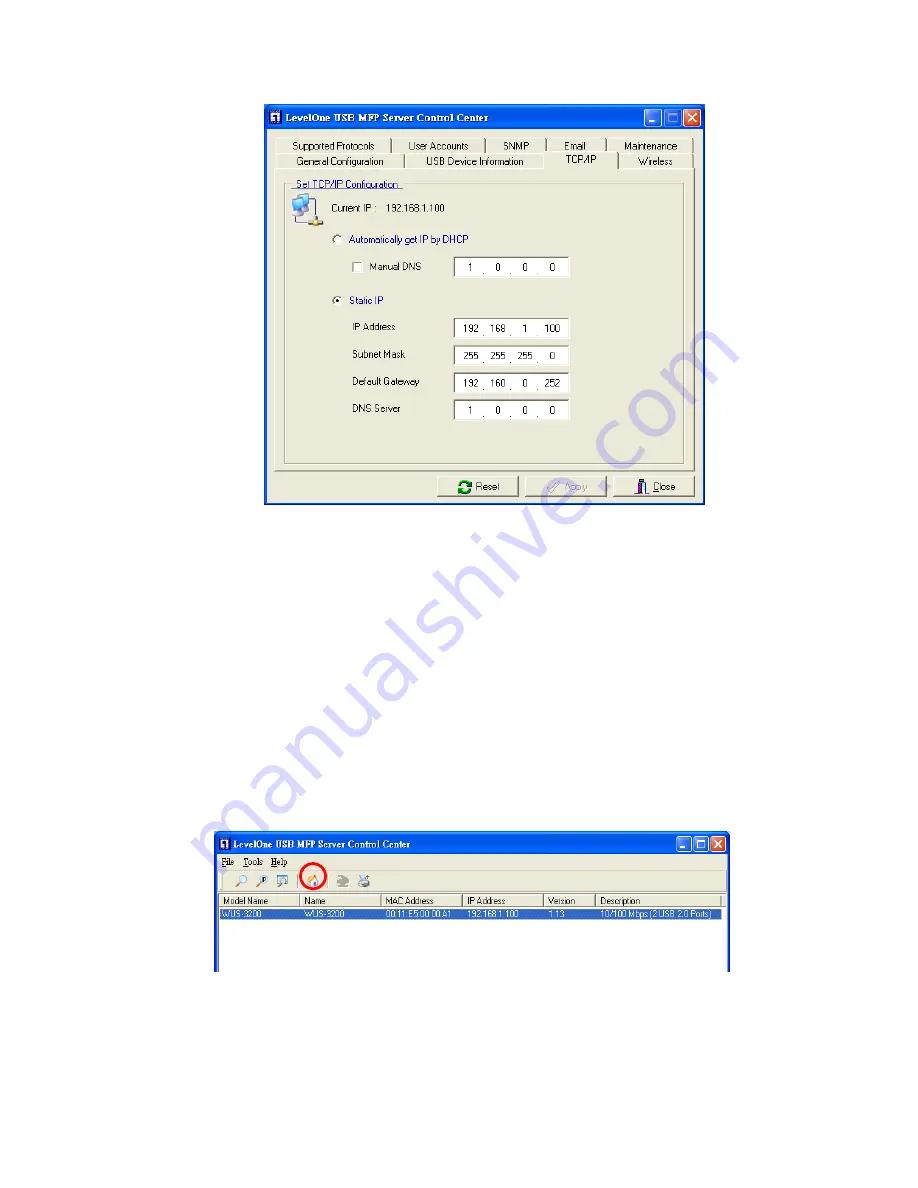
18
5.
Click the button that corresponds to your choice of IP setting method
(static or dynamic using DHCP). When assigning a static IP address you
also have to define Subnet Mask and Default Gateway. If you choose
Automatically get IP by DHCP
, you can use desired DNS by clicking
the
Manual DNS
button and manually assigning a DNS.
6.
Click
Apply
to save your settings. And the server will reboot.
7.
You have now finished the procedure of setting the IP address.
3.3.8 Set the IP Address Using Server’s Web Pages
1.
You can see the IP address of MFP server in the server list. Open IE
Browser and type server’s IP address or click the Home Icon of MFP
Server Control Center.
Summary of Contents for WUS-3200
Page 1: ...LevelOne WUS 3200 11g Wireless 2 port USB2 0 MFP Server User s Manual Ver 2 00 0511...
Page 17: ...14 7 If the wireless network is secured by WPA PSK TKIP the shared key must be set correctly...
Page 43: ...40 5 Click Next and then continue Windows Add Printer Wizard...
Page 52: ...49...
Page 66: ...63 3 Click Connect to Network Scanner button in Server Information box...
Page 68: ...65 5 Perform scan function...
Page 87: ...84...
Page 99: ...96 6 Plug off power adapter and then plug on the power adapter to restart server...






























