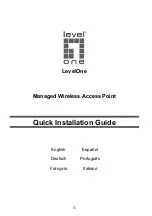-4-
English
Hardware Installation
Power on the Device.
To power on the AP, you can use one of the following methods:
1. Plug one end of your Ethernet cable into the LAN port of the AP, and the other
end into a port on a PoE switch or a 802.3af PoE injector.
2. Connect the power adapter
.
(optional)
Configuring the Device
To set up and manage the AP, you can use one of the following methods:
1. Connect the access point and your computer to the same switch or router.
Manage the access point from the computer.
(Figure 4)
2. Connect the access point to a Wireless Controller. Connect your computer to
the same network as that of the Wireless Controller. Manage the access
point from the computer via the Wireless Controller.
(Figure 5)
Software Installation
To login to the LevelOne AP, please perform the following steps:
1. Check Your Network Settings to login web UI.
Please make sure your PC can get IP address automatically, so the router can
communicate with your PC during configuration.
l
Select “Control Panel” > “Network Connections”.
l
Right click the “Local Area Connection” and choose “Properties”.
l
Select the TCP/IP protocol for your network card.
l
Click on the Properties button. You should then see the following screen and
make sure you have selected “Obtain IP address automatically”.
(Figure 6)
2. Launch a Web browser (Microsoft Internet Explorer 8 for example), enter the
AP’s default LAN IP address 192.168.188.253 in the address bar, and then
press Enter, as shown in the following picture.
(Figure 7)
3. Then enter the default password of admin in the Password fields, click “OK”
to access the AP’s Web GUI.
(Figure 8)
Summary of Contents for WAP-6117
Page 2: ...2 Figure 1 Figure 2 Power System USB...
Page 10: ...Figure 4 Figure 5 Figure 6...
Page 11: ...Figure 7 Figure 8...