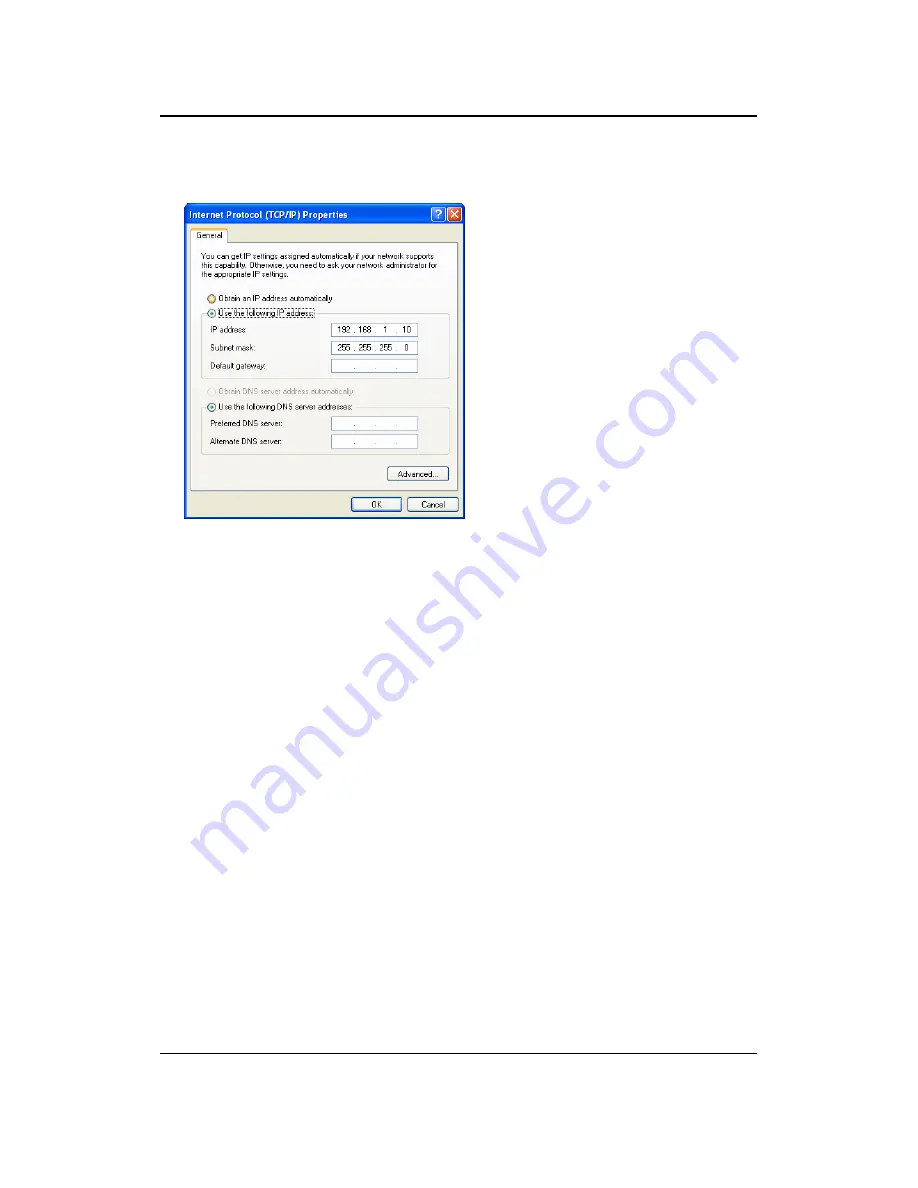
11a/b/g Wireless Multi-Client Bridge/AP/WDS
Version 1.0
13
2. Select
Internet Protocol (TCP/IP)
and then click on the
Properties
button. This
will allow you to configure the TCP/IP settings of your PC/Notebook.
3. Select
Use the following IP Address
radio button and then enter the IP address
and subnet mask. Ensure that the IP address and subnet mask are on the same
subnet as the device.
For Example:
Device IP address: 192.168.1.1, 192.168.1.2
PC
IP
address:
192.168.1.10
PC
subnet
mask:
255.255.255.0
4. Click on the
OK
button to close this window, and once again to close LAN
properties window.














































