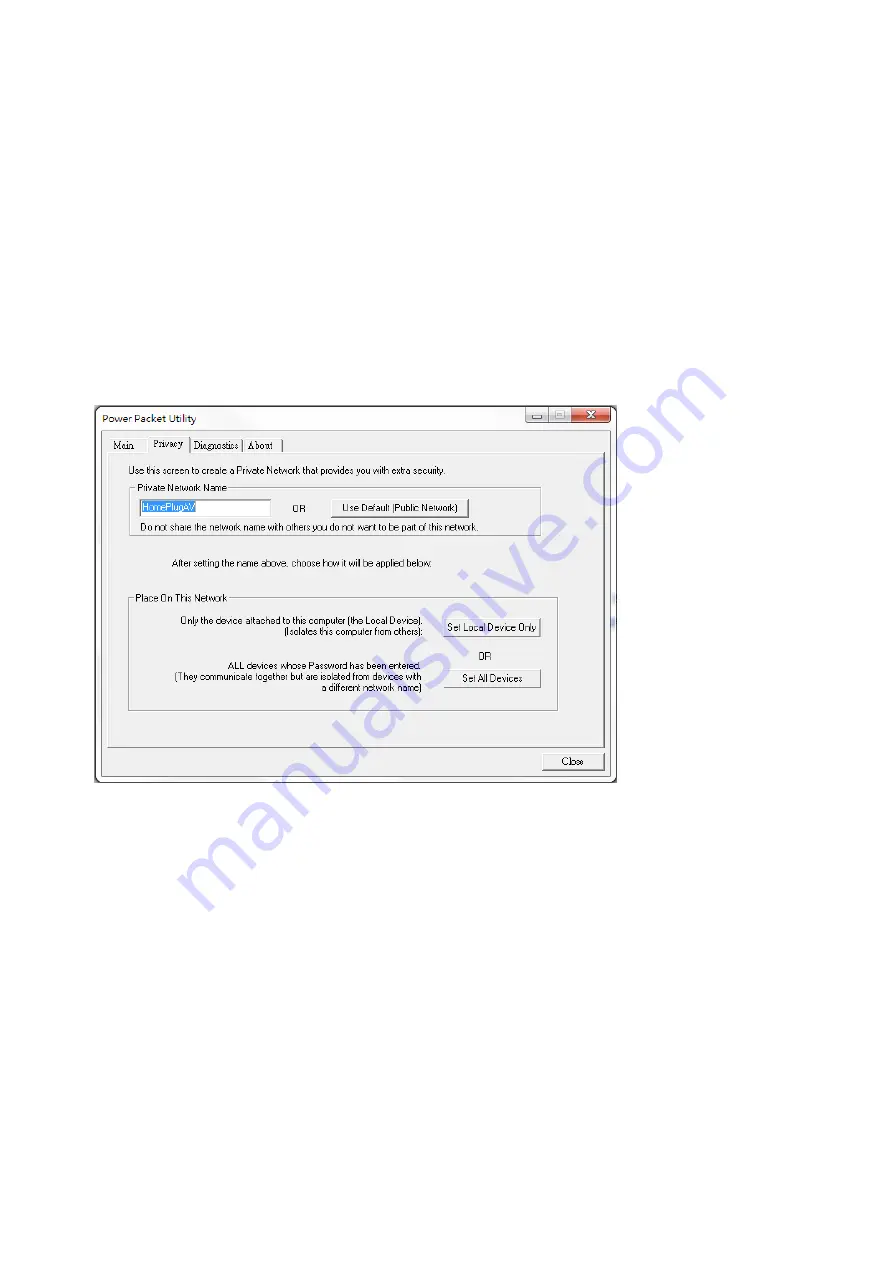
20
3.2 Privacy Screen
The Privacy screen provides the user with an option to maintain security for their logical network
and also to select the devices that has to be included in the network. The appearance is shown in
Figure 3-6. All HomePlug devices are shipped using a default logical network (network name),
which is normally
“HomePlugAV”
. The Privacy dialog screen allows user to change to a private
network by changing the network name (network password) of devices.
The user can always reset to the HomePlug network (Public) by entering “
HomePlugAV
” as the
network name or by clicking on the “
Use Default”
button.
Note: Changing the network name to anything other than HomePlugAV will show the network
type on the main screen as Private.
Figure 3-6: Privacy Screen
The
Set Local Device Only
button can be used to change the network name (network password)
of the local device. If a new network password is entered, all the devices seen on the Main panel
prior to this will be no longer present in the new network, effectively making the local devices not
to communicate to the devices who were in the old logical network. Devices previously set up
with the same logical network (same network name) will appear in the device list afterward
selecting this option.
The
Set All Devices
button is used to change the logical network of all devices that appear on
the Main panel whose Device’s Password had been entered for the same logical network. A
dialog window will appear to report the success of this operation. For devices whose device
password’s were not entered, this operation will fail and will report a failure message.
Summary of Contents for PLI-3211
Page 1: ...LevelOne User Manual PLI 3211 200Mbps Powerline 4 Port Switch Ver 1 0...
Page 10: ...8 4 Click Setup button to continue 5 Click Next button to continue...
Page 11: ...9 6 Click Next button to continue 7 Click I Agree button to continue...
Page 12: ...10 8 Click Install button to continue 9 Click Flish button to continue...
Page 13: ...11 10 Click Next button to continue 11 Click I Agree Next button to continue...
Page 14: ...12 12 Click Next button to continue 13 Click Next button to continue...






















