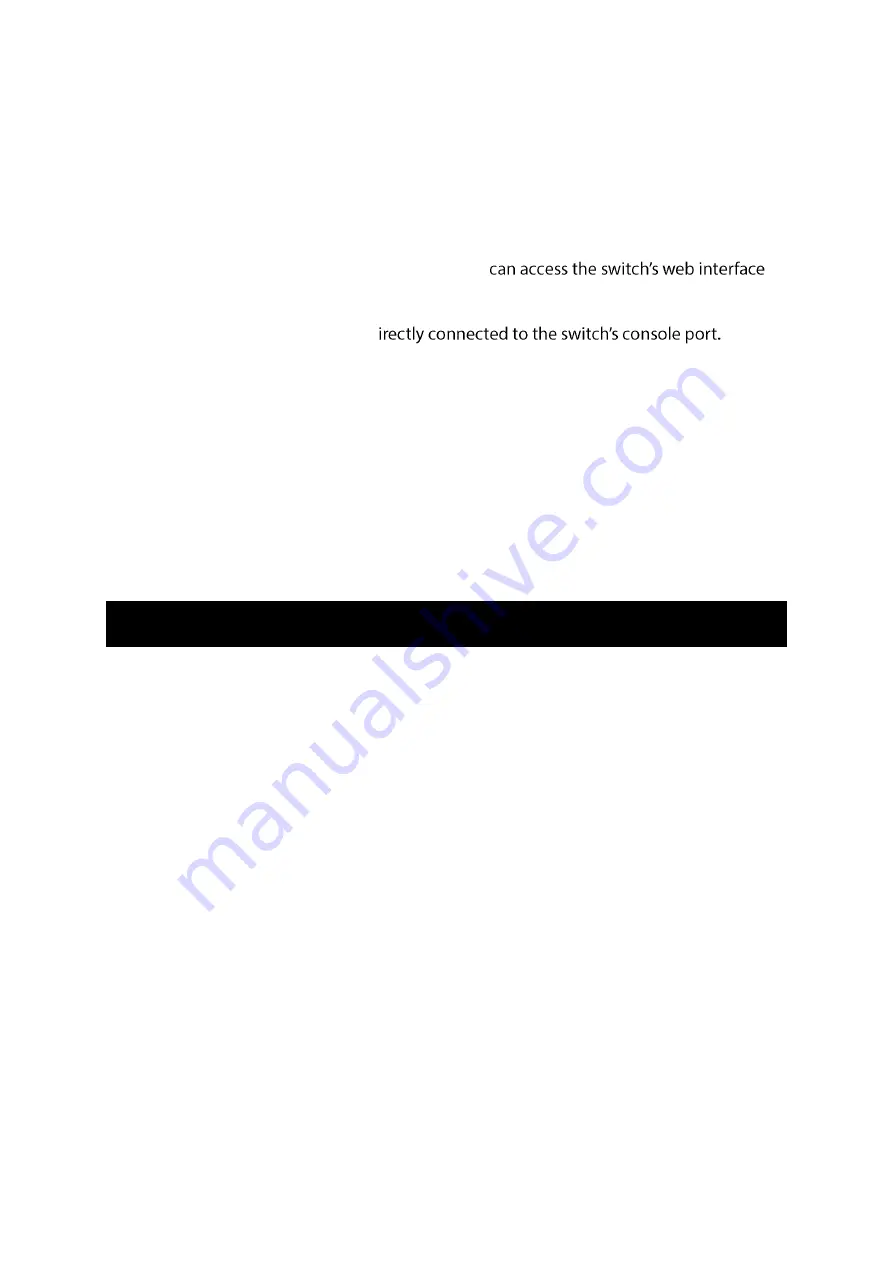
IES-0853 User Manual
Page 11
Web Management
The switch provides a browser interface that lets you configure and manage the switch
remotely.
After you set up your IP address for the switch, you
applications directly in your web browser by entering the IP address of the switch. You can
then use your web browser to list and manage switch configuration parameters from one
central location, just as if you were d
Web-Based Browser Management
The switch provides a web-based browser interface for configuring and managing the
switch. This interface allows you to access the switch using a preferred web browser.
This chapter describes how to configure the switch using its web-based browser interface.
Default Setting
IP address:
192.168.1.10
User Name:
admin
Password: [Blank]







































