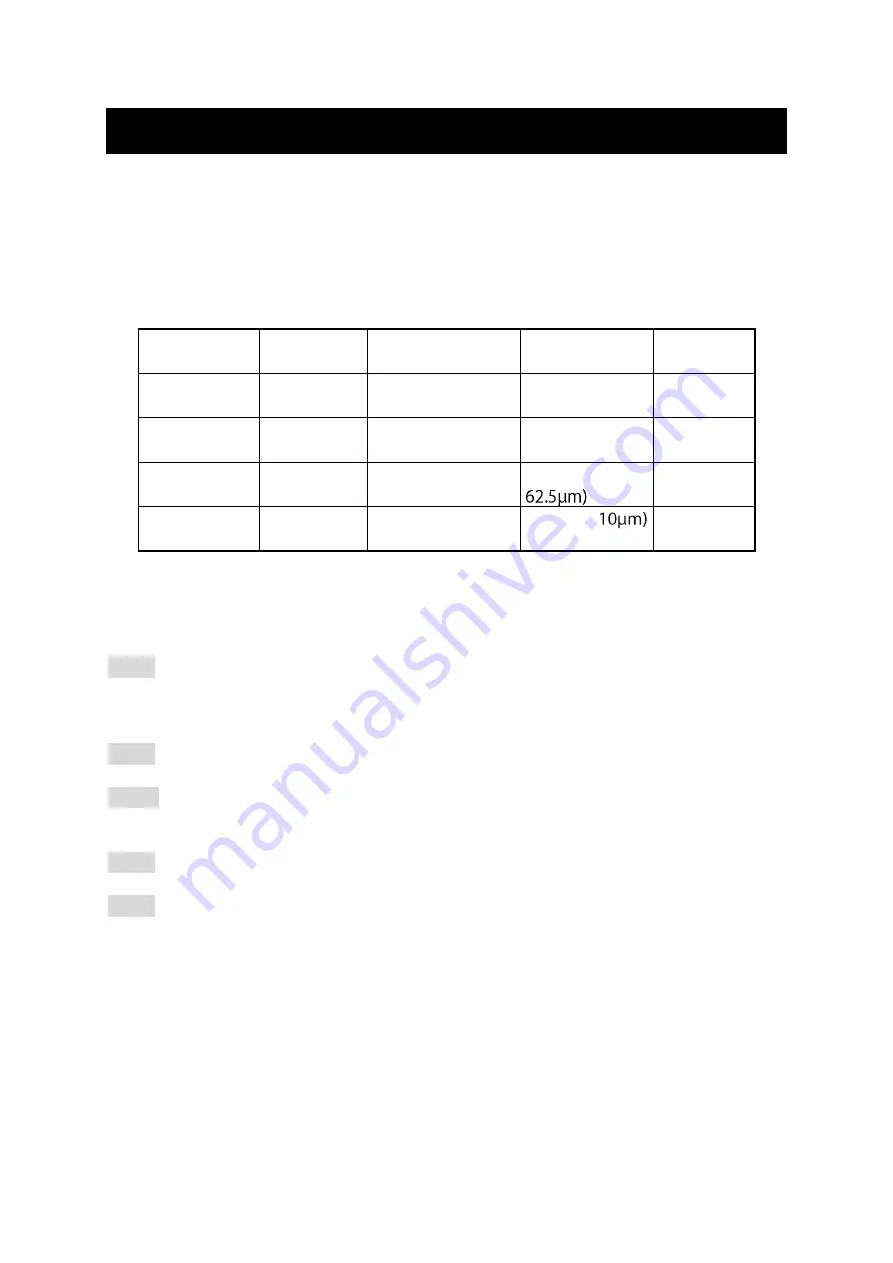
IES-0853 User Manual
Page 10
Connecting to Your Network
Cable Type & Length
It is necessary to follow the cable specifications below when connecting the switch to your
network. Use appropriate cables that meet your speed and cabling requirements.
Cable Specifications
Speed
Connector
Port Speed
Half/Full Duplex
Cable
Max.
Distance
10Base-T
RJ-45
10/20 Mbps
2-pair UTP/STP
Cat. 3, 4, 5
100 m
100Base-TX
RJ-45
100/200 Mbps
2-pair UTP/STP
Cat. 5
100 m
100Base-FX
ST, SC
100/200 Mbps
MMF (50 or
2 km
100Base-FX
ST, SC
100/200 Mbps
SMF (9 or
20, 40, or 75
km
Cabling
Step 1: First, ensure the power of the switch and end devices are turned off.
<Note>
Always ensure that the power is off before any installation.
Step 2: Prepare cable with corresponding connectors for each type of port in use.
Step 3: Consult Cable Specifications Table on previous page for cabling requirements
based on connectors and speed.
Step 4: Connect one end of the cable to the switch and the other end to a desired device.
Step 5: Once the connections between two end devices are made successfully, turn on the
power and the switch is operational.





















