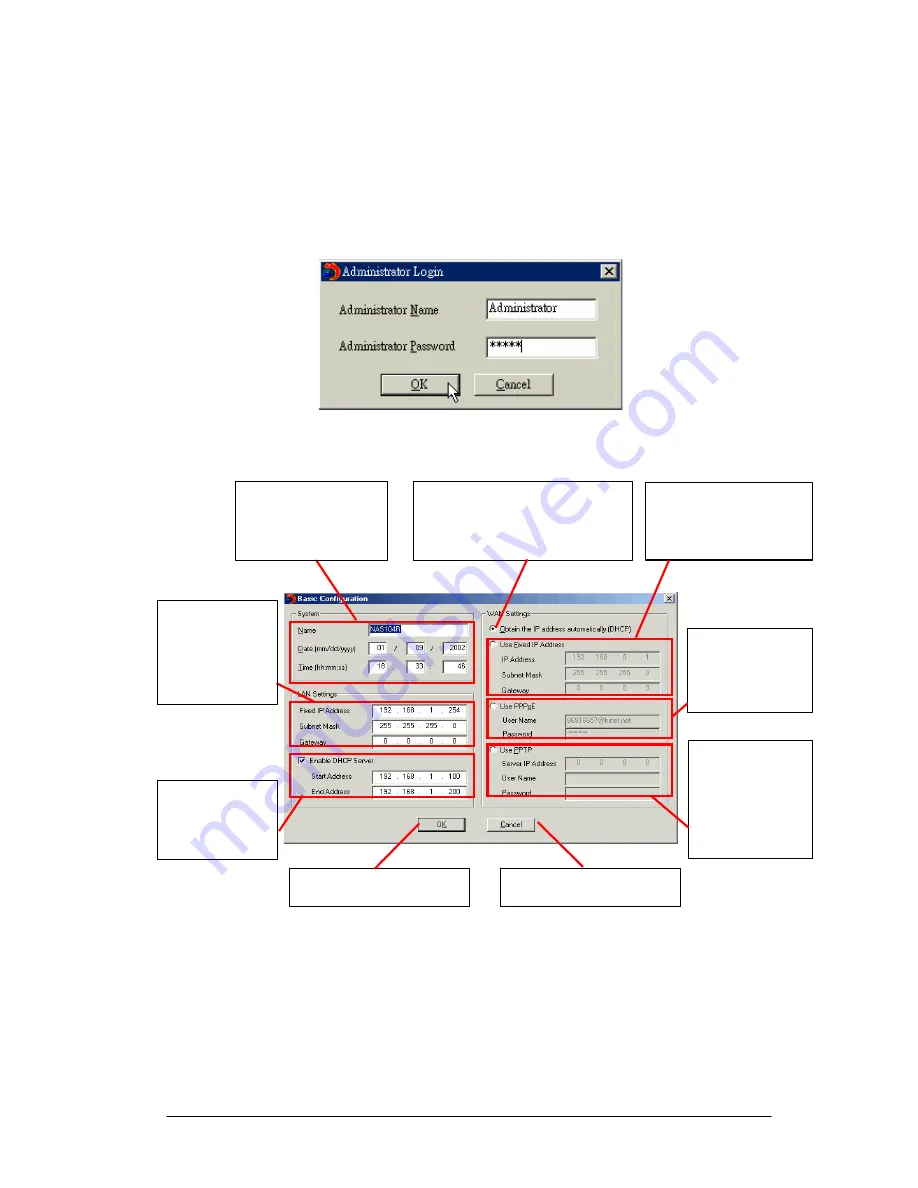
Operation Help
1.
Set up your LevelOne FNS-6000:
Select the LevelOne FNS-6000 that you want to configure, and then click on the
Configure button. An authentication window asking you to enter the administrator’s
password appears as shown below:
Click on OK after entering the password. If the name and password are correct, the
configuration window is displayed on the screen:
Setup the name, date and
time of this LevelOne FNS-
6000. You can input any
name you want except
special characters.
Use DHCP protocol to obtain the WAN IP
address automatically. DHCP protocol is
commonly used in cable broadband service
or intranet.
Use a fixed IP address for
WAN port. You will need to
enter the IP address, subnet
mask and the gateway IP
address.
Change the LAN IP
address settings of
your LevelOne FNS-
6000. If you are not
familiar with these
settings, please keep
them unchanged.
If PPPoE is used to
connect to the
Internet, enter the user
name and password
provided by your ISP.
Configure the DHCP
service to assign the
dynamic IP addresses
for your local
network.
If PPTP is used to
connect to the
Internet, enter the
PPTP server IP
Address, user name
and password from
the ISP or network
administrator
When finished, click on “OK” to
confirm and exit.
Click “Cancel” to exit and discard
changes.
Change the settings and click on OK when done to complete the configuration setup.
Note:
1.
After changing some settings, you may be asked to restart the LevelOne FNS-
6000.
2.
If you want to set up detailed configuration, you need to enter the administration we
page of the LevelOne FNS-6000 via the browser.
51




















