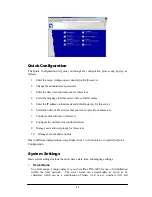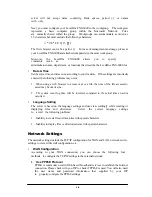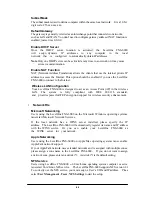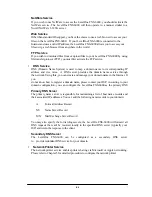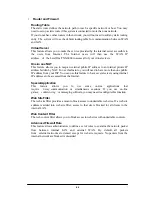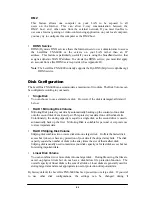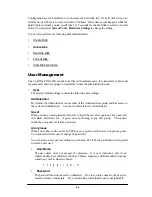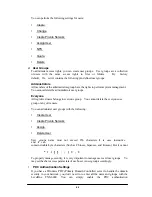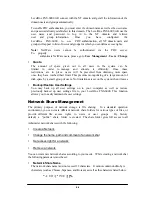5. Powering up the LevelOne FNS-6000
Once all the cables have been properly connected, push the power switch on the back of
the LevelOne FNS-6000. The LCD panel will light up and the system is ready for set-up.
FNS-6000
Server Name
Date
NAS001122
05/22
61.218.32.56 02:48
IP Address
Time
At this time the hardware installation of your LevelOne FNS-6000 is complete.
Set-up Before First Operation
Before proceed to further configuration, you need to properly
adjust the network configuration of your computers in order to connect to the
LevelOne FNS-6000 through the local network.
•
Default Network Configuration of the LevelOne FNS-600
By factory default, your LevelOne FNS-6000 will try to
build the
connection to the
Internet (WAN) via the DHCP protocol. If the Internet connection service that you are
using does not support DHCP protocol, you will need to change the WAN configuration
to successfully connect to the Internet. Please consult your Internet Service Provider (ISP)
or network administrator to get the correct WAN configuration information.
Before you change the WAN configuration, your LevelOne FNS-6000 will continuously
try to obtain the external IP address from WAN via the DHCP protocol. However, this
will not affect the connection between the LevelOne FNS-6000 and the local computers.
By factory default, the internal IP address of your LevelOne FNS-6000
in the local network is
192.168.1.254
, and the DHCP service is activated
to perform IP address allocation and management for local network.
Please make sure the computer is connected to one of the LAN ports on the back of the
•
The Network Configuration of Computers in the Local Networ
To ease network management, it is suggested that you configure the local computers to
accept dynamic IP addresses assigned by the LevelOne FNS-6000. Please refer to below
illustrations about how to set up local computer network configuration
of the local computer that runs Windows 98 or Windows ME.
11