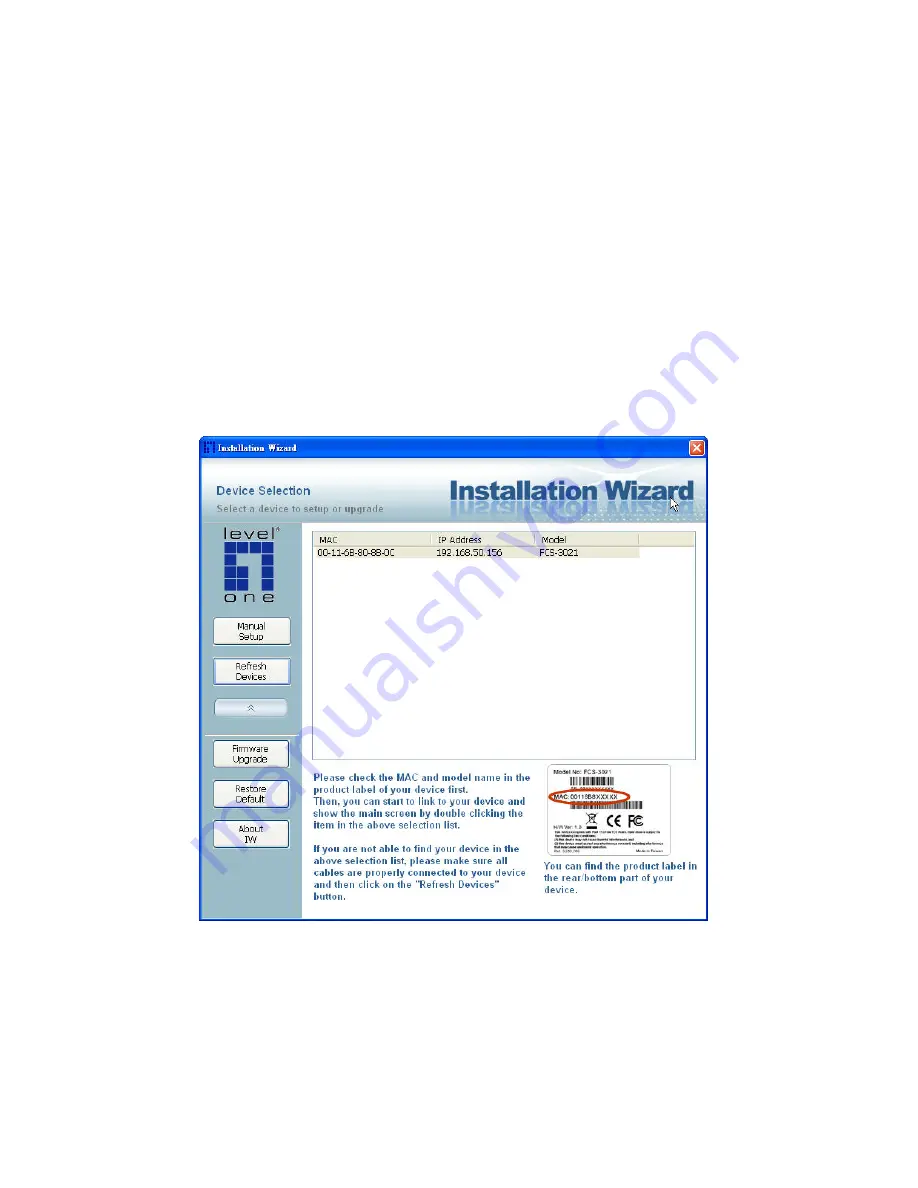
Using Installation Wizard
User Interface
Once you run the Installation Wizard, after a short searching time, you will see the
user interface as below.
“Manual Setup”
button, a
“Refresh Devices”
button and
an arrow button on the left panel of your user interface. When you click on the arrow
button, you will see more advanced functional buttons:
“Firmware Upgrade”
,
“Restore Default”
and
“About IW”
. You can select your device by double-clicking
it in the device list. The left three buttons (
“Manual Setup”
,
“Firmware Upgrade”
,
and
“Restore Default”
) won’t be enabled until you select at least one device.
User interface of Installation Wizard
Installation Wizard allows you to setup one device at one time and upgrade
multiple devices (of the same model) at the same time. If you selected
different models, then the
“Firmware Upgrade”
button would be disabled.
Summary of Contents for FCS-5030
Page 1: ...LevelOne FCS 5030 IP Network Camera w Infrared LEDs User Manual Ver 1 2 0 0904 ...
Page 11: ......
Page 13: ...User interface of Installation Wizard after clicking on the arrow button ...
Page 48: ...Image Settings Click on this button to pop up another window to tune Brightness ...
Page 51: ......
Page 54: ...Advanced Network ...
Page 65: ... File name prefix The prefix name will be added on the file name of the video clip ...



























