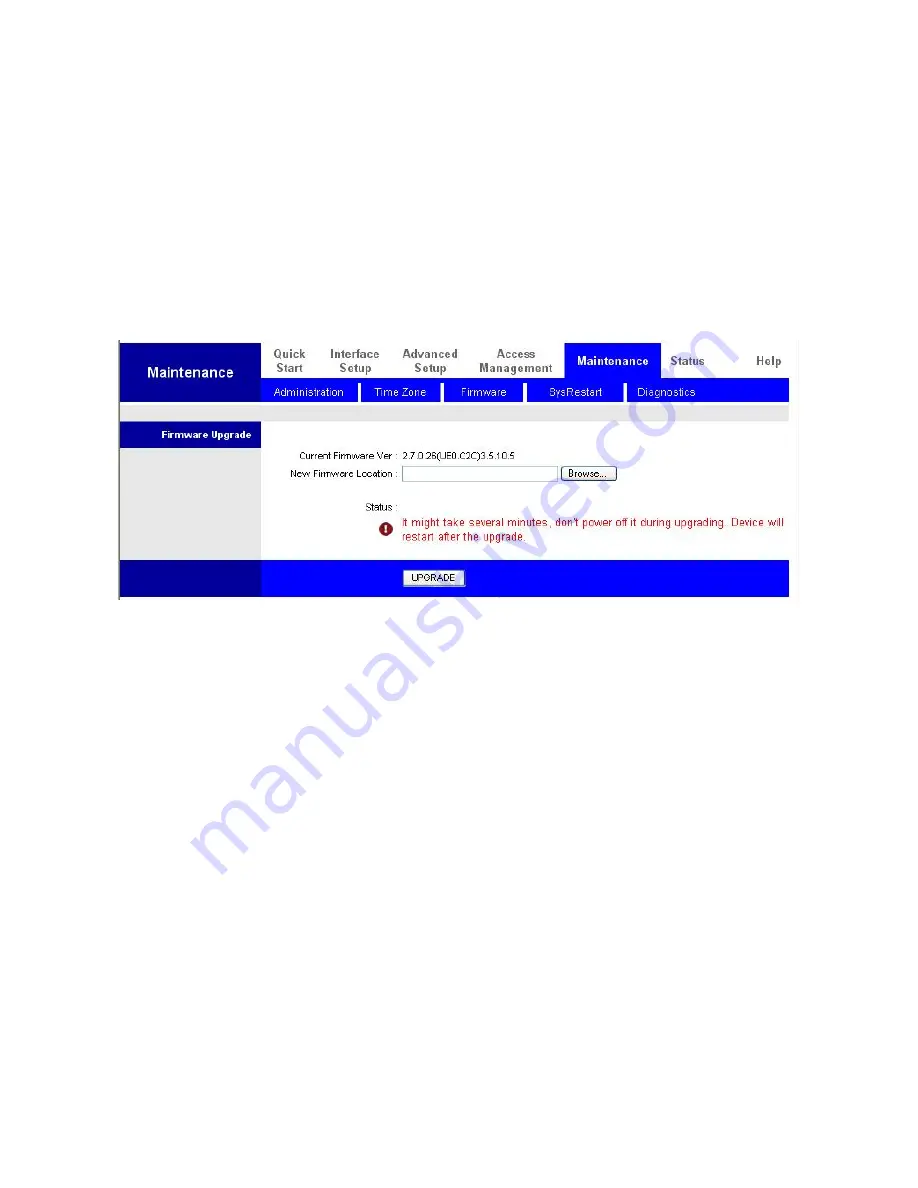
49
4.5.3. Firmware
Your router’s “firmware” is the software that allows it to operate and provides all its
functionality. Think of your router as a dedicated computer, and the firmware as the software
it runs. Over time this software may be improved and modified, and your router allows you to
upgrade the software it runs to take advantage of these changes.
To upgrade the firmware of ADSL Modem Series, you should download or copy the firmware
to your local environment first. Press the “Browse…” button to specify the path of the
firmware file. Then, click “Upgrade” to start upgrading. When the procedure is completed,
ADSL Modem Series will reset automatically to make the new firmware work.
New Firmware Location
: Type in the location of the file you want to upload in this field or
click Browse to find it.
Browse
: Click Browse... to find the .ras file you want to upload. Remember that you must
decompress compressed (.zip) files before you can upload them.
UPGRADE
: Click UPGRADE to begin the upload process. This process may take up to two
minutes.
After two minutes, log in again and check your new firmware version in the System Status
screen. If the upload was not successful, the following screen will appear. Click Back to go
back to the Firmware screen.
Warning
:
DO NOT power down the router or interrupt the firmware upgrading while it is still in process. Improper
operation could damage the router.
Summary of Contents for FBR-1161
Page 1: ...FBR 1161 ADSL2 Modem Router 1WAN 1LAN 1USB User Manual V1 0...
Page 16: ...13 Please plug USB cable into ADSL USB Modem Then click Finish...
Page 26: ...23 Quick Start Wizard Step1 Set your new password Step2 Choose your time zone...
Page 27: ...24 Step3 Set your Internet connection Step4 Restart your ADSL Router...























