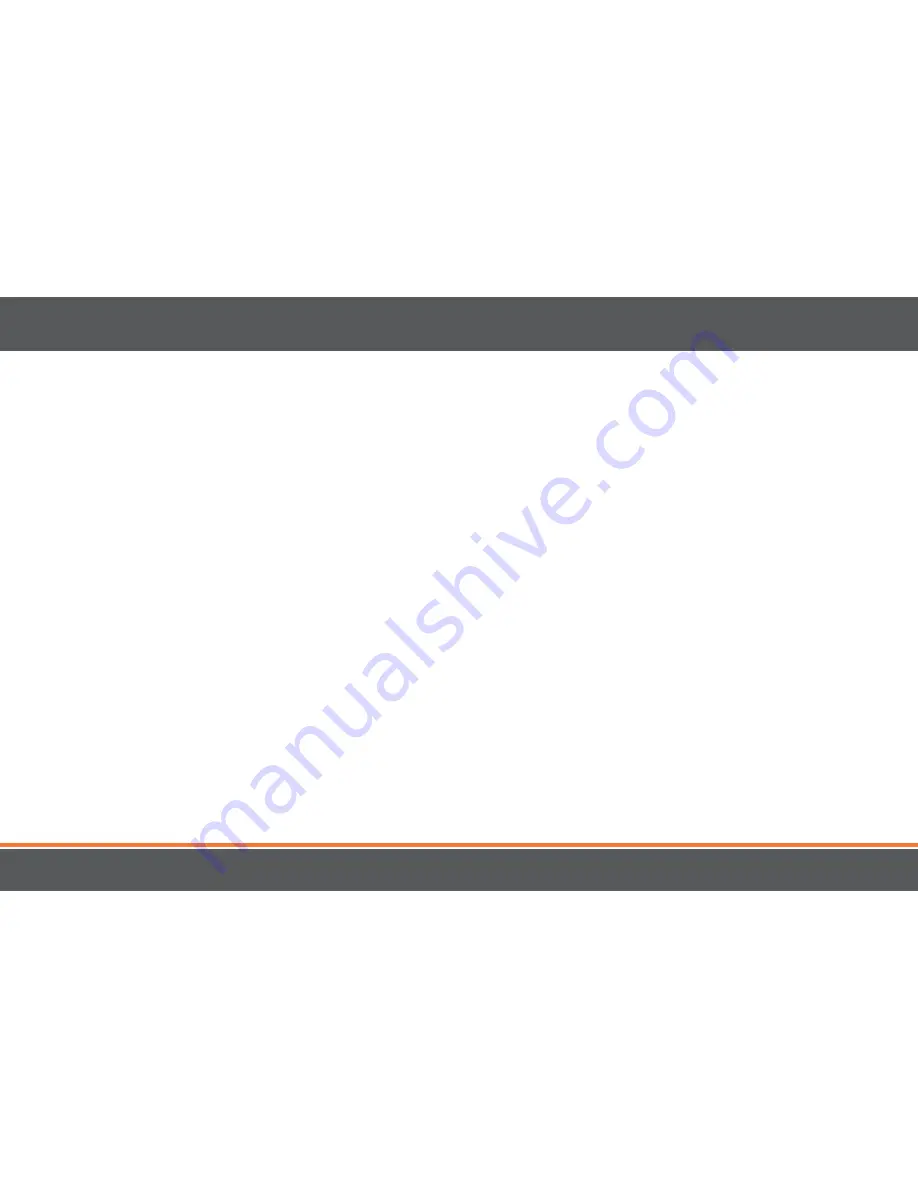
Capturing Video ......................................................................................................................................................................................................... 22
Viewing Saved Photos & Videos - Monitor ........................................................................................................................................................... 23
Viewing/Deleting Pictures - Monitor ..................................................................................................................................................................... 23
Viewing/Deleting Video - Monitor .........................................................................................................................................................................24
Viewing Saved Photos & Videos - Computer ....................................................................................................................................................... 25
Settings ........................................................................................................................................................................................................................ 25
Checking SD card space ...........................................................................................................................................................................................26
Format SD card ...........................................................................................................................................................................................................26
Default Factory Settings ........................................................................................................................................................................................... 27
Contacting Customer Support ................................................................................................................................................................................ 27
TROUBLESHOOTING ................................................................................................................................................................................................................28
Maintenance ...............................................................................................................................................................................................................28
SPECIFICATIONS ........................................................................................................................................................................................................................29
6
mylevana.com
TaBle OF COnTenTS







































