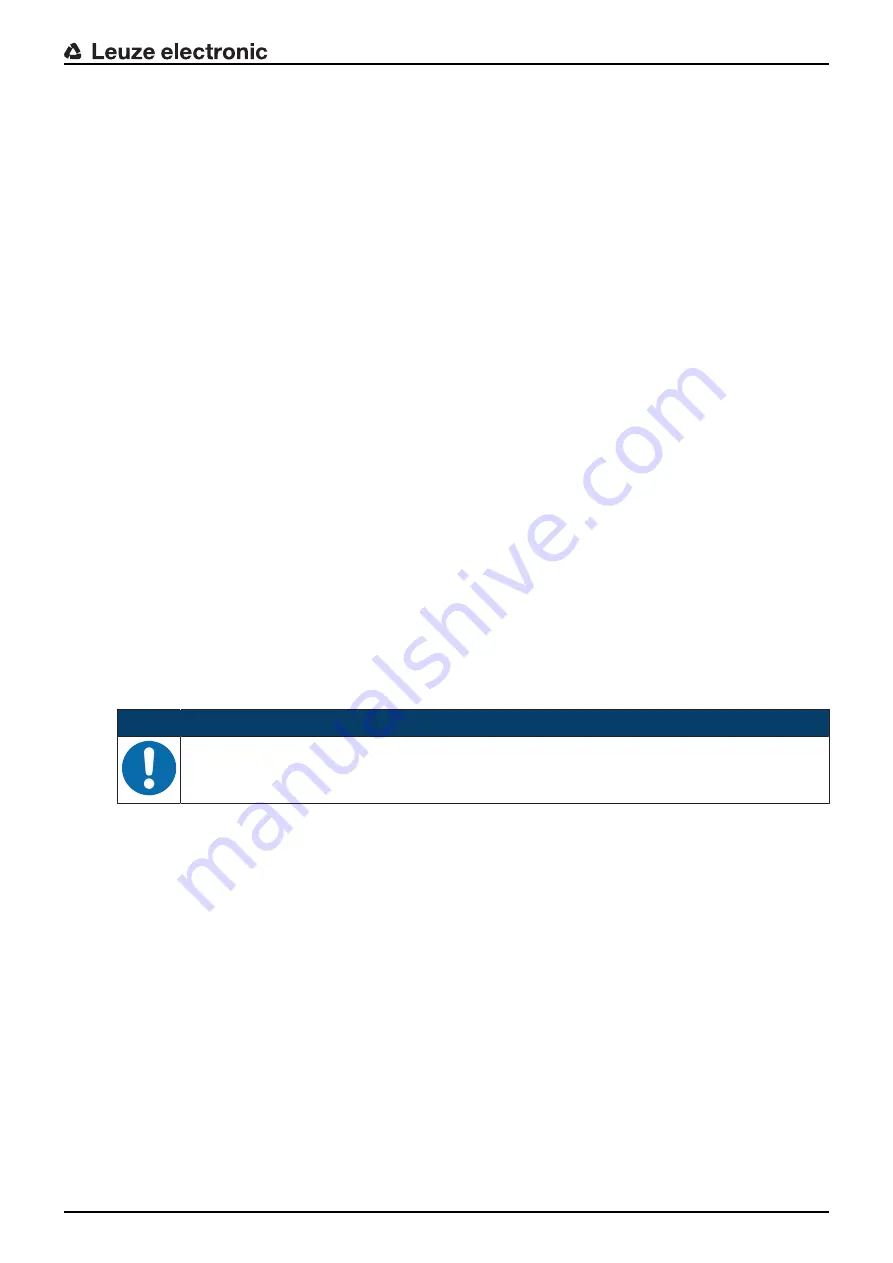
Starting up the device – Basic configuration
Leuze electronic
IPS 208i
40
8.4
Setting the communication parameters
With the communication parameters, you determine how data is exchanged between device and host sys-
tem, monitor PCs etc.
8.4.1
Manually setting the IP address
Set the IP manually if your system does not include a DHCP server or if the IP addresses of the devices
are to be set permanently.
Factory settings for the network address of the IPS 200i positioning sensors:
• IP address: 192.168.060.101
• Subnet mask: 255.255.255.0
Setting the IP address via PC/laptop
Set the network address on the PC (example for Windows7).
Ä
Log in as administrator.
Ä
Select
Start > System control > Network and Internet > Network and Sharing Center
.
ð
Select
LAN connection
and double-click to open the
Properties
dialog.
Ä
Select
Internet Protocol Version 4 (TCP/IPv4)
and click on the [Properties] button.
Ä
Set the
IP address
of the PC.
ð
The IP address of the PC must not be identical to the IP address of the sensor.
ð
Example: IP address of the sensor: 192.168.060.101
IP address of the PC: 192.168.060.110
Ä
Set the subnet mask of the PC to the same value as on the sensor.
ð
Example: 255.255.255.0
Ä
Confirm all of the settings dialogs with [OK] or [Close].
Ä
Connect the Ethernet interface of the device directly to the LAN port of the PC.
Ä
Start the webConfig tool using your PC's Internet browser with IP address
192.168.060.101
.
Ä
In the webConfig tool, change the IP address to the IP address of the system:
Configuration > Control > Ethernet IPS
NOTICE
The device cannot be accessed if the IP address is incorrect!
Ä
Make certain that the correct IP address is entered. The device can otherwise no longer be
accessed.
Setting the IP address with Device-Finder
Ä
Download the program
Device-Finder
from the Internet to the PC.
ð
Call up the Leuze home page:
www.leuze.com
.
ð
Enter the type designation or part number of the device as the search term.
ð
The program
Device-Finder
can be found on the product page for the device under the
Downloads
tab.
Ä
Connect the Ethernet interface of the device directly to the LAN port of the PC.
Ä
Start the program
Device-Finder
.
ð
The program displays all sensors of the IPS 200i series that are available in the network.
Ä
Select the IPS 2xxi sensor from the list.
ð
You can now change the IP address of the sensor to the desired IP address.






























