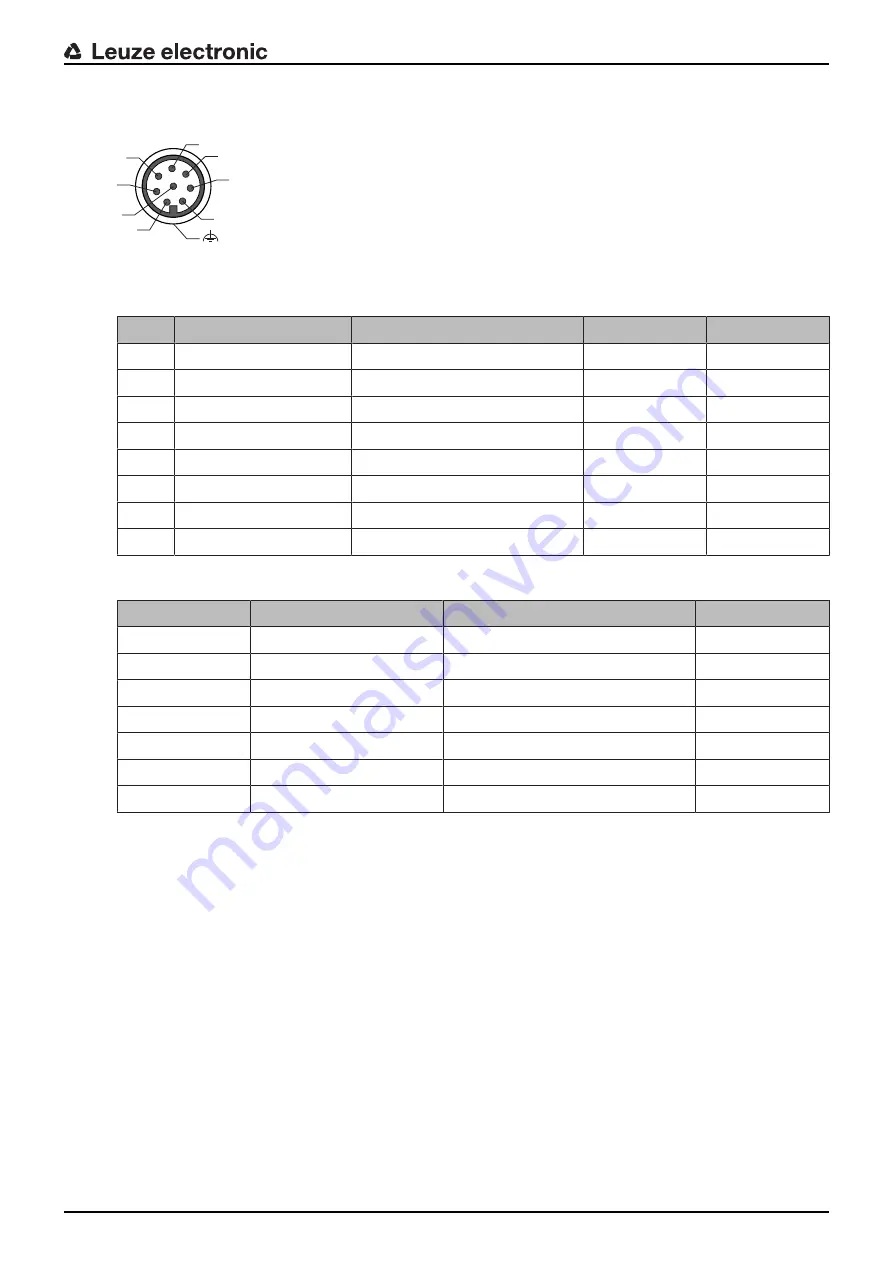
Electrical connection
Leuze electronic
BCL 95
18
5.3
Pin assignment
4
3
5
6
1
8
7
2
FE
Fig. 5.1:
Pin assignment for M12 connector, 8-pin, A-coded
Tab. 5.1:
RS 232 – M12 connector
Pin
Signal
Description
IN / OUT
Core color
1
+5 VDC
Voltage supply 5 VDC
IN
White
2
SW IN
Switching input
IN
Brown
3
GND
Voltage supply 0 VDC / Ground
IN
Green
4
SW OUT
Switching output
OUT
Yellow
5
NC
Not connected
---
Gray
6
RS 232 RxD
Serial interface
IN
Pink
7
RS 232 TxD
Serial interface
OUT
Blue
8
FE/Shield
Functional earth/shield
---
Red
Tab. 5.2:
RS 232 – connection cable
Core color
Signal
Description
IN / OUT
Red
+5 VDC
Voltage supply 5 VDC
IN
Orange
SW IN
Switching input
IN
Violet
GND
Voltage supply 0 VDC / Ground
IN
Black
SW OUT
Switching output
OUT
White
RS 232 RxD
Serial interface
IN
Green
RS 232 TxD
Serial interface
OUT
Drain wire
FE/Shield
Functional earth/shield
---
5.4
Switching input
By means of the SW IN switching input connection, you can trigger a read process in the standard setting
(low = active) with the connection SW IN (pin 2 / orange) and GND (pin 3 / violet). We recommend wiring a
2.2 kΩ pull-up resistor as defined cable termination.
Depending on how the switching input is actuated, you can operate it both as NPN (low = active) as well as
PNP (high = active).
















































