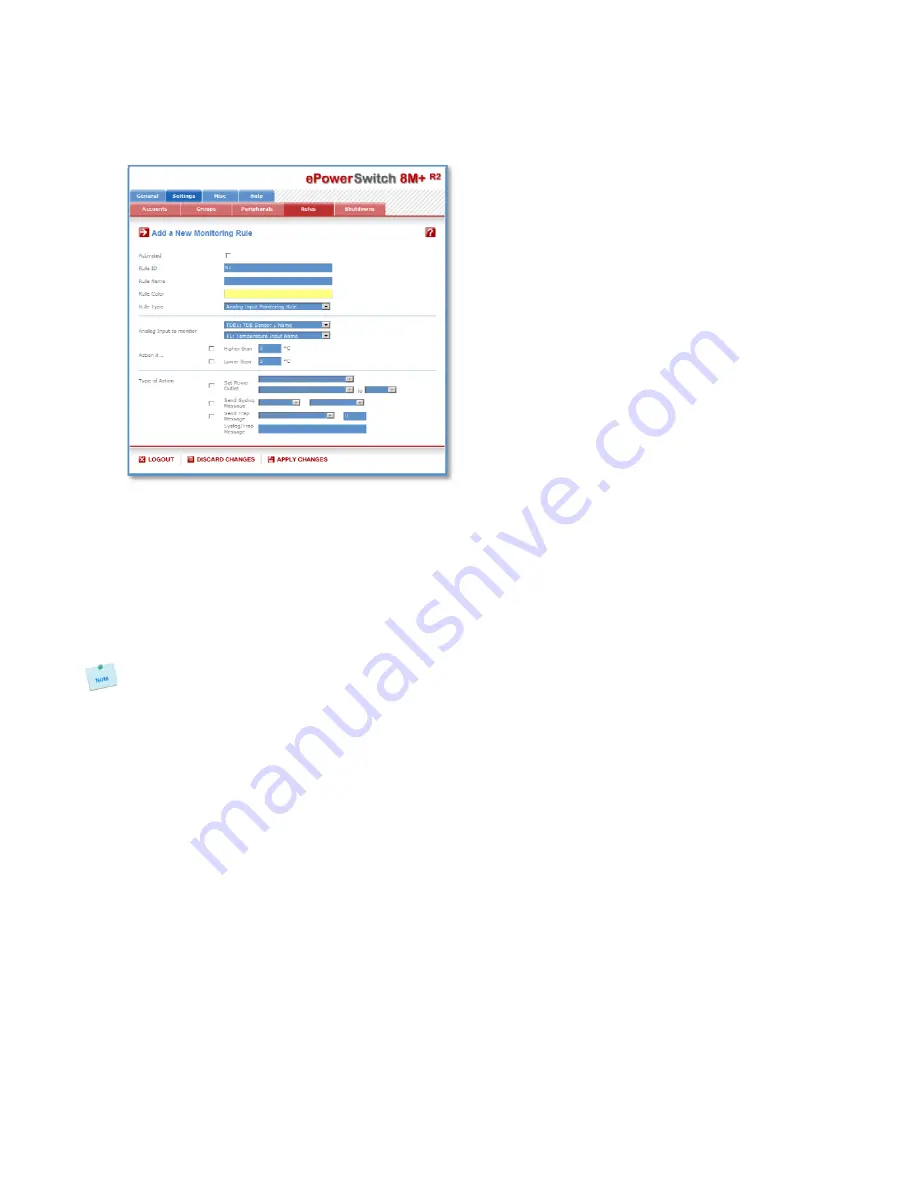
60
3.3.8.7. Settings / Rules - Analog Input Monitoring Rule
This rule can be used to monitor an Analog Input value (temperature, humidity, ambient light, current....)
and perform actions when the predefined value is exceeded.
Activated
This check box must be checked to activate the Rule and enables to deactivate temporarily a rule while
keeping all its settings for a later use.
Rule ID:
The ePowerSwitch 8M+
R2
automatically creates an ID Code to clearly identify each rule. All the ID Codes
used to identify rules start with the letter "R" followed by a number from 1 to 32. If you delete a rule in the
middle of the Rule list, the number of this rule will only be used again if no other rule is available.
Rule Name:
In this field, enter the name you want to give to the rule. The name can be from 1 to 32 characters long,
and can contain alphanumeric characters.
Do not use quotes or special characters in labels!
Rule Color:
In this field, select one of the 48 standard colours you want to use to highlight the rule when executed. To
use own colours, just type in the Hex value of the colour you want. The Rule highlighting allows to quickly
identify the triggered rule when displayed in the Rule Panel page or in a special users page.
Rule Type:
In this drop-down list, choose Analog Input Monitoring Rule then configure the event and the actions to
perform.
Configuring the Event
Analog Input to monitor:
Choose in the first Drop-Down list the device you want to monitor.
- temperature, humidity and ambient light sensors,
- current probes,
- EnergyMeter,
- ePowerSwitch 8XS /32.
Each device name, which can be defined by the administrator (go to Settings/Sensors Tab), is preceded
by the ID Code of the device. For example, all ID Codes used to identify temperature sensors start with
the character "T" followed by a number.
A character between brackets can follow this ID Code:
- The "X" character means that the corresponding sensor is physically not connected.
- The "!" character means that the corresponding sensor is physically connected but not activated. If you
want to activate it, go to the "Settings/Power Outlets" tab.
- The " " character (blank) means that the corresponding sensor is physically connected and activated.






























