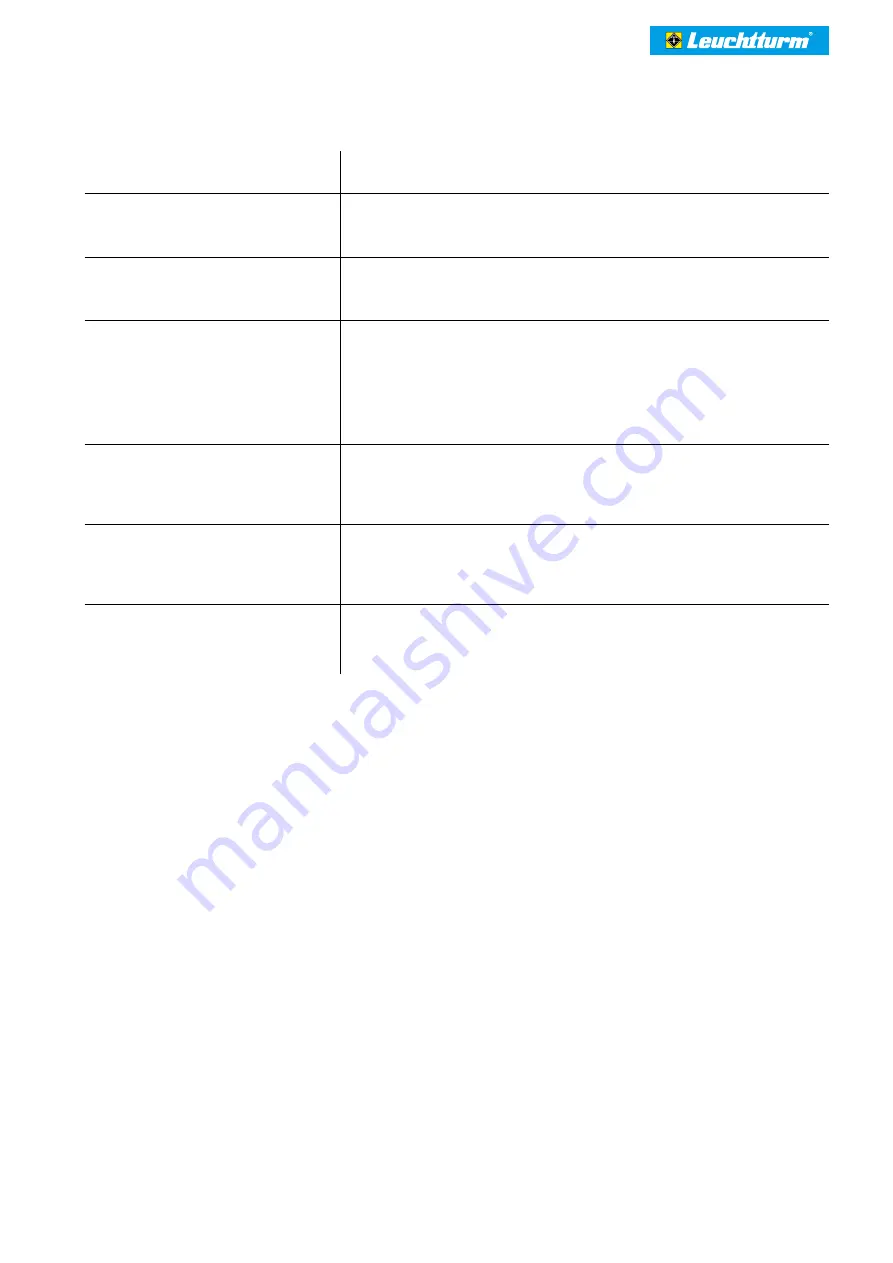
LCD Digital Microscope DM 5
– Operatinginstructions – Page 14
Troubleshooting
The device cannot be switched on.
o Charge the battery.
The display is empty.
o Ensure that the device is switched on.
o Ensure that the object to be magnified is correctly positioned underthe microscope aperture.
Dirt or blemishes onthe screen.
o Clean the screen and lens carefully with the supplied cleaning cloth.
The imagecannot be focused.
o Set the correct television standard on the microscope (see “Menu– General settings”, section “TV
output”,page 13). Ensure that the microscope and the television are switched on. Set the television
to the correct video input. Ensure that the video cable is securely connected to the video outputs of
the microscope and the video input of the television.
The device is connected to atelevision.
But no image is displayed on the screen.
o Ensure that the mains cable is correctly connected to the microscope and the mains adapter.
o Ensure that the socket is working correctly.
o The battery is fully charged.
The battery and charge display are notlit
up eventhough the power supply unit is
connected. / The battery is not charging.
o Ensure that the On/Offswitch of the lights is set to ON.
o Ensure that the batteries are inserted in the device (2x 1.5 V, Type AA).
o Ensure that the USB lights are correctly connected to the device.
The USBlights cannot be switched on.
o Ensure that the On/Offswitch of the lights is set to ON.
o Ensure that the batteries are inserted in the device (2x 1.5 V, Type AA).
o Ensure that the USB lights are correctly connected to the device.
DISTRIBUTOR:
Renniks
Unit 3, 37-39 Green Street,
Banksmeadow NSW 2019
02 9695 7055
[email protected]
https://renniks.com
































