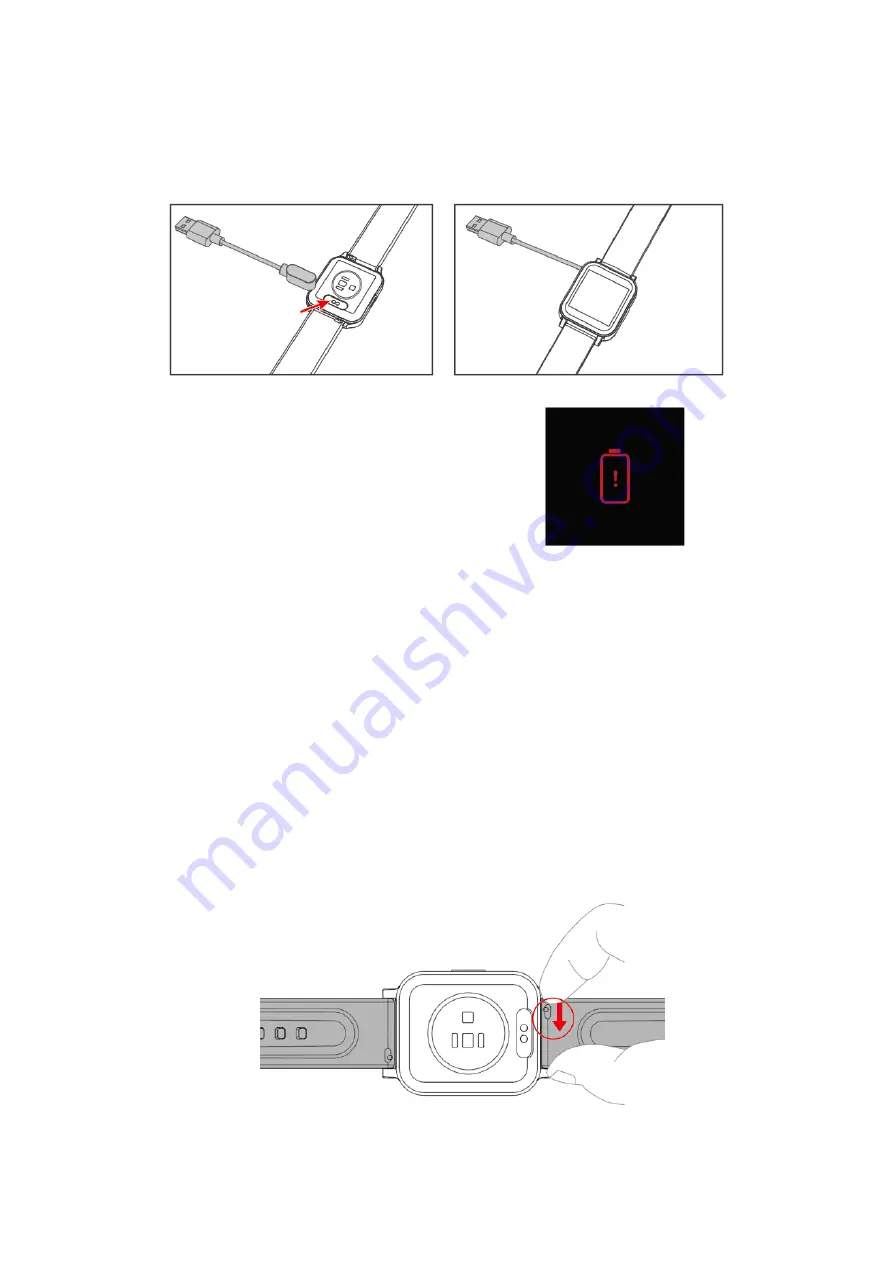
2
3.
Make sure the pins on the charging cable lock securely with the port. The connection
is secure when the watch vibrates and the battery icon with percent charged appears
on the screen.
When the watch shows that the battery is low,
connect the watch to a USB port with 5V-
500mA.
While the watch charges, there is a battery
progress circle on the screen and you can
check the battery level at any time.
4.
Remove the watch from the power supply once fully charged.
USB charger requirement: DC USB port (5V-500mA)
Charging time: Approximately 2 hours
Disassembling / Assembling Your Watch
Disassembly
1.
To remove the wristbands, turn over the watch and find the quick-release lever.
2.
While pressing the quick-release lever inward, gently pull the wristband away from
the watch to release it.





































