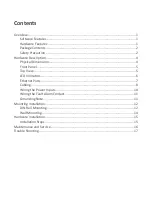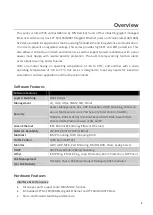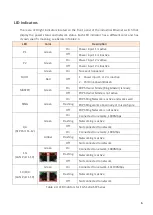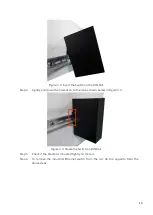12
Mounting Installation
DIN-Rail Mounting
The DIN-Rail is pre-installed on the industrial Ethernet switch from the factory. If the DIN-Rail is
not on the industrial Ethernet switch, please see Figure 3.1 to learn how to install the DIN-Rail
on the switch.
Figure 3.1: The Rear Side of the Switch and DIN-Rail Bracket
Follow the steps below to learn how to hang the industrial Ethernet switch.
Step 1
Use the screws to install the DIN-Rail bracket on the rear side of the industrial
Ethernet switch.
Caution:
The torque for tightening the screws on the device is 3.5 in-lbs.
Step 2
To remove the DIN-Rail bracket, do the opposite from Step 1.
Step 3
After the DIN-Rail bracket is installed on the rear side of the switch, insert the top of
the DIN-Rail on to the track as shown below in Figure 3.2.