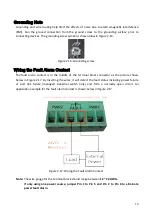© Copyright 2018 Leonton Technologies, Co. Ltd.
All Rights Reserved
This document contains information, which is protected by copyright. Reproduction, adaptation or
translation without prior permission is prohibited, except as allowed under the copyright laws.
Disclaimer
Leonton Technologies, Co. Ltd. provides this manual without warranty of any kind, expressed or
implied, including but not limited to the implied warranties of merchantability and fitness for a
particular purpose. Leonton Technologies, Co. Ltd. may make improvements and/or changes to the
product and/or specifications of the product described in this manual, without prior notice.
Leonton Technologies, Co. Ltd. will not be liable for any technical inaccuracies or typographical
errors found in this guide. Changes are periodically made to the information contained herein and
will be incorporated into later versions of the manual. The information contained is subject to
change without prior notice.