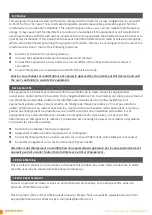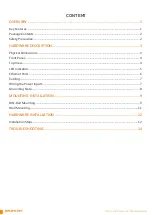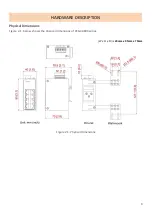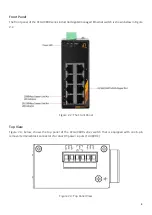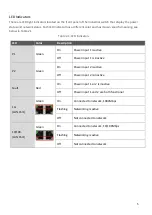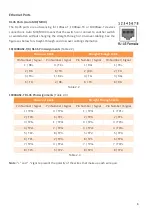12
HARDWARE INSTALLATION
Installation Steps
This section will explain how to install CEG2-0800 series.
Installation Steps
Step 1.
Unpack the industrial Switch from the original packing box.
Step 2.
Check if the DIN-Rail bracket is screwed on the industrial Switch.
•
If the DIN-Rail is not screwed on the industrial Switch, please refer to the
DIN-Rail Mounting
section
for DIN-Rail installation.
•
If you want to wall mount the industrial Switch, please refer to the
Wall Mounting
section for wall
mounting installation.
Step 3.
To hang the industrial Switch on a DIN-Rail or wall, please refer to the
Mounting Installation
section.
Step 4.
Power on the industrial Switch and then the power LED light will turn on.
•
If you need help on how to wire power, please refer to the
Wiring the Power Inputs
section.
•
Please refer to the
LED Indicators
section for LED light indication.
Step 5.
Prepare the twisted-pair, straight-through category 5 cable for Ethernet connection.
Step 6.
Insert one side of the RJ-45 cable into Switch
’s Ethernet port and on the other side into the
networking device’s Ethernet port, e.g. switch PC or server. The Ethernet port’s (RJ
-45) LED on the
industrial Switch will turn on when the cable is connected to the networking device.
•
Please refer to the
LED Indicators
section for LED light indication.
Step 7.
When all connections are set and the LED lights all show normal, the installation is complete.
Summary of Contents for CEG2-0800 Series
Page 1: ...CEG2 0800 CEG2 0800 T...