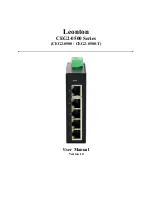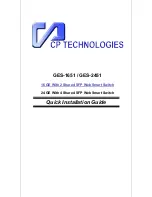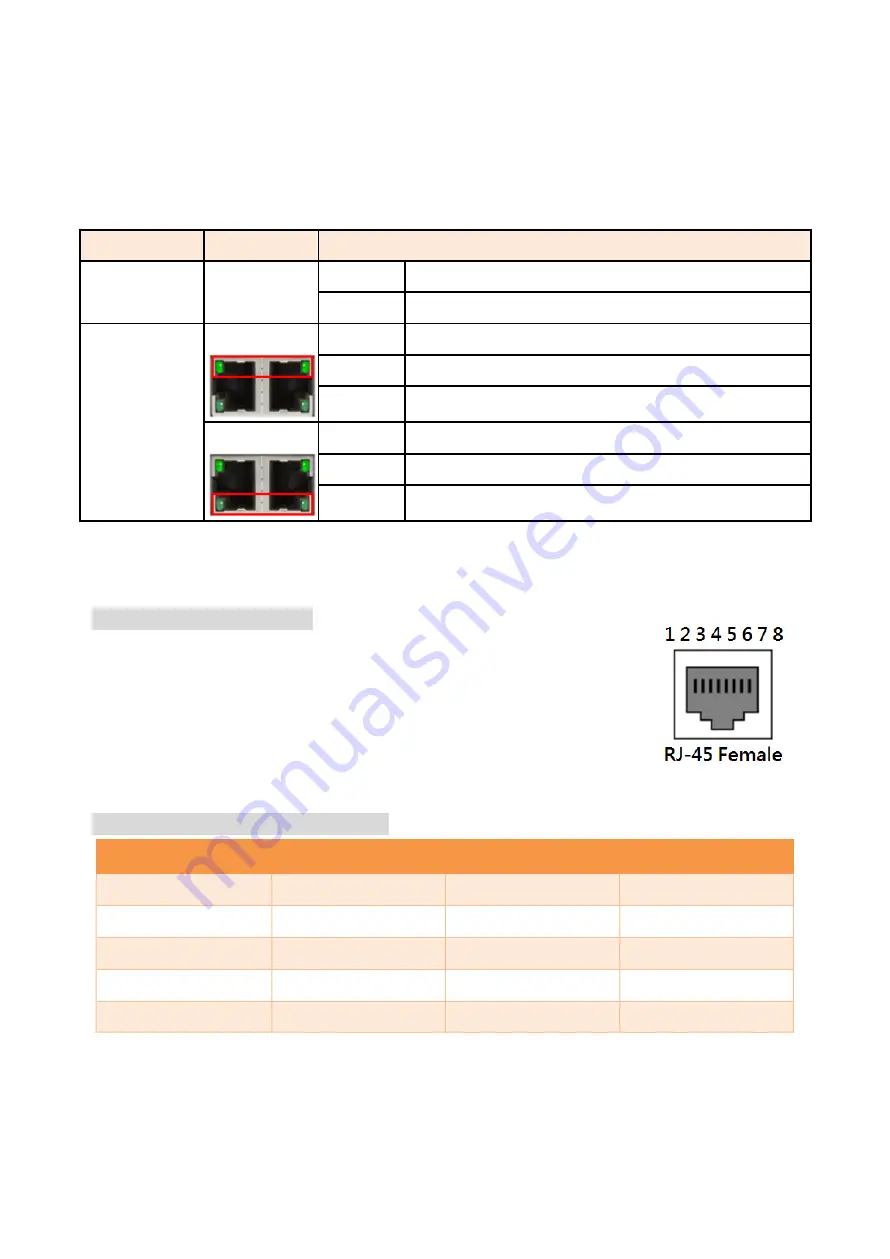
5
LED Indicators
There are LED light indicators located on the front panel of the industrial Ethernet switch that
display the power status and network status. Each LED indicator has a different color and has its
own specific meaning, see below in Table 2.1.
LED
Color
Description
PWR
Green
On
Power input 1 or 2 is active
Off
Power input 1 or 2 is inactive
LAN Port
LINK/ACT/SPEED
Green
On
Connected to network, 1000Mbps
Flashing
Networking is active
Off
Not connected to network
Green
On
Connected to network, 10/100Mbps
Flashing
Networking is active
Off
Not connected to network
Table 2.1: LED Indictors for CEG2-0500 Series
Ethernet Ports
RJ-45 Ports
(Auto MDI/MDIX)
The RJ-45 ports are auto-sensing for 10Base-T, 100Base-TX or
1000Base-T devices connections. Auto MDI/MDIX means that the
switch can connect to another switch or workstation without
changing the straight-through or crossover cabling. See the figures
as below for straight-through and crossover cabling schematics.
10/100BASE-T(X) RJ-45 Pin Assignments
(Table 2.2)
Crossover Cable
Straight Through Cable
Pin Number / Signal
Pin Number / Signal
Pin Number / Signal
Pin Number / Signal
1 / RX+
3 / TX+
1 / RX+
1 / TX+
2 / RX-
6 / TX-
2 / RX-
2 / TX-
3 / TX+
1 / RX+
3 / TX+
3 / RX+
6 / TX-
2 / RX-
6 / TX-
6 / RX-
Table 2.2