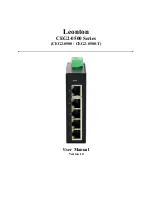Reviews:
No comments
Related manuals for CEG2-0500 Series

SB Series
Brand: JDS Uniphase Pages: 40

1800 Series
Brand: TAMS Pages: 28

TNS5500D Series
Brand: 3onedata Pages: 5

IPS7112G-4GS-8GPOE
Brand: 3onedata Pages: 3

DMS-1250 Series
Brand: D-Link Pages: 38

OmniView Secure F1DN102Uea
Brand: Belkin Pages: 36

MatrixPRO 8x8 DVI
Brand: Barco Pages: 2

Data Switch
Brand: Hama Pages: 10

MSTCDP122DP
Brand: StarTech.com Pages: 2

KV1044A-R2
Brand: Black Box Pages: 4

DX 432
Brand: Minicom DX Pages: 36

ER1022
Brand: Omron Pages: 4

GUH227
Brand: IOGear Pages: 6

8271 F12
Brand: IBM Pages: 2

ACT AS2308S
Brand: Ascent Communication Technology Pages: 8

VERSO 50
Brand: SDMO Pages: 24

B004-DUA2-HR-K
Brand: Tripp Lite Pages: 20

7368X Series
Brand: Arista Pages: 46