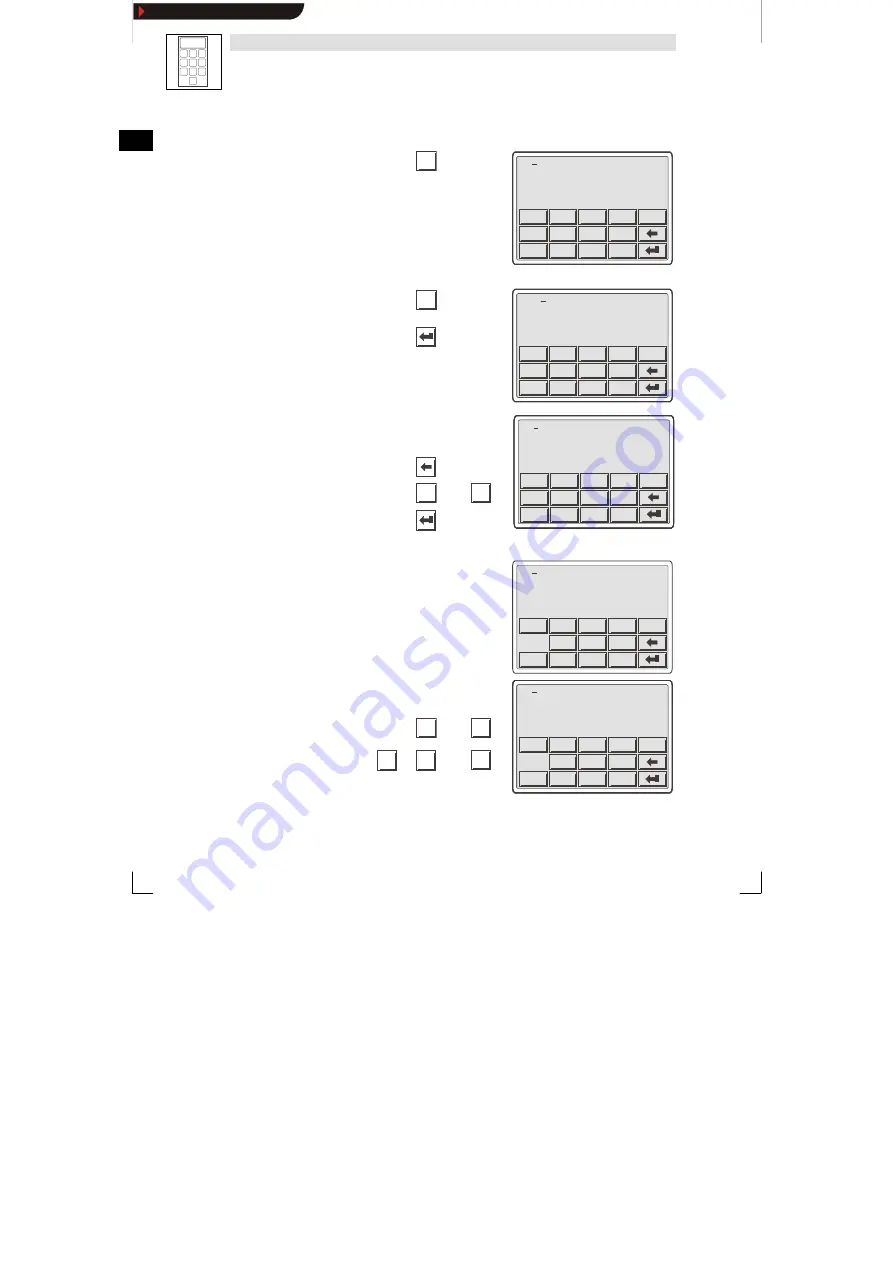
1
4
7
2
5
8
0
3
6
9
Operation
L
82
EDBEPM-H520 DE/EN/FR 4.0
You want to ...
Example
Press keys ...
5. If necessary, enter a floating point.
.
012.
+/-
.
0
7
4
1
8
5
2
9
6
3
ESC
TIP
Floating points can only be entered if the
field is defined as “Floating Point”
(see planning tool “HMI Designer”).
012.
+/-
.
0
7
4
1
8
5
2
9
6
3
ESC
012.
+/-
.
0
7
4
1
8
5
2
9
6
3
ESC
6. Repeat step 4. until the value is entered.
7. If necessary, enter a sign.
+/-
-12.34
+/-
.
0
7
4
1
8
5
2
9
6
3
ESC
8. Confirm the input.
– The cursor changes to the menu
level.
-12.34
+/-
.
0
7
4
1
8
5
2
9
6
3
ESC
-12.34
+/-
.
0
7
4
1
8
5
2
9
6
3
ESC
D)
change a single numerical digit.
1. Change to the parameter level
(see step B)).
12. 4
9
+/-
.
0
7
4
1
8
5
2
9
6
3
ESC
2. Select the required digit.
12. 4
9
+/-
.
0
7
4
1
8
5
2
9
6
3
ESC
3. Change the digit.
0
...
9
12. 4
9
+/-
.
0
7
4
1
8
5
2
9
6
3
ESC
4. Confirm the input.
– The cursor changes to the menu
level.
12. 4
9
+/-
.
0
7
4
1
8
5
2
9
6
3
ESC
E)
enter a hexadecimal value.
1. Change to the parameter level
(see step B)).
2. Leave the cursor on the right digit.
1A3F
SHIFT
0
7
4/D
1/A
8
5/E
2/B
9
6/F
3/C
ESC
3. Enter the value of the first digit.
– All other digits are set to zero.
000B
SHIFT
0
7
4/D
1/A
8
5/E
2/B
9
6/F
3/C
ESC
numerical value
0
...
9
000B
SHIFT
0
7
4/D
1/A
8
5/E
2/B
9
6/F
3/C
ESC
alpha-numerical value
SHIFT
+
1/A
...
6/F
000B
SHIFT
0
7
4/D
1/A
8
5/E
2/B
9
6/F
3/C
ESC
000B
SHIFT
0
7
4/D
1/A
8
5/E
2/B
9
6/F
3/C
ESC
Show/Hide Bookmarks






























