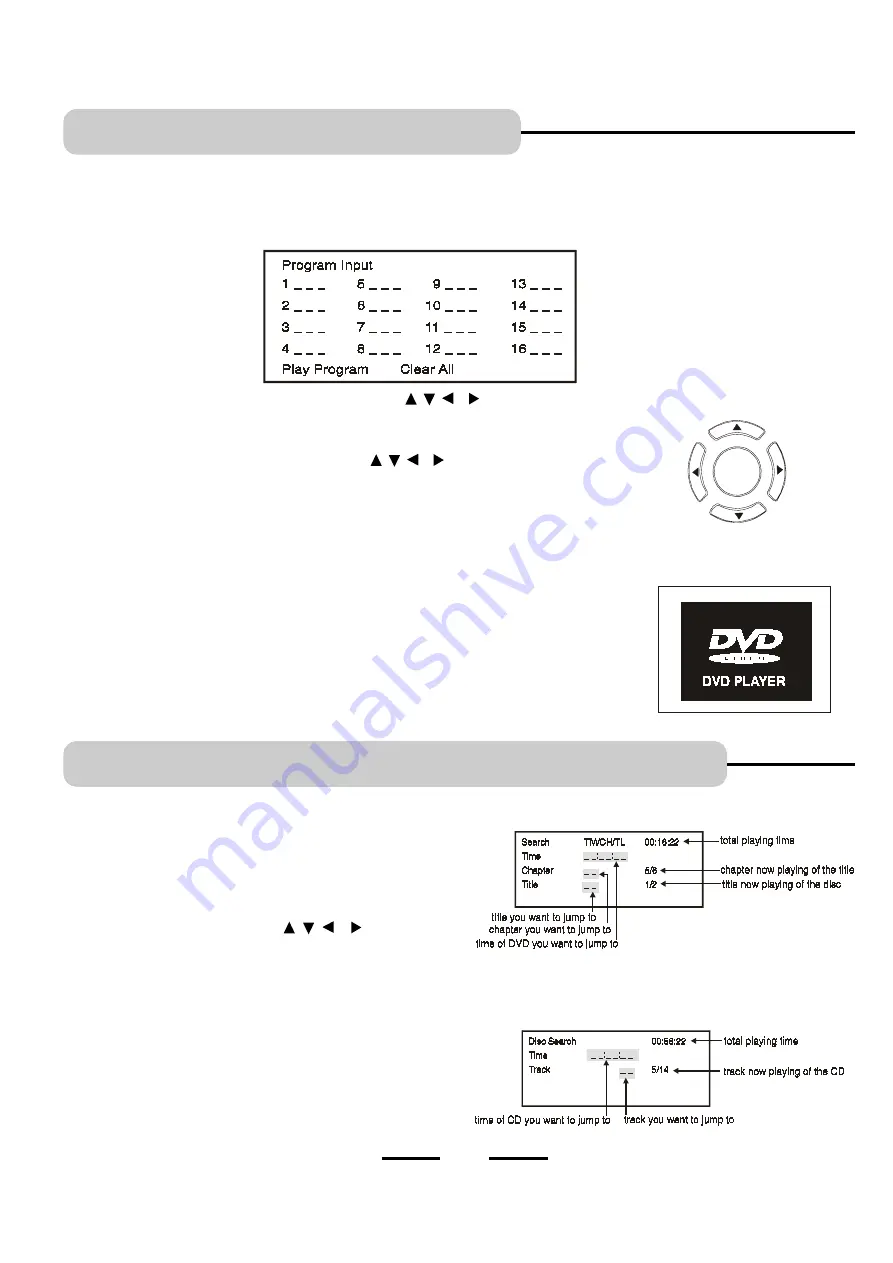
5. PROGRAMMED PLAY
You can make a program of up to 16 tracks in the order you want them to be played. This feature is normally used on CDs.
1
Press PROGRAM button in the
stop
mode, and the screen will display the program menu.
2
Press the numeric button and the DIRECTION buttons ( , , & ) to choose the preferred
title/chapter or track.
CD(MUSIC) DISC
3
After programming, use the DIRECTION buttons ( , , & ) to select PLAY PROGRAM,
then press the SELECT button, the player will start to play the disc in the programmed order you
selected. The program menu will disappear from the screen.
4
To skip to the next (programmed) scene or track, press the NEXT button.
5
To clear programmed play press STOP button, then the PROGRAM button to enter into program
menu, the menu will show all numbers, use the DIRECTION buttons to select CLEAR ALL, then
press SELECT button to clear.
6
Press the PROGRAM button again to exit the programmed play.
7
The screen returns to the normal DVD screen as shown right.
SELECT
To select scene with title number when playing DVD disc.
NOTE
: Press PLAY button to start playback after each operation.
1
Press SEARCH button during play or in stop mode, the screen
will show as right:
2
Move the DIRECTION buttons ( , , & ) and press the
number buttons on the REMOTE to select the time, or the
chapter, or the title, or the track, then press the SELECT button
to confirm.
3
The player will jump to play the section you selected.
4
To turn off the menu display, press the SEARCH button again.
6. SEARCH FOR PREFERRED PLAY
DVD(MOVIE) DISC
CD(MUSIC) DISC
NOTE:
In case you press a wrong number, press CLEAR button.
DIRECTION buttons
22
IB-DVD-2002-WC-ZR-E-V1
All manuals and user guides at all-guides.com








































