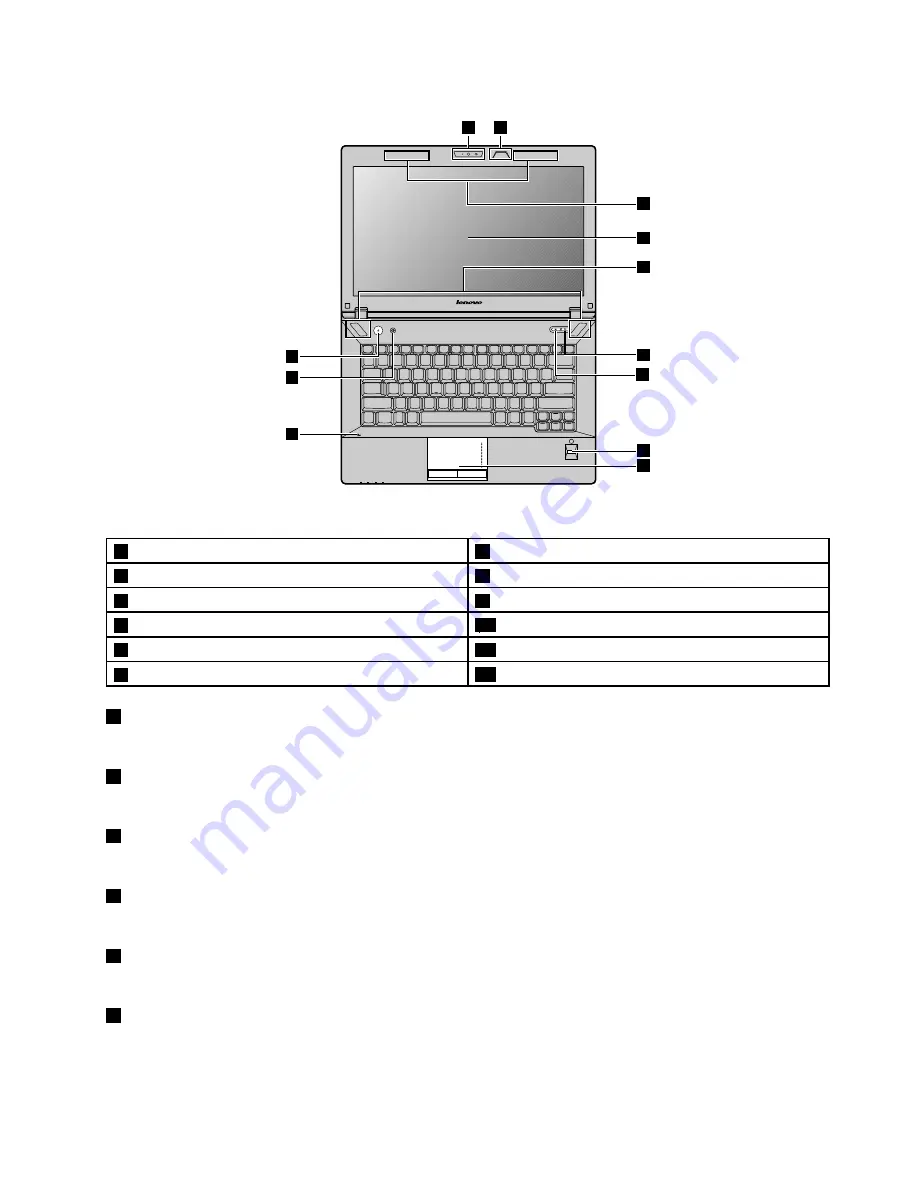
1
2
3
4
12
11
10
7
8
9
5
6
Figure 2. Lenovo ZhaoYang K49 top view
1
Integrated camera
7
Mute button
2
Keyboard light
8
Fingerprint reader (on some models)
3
Wireless module antennas
9
Touch pad
4
Computer display
10
Built-in microphone
5
Built-in stereo speakers
11
Recovery button
6
APS button
12
Power button
1
Integrated camera
Use the camera to take pictures or hold a video conference.
2
Keyboard light
Use the keyboard light when the lighting condition is not ideal.
3
Wireless module antennas
The built-in antennas ensure optimal reception of wireless radio.
4
Computer display
The LCD display provides brilliant visual output.
5
Built-in stereo speakers
To adjust the sound level of the built-in speakers, refer to “Function key combinations” on page 22.
6
APS button
Press this button to turn the APS on and off.
Chapter 1
.
Getting to know your computer
3
Summary of Contents for ZhaoYang K29
Page 1: ...User Guide Lenovo ZhaoYang K29 and K49 ...
Page 4: ...Appendix D Notices 55 Trademarks 56 ii User Guide ...
Page 14: ...xii User Guide ...
Page 28: ...14 User Guide ...
Page 48: ...34 User Guide ...
Page 52: ...38 User Guide ...
Page 62: ...48 User Guide ...
Page 66: ...52 User Guide ...
Page 68: ...54 User Guide ...
Page 71: ......
















































