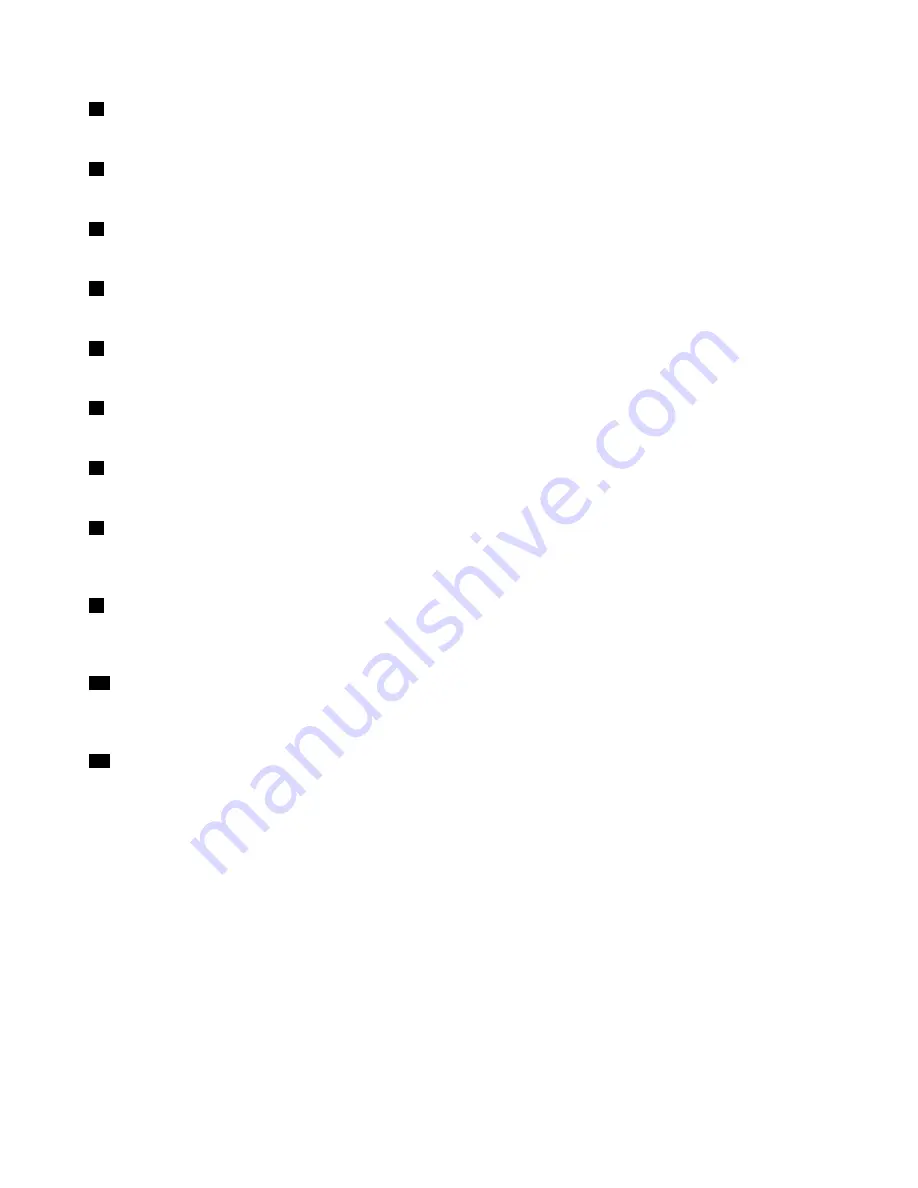
1
Integrated camera
Use the camera to take pictures or hold a video conference.
2
Keyboard light
Use the keyboard light when the lighting condition is not ideal.
3
Wireless module antennas
The built-in antennas ensure optimal reception of wireless radio.
4
Computer display
The LCD display provides brilliant visual output.
5
APS button
Press this button to turn the Active Protection System
™
(APS) on and off.
6
Mute button
Press this button to mute the computer.
7
Fingerprint reader
The fingerprint authentication technology enables you to use your fingerprint to start the computer.
8
Touch pad
Move your fingertip across the touch pad to move the pointer. The touch pad buttons provide functions
similar to those of a mouse and its buttons. For more information, refer to “Using the touch pad” on page 20.
9
Built-in microphone
The built-in microphone captures sound and voice when it is used with an application program capable
of handling audio.
10
Recovery button
On the Window
®
operating system, press this button to launch the recovery program preinstalled on your
computer. For more information, refer to “Using the recovery button” on page 21.
11
Power button
Press this button to turn on the computer. To turn off the computer, refer to the instructions in “Putting the
computer into sleep mode or shutting it down” on page 16.
2
User Guide
Summary of Contents for ZhaoYang K29
Page 1: ...User Guide Lenovo ZhaoYang K29 and K49 ...
Page 4: ...Appendix D Notices 55 Trademarks 56 ii User Guide ...
Page 14: ...xii User Guide ...
Page 28: ...14 User Guide ...
Page 48: ...34 User Guide ...
Page 52: ...38 User Guide ...
Page 62: ...48 User Guide ...
Page 66: ...52 User Guide ...
Page 68: ...54 User Guide ...
Page 71: ......
















































