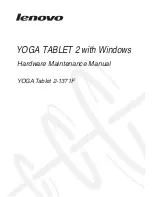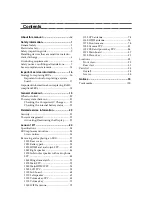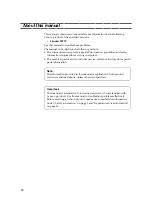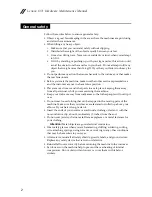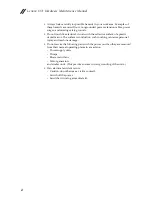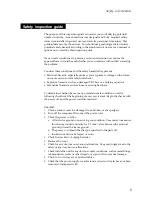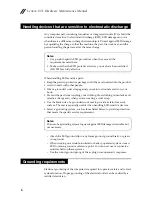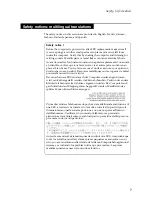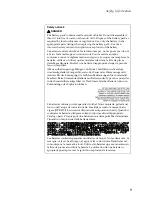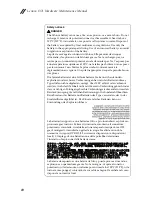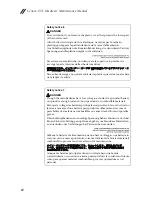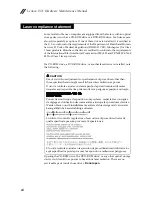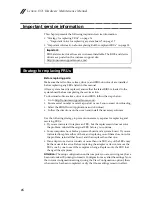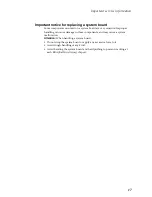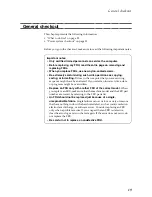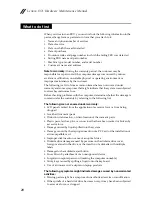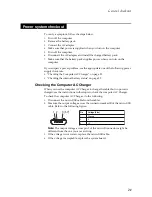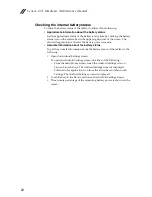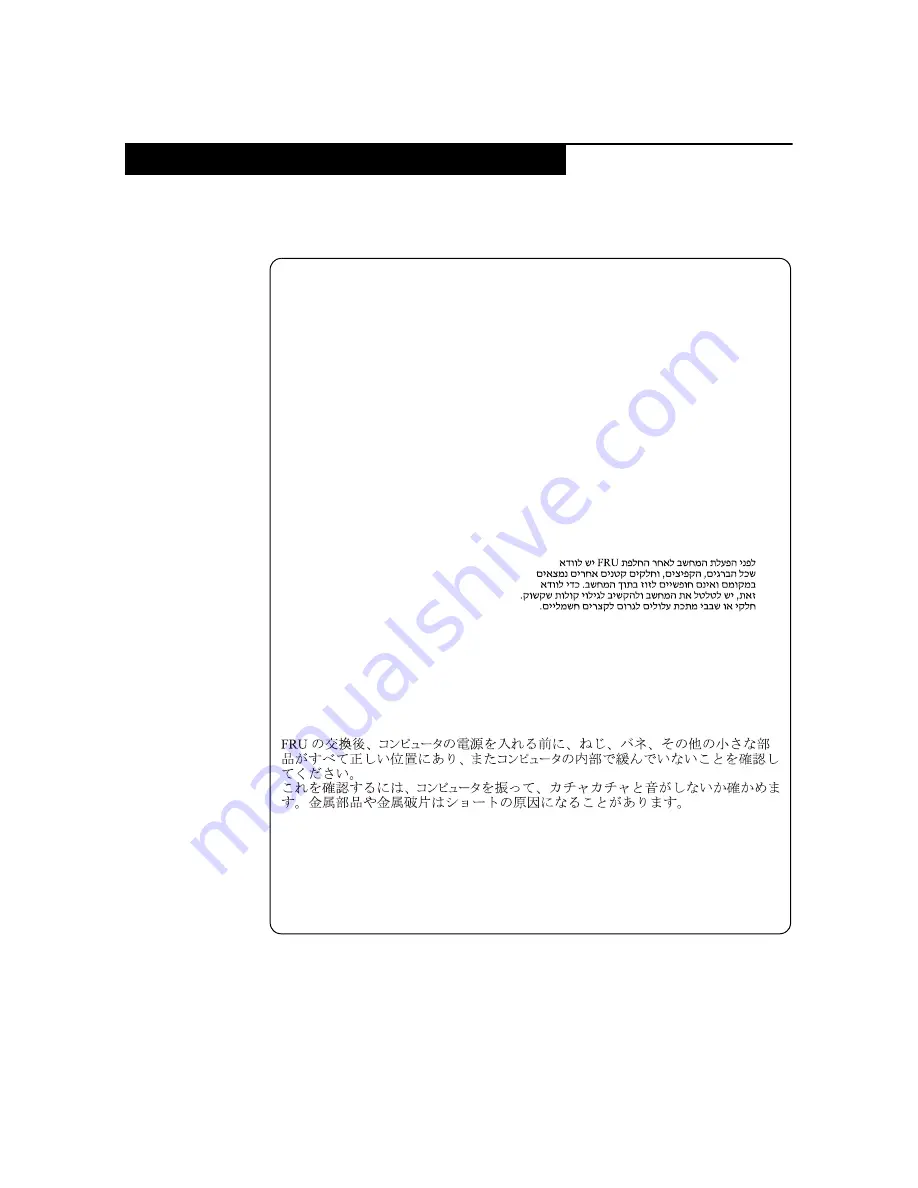
Safety information
7
The safety notices in this section are provided in English, French, German,
Hebrew, Italian, Japanese, and Spanish.
Safety notices: multilingual translations
Safety notice 1
Before the computer is powered on after FRU replacement, make sure all
screws, springs, and other small parts are in place and are not left loose
inside the computer. Verify this by shaking the computer and listening for
rattling sounds. Metallic parts or metal flakes can cause electrical shorts.
Avant de remettre l’ordinateur sous tension après remplacement d’une unité
en clientèle, vérifiez que tous les ressorts, vis et autres pièces sont bien en
place et bien fixées. Pour ce faire, secouez l’unité et assurez-vous qu’aucun
bruit suspect ne se produit. Des pièces métalliques ou des copeaux de métal
pourraient causer un court-circuit.
Bevor nach einem FRU-Austausch der Computer wieder angeschlossen
wird, muß sichergestellt werden, daß keine Schrauben, Federn oder andere
Kleinteile fehlen oder im Gehäuse vergessen wurden. Der Computer muß
geschüttelt und auf Klappergeräusche geprüft werden. Metallteile oder-
splitter können Kurzschlüsse erzeugen.
Prima di accendere l’elaboratore dopo che é stata effettuata la sostituzione di
una FRU, accertarsi che tutte le viti, le molle e tutte le altri parti di piccole
dimensioni siano nella corretta posizione e non siano sparse all’interno
dell’elaboratore. Verificare ciò scuotendo l’elaboratore e prestando
attenzione ad eventuali rumori; eventuali parti o pezzetti metallici possono
provocare cortocircuiti pericolosi.
Antes de encender el sistema despues de sustituir una FRU, compruebe que
todos los tornillos, muelles y demás piezas pequeñas se encuentran en su
sitio y no se encuentran sueltas dentro del sistema. Compruébelo agitando el
sistema y escuchando los posibles ruidos que provocarían. Las piezas
metálicas pueden causar cortocircuitos eléctricos.
Summary of Contents for YOGA Tablet 2-1371F
Page 1: ...YOGA TABLET 2 with Windows Hardware Maintenance Manual YOGA Tablet 2 1371F ...
Page 35: ...Lenovo 1371 31 7 Slowly remove the rear cover Figure 1 7 The removed rear cover ...
Page 49: ...Lenovo 1371 45 Figure 3 4 The removed HDMI and audio jack FPC ...
Page 59: ...Lenovo 1371 55 Figure 7 4 The removed main FPC ...
Page 62: ...Lenovo 1371 Hardware Maintenance Manual 58 Figure 8 4 The removed main HDMI FPC ...
Page 65: ...Lenovo 1371 61 Figure 9 4 The removed LCD FPC ...
Page 68: ...Lenovo 1371 Hardware Maintenance Manual 64 Figure 10 3 The removed sub board ...
Page 74: ...Lenovo 1371 Hardware Maintenance Manual 70 Figure 12 4 The removed volume key FPC ...
Page 84: ...Lenovo 1371 Hardware Maintenance Manual 80 Figure 17 4 The removed the front camera ...
Page 87: ...Lenovo 1371 83 Figure 18 4 The removed camera FPC ...
Page 90: ...Lenovo 1371 Hardware Maintenance Manual 86 Figure 19 4 The USB and power key FPC with holder ...
Page 94: ...Lenovo 1371 Hardware Maintenance Manual 90 Figure 20 5 The removed main board ...
Page 96: ...Lenovo 1371 Hardware Maintenance Manual 92 Front view Front camera Microphone Locations ...
Page 99: ...Lenovo 1371 95 ...