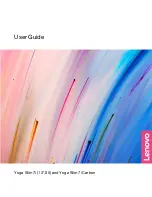Right
1. USB-C
®
connector (always-on)
• Connect to power with the included power cord and ac power
adapter.
• Connect external display, storage, or data devices.
Note:
An appropriate adapter may be needed for connecting
external devices.
• The always-on connector can charge external devices when the
computer is turned off, in sleep or hibernation mode. The always-
on function can be turned on or off in the UEFI/BIOS setup utility.
Note:
If Lenovo Vantage is pre-installed on your computer, you
can also set always-on function from within that software.
2. Combo audio jack
Connect to headphones or headsets with a 3.5 mm (0.14 inch), 4-pole
plug.
Note:
This jack does not support standalone external microphones. If
you use headsets, choose one with a single plug.
3. Power button
Press the button to turn on the computer or put the computer into
sleep mode.
Note:
You can turn on the computer by flipping open the LCD screen
if Flip to Boot is enabled.
4. Power light
The power button has an integrated light to show the power status.
• On: The computer is turned on.
• Off: The computer is turned off or in hibernation mode.
• Blinking: The computer is in sleep mode.
4
User Guide
Summary of Contents for Yoga Slim 7i
Page 1: ...User Guide Yoga Slim 7i 13 05 and Yoga Slim 7i Carbon ...
Page 4: ...ii User Guide ...
Page 6: ...iv User Guide ...
Page 33: ...the printed publications that came with the product Chapter 4 Help and support 27 ...
Page 36: ...30 User Guide ...
Page 54: ...48 User Guide ...
Page 68: ...62 User Guide ...