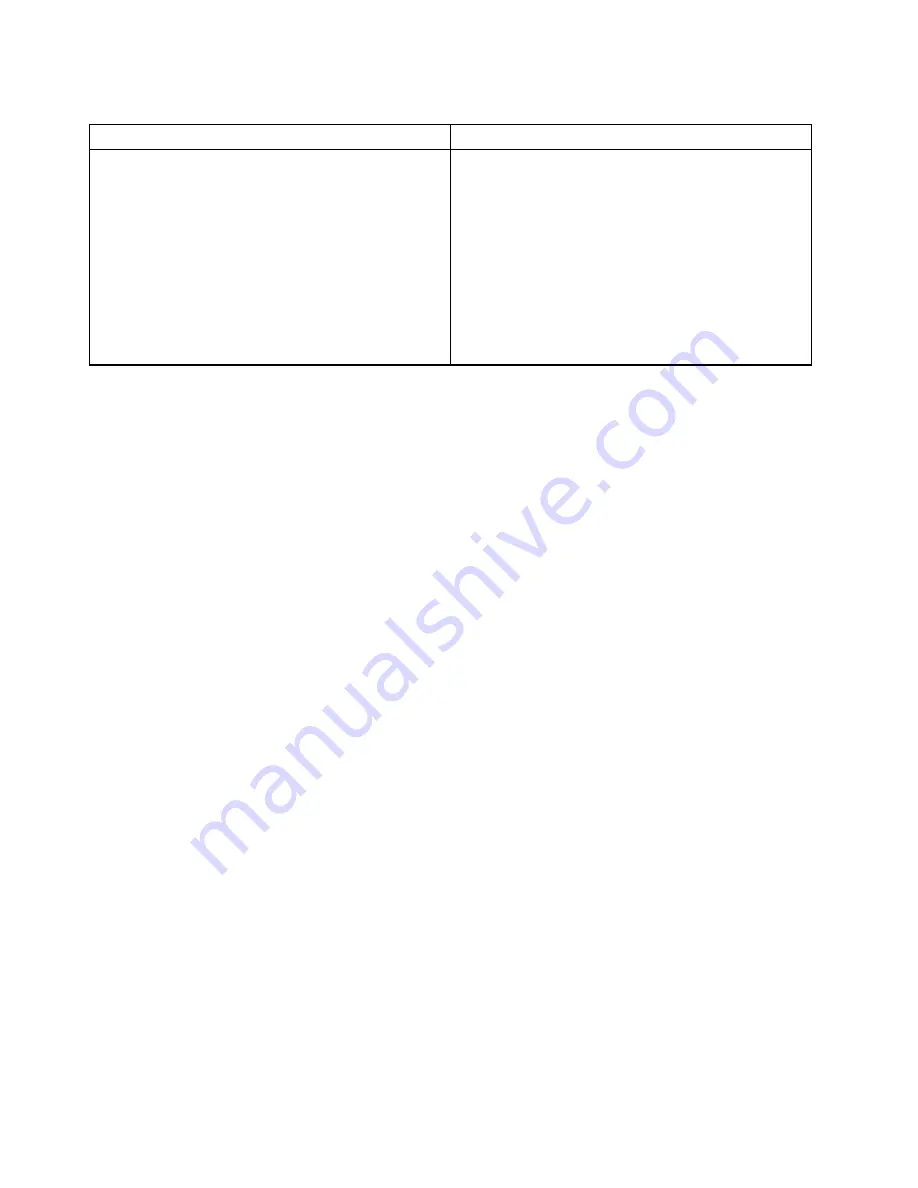
Table 1. Options on the main screen of the UEFI diagnostic program
DIAGNOSTICS
TOOLS
•
CPU [U]
•
DISPLAY [D]
•
MEMORY [E]
•
MOTHERBOARD [H]
•
PCI EXPRESS [P]
•
STORAGE [S]
•
AUDIO [Z]
•
OPTICAL [O]
•
RUN ALL [R]
•
SYSTEM INFORMATION [F1]
•
BAD BLOCK RECOVERY [F3]
•
SMART INFORMATION [F5]
Note:
The options on the main screen might vary, depending on the hardware configuration and the UEFI
diagnostic program version preinstalled on the computer.
The Vantage app
The Vantage app is preinstalled on your computer. To diagnose problems with the Vantage app:
1. Type
Vantage
in the Windows search box and press Enter.
2. Follow the on-screen instructions and run a hardware scan.
If you are unable to isolate and resolve the problem after running the Vantage app, save and print the log files
created by the program. You might need the log files when you speak to a Lenovo technical support
representative.
48
V50t Gen 2 Hardware Maintenance Manual
Summary of Contents for V50t Gen 2
Page 1: ...V50t Gen 2 Hardware Maintenance Manual ...
Page 11: ...Chapter 1 Important safety information 7 ...
Page 12: ... 18 kg 37 lb 32 kg 70 5 lb 55 kg 121 2 lb 1 2 8 V50t Gen 2 Hardware Maintenance Manual ...
Page 15: ...Chapter 1 Important safety information 11 ...
Page 16: ...1 2 12 V50t Gen 2 Hardware Maintenance Manual ...
Page 17: ...Chapter 1 Important safety information 13 ...
Page 23: ...Chapter 1 Important safety information 19 ...
Page 27: ...Chapter 1 Important safety information 23 ...
Page 42: ...38 V50t Gen 2 Hardware Maintenance Manual ...
Page 56: ...http www lenovo com serviceparts lookup 52 V50t Gen 2 Hardware Maintenance Manual ...
Page 76: ...72 V50t Gen 2 Hardware Maintenance Manual ...
Page 82: ...78 V50t Gen 2 Hardware Maintenance Manual ...
Page 85: ......
Page 86: ......
















































