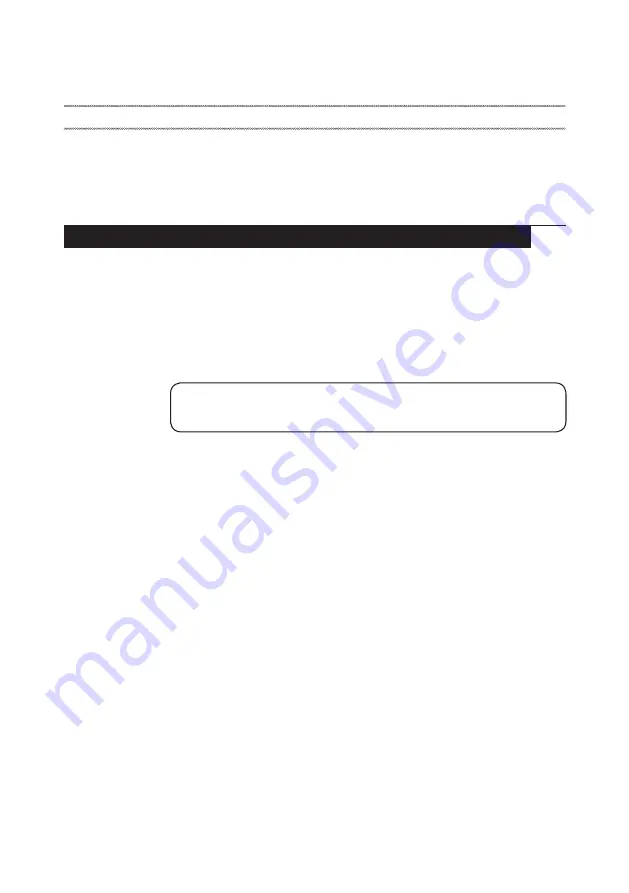
23
Related service information
Related service information
This chapter presents the following information:
• “Restoring the factory contents by using recovery system” on page 23
• “Passwords” on page 24
• “Power management” on page 25
Restoring the factory contents by using recovery system
Restore of factory default
The Lenovo V145-14AST / Lenovo V145-15AST computers come with pre-
installed recovery system. In order to save application files and the initial
backed up files of the system, the hard disk in a Lenovo computer includes
a hidden partition when it is shipped. If you need to restore the system to the
point of your first boot up, just enter the recovery system. For details of the
Recovery system, see
the User Guide for Recovery system
.
Note:
This will delete all the new data on the system partition (C drive), which
is not recoverable. Make sure to back up your critical data before you perform this
action.
















































