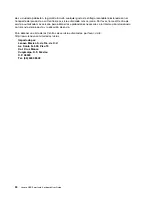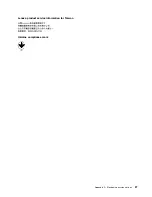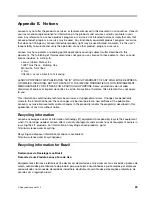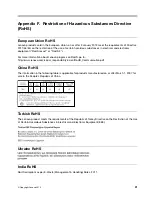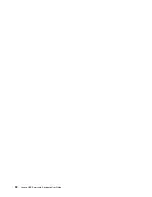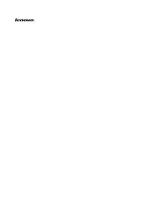Summary of Contents for USB Smartcard Keyboard
Page 1: ...Lenovo USB Smartcard Keyboard User Guide ...
Page 4: ...ii Lenovo USB Smartcard Keyboard User Guide ...
Page 8: ...4 Lenovo USB Smartcard Keyboard User Guide ...
Page 16: ...12 Lenovo USB Smartcard Keyboard User Guide ...
Page 20: ...16 Lenovo USB Smartcard Keyboard User Guide ...
Page 32: ...28 Lenovo USB Smartcard Keyboard User Guide ...
Page 36: ...32 Lenovo USB Smartcard Keyboard User Guide ...
Page 37: ......
Page 38: ......