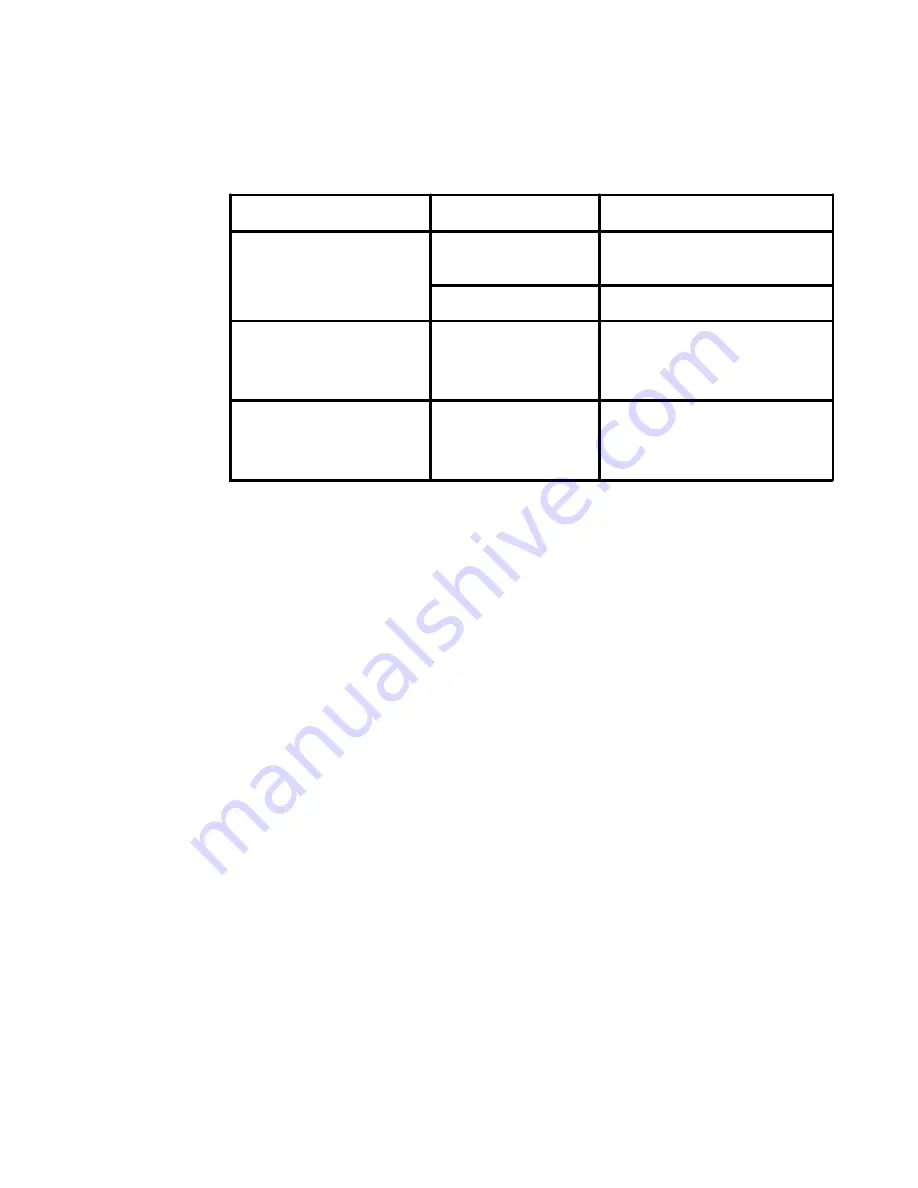
Table 3-1. Monitor specifications for type-model 5047-HC2 (continued)
3-2
LT1712p Flat Panel Monitor User
’
s Guide
Communications
VESA DDC
CI
Supported Display Modes
(VESA Standard modes
between noted ranges)
Horizontal frequency
Vertical frequency
30 kHz - 83 kHz
50 Hz - 75 Hz
Native Resolution
1280 x 1024 at 60 Hz
Temperature
Operating
Storage
Shipping
0
0
to 40
0
C (32
0
to 104
0
F)
-20
0
to 60
0
C (-4
0
to 140
0
F)
-20
0
to 60
0
C (-4
0
to 140
0
F)
Humidity
Operating
Storage
Shipping
8% to 80%
5% to 95%
5% to 95%
















































