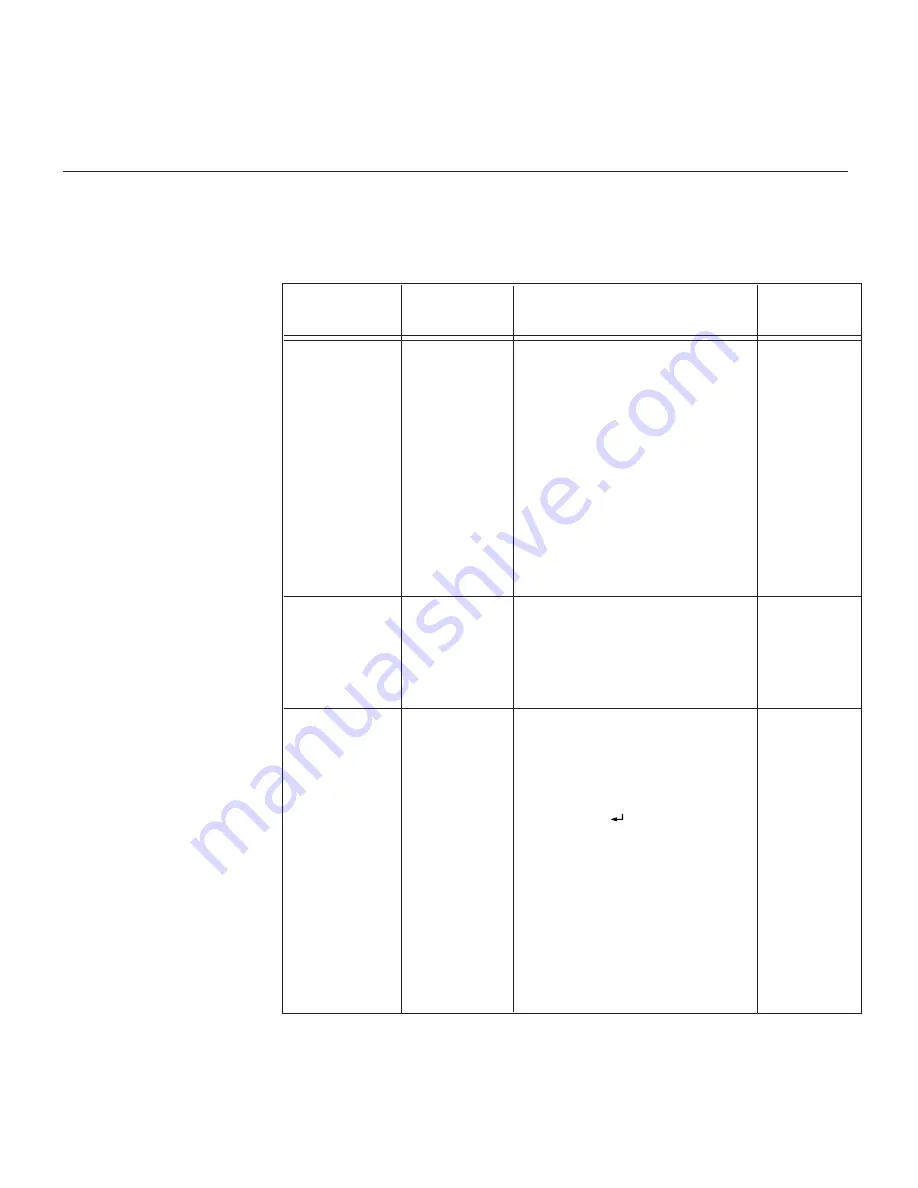
24
Troubleshooting
If you have a problem setting up or using your monitor, you may be able
to solve it yourself. Before calling your retailer or Lenovo Support Center,
try the suggested actions that are appropriate to your problem.
Problem
No power to
monitor.
Possible
cause
Suggested action
Reference
Brightness
and Contrast
may be too
low.
The monitor is
in the Power
Management
Standby state.
Screen is
blank and
power
indicator is off.
Screen is blank
and power
indicator is
steady green.
Screen is blank
and power
indicator is
steady amber.
"User
controls"
section on
page 18.
"Power
management"
section on
page 23.
"Connecting
your monitor"
section on
page 9.
••
Adjust brightness and contrast.
••
Press any key on the keyboard
or move the mouse to restore
operation.
••
Check the Power Management
software on your computer.
••
Press the
" "
button to switch
between analog and digital
mode. If the panel is the wrong
mode for the signal being
provided, the monitor appears
to go into sleep mode.
••
Ensure that the electrical outlet
and the monitor are both
switched on.
••
Check that the power cord
is firmly plugged into the
electrical outlet and the power
supply unit.
••
If the power cord plug has
a removable fuse, replace it.
••
Try another power cord.
••
Try another electrical outlet.
••
Check the power connection at
the back of the panel.
Summary of Contents for ThinkVision L190
Page 1: ...L190 User s Guide ThinkVision Monitor L190 English R ...
Page 4: ...2 ...







































