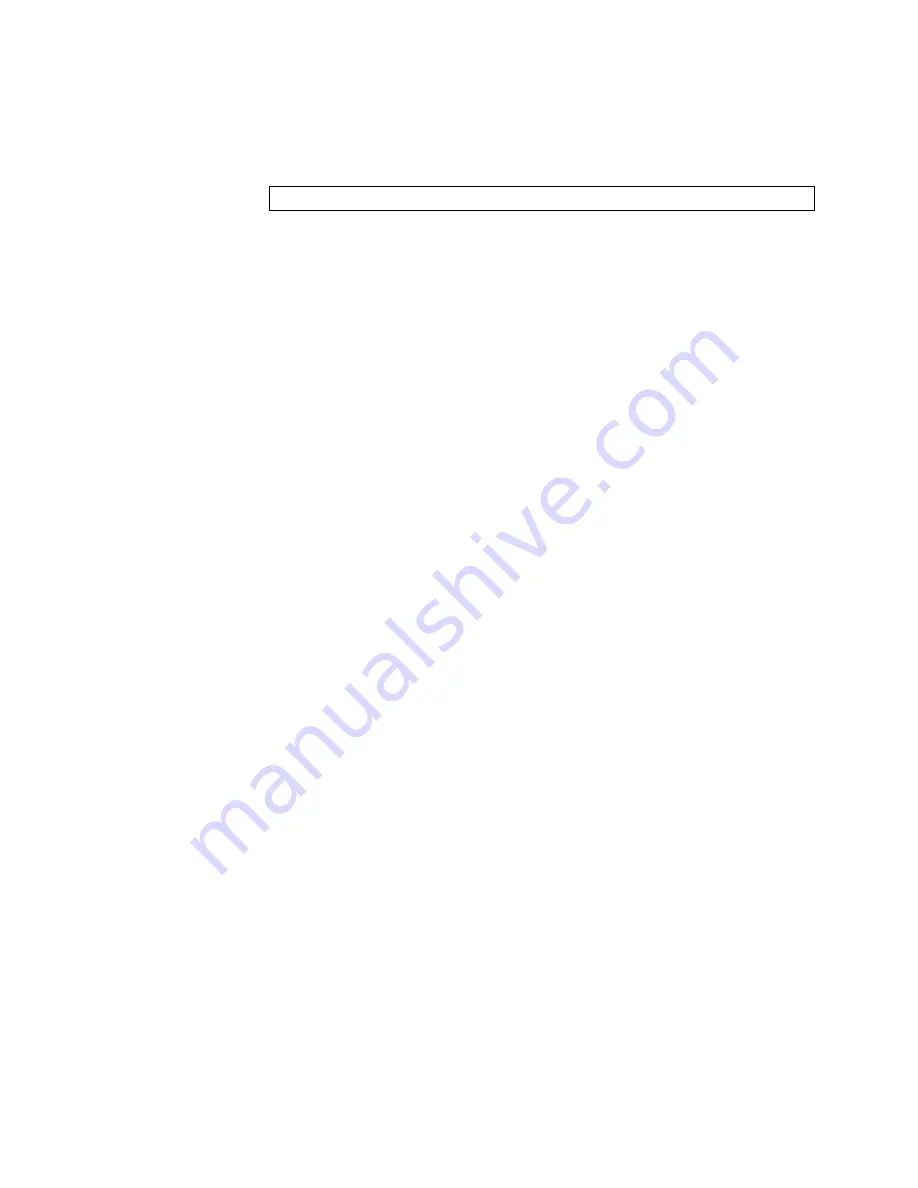
© Copyright Lenovo 2019
Chapter 3: Installing NE1072T Hardware and Options
35
For convenience, once the NE1072T is installed and initialized, you can use the
following command in the switch firmware interface to display the product serial
number and other required information:
For more information, see
“Configuring Vital Product Data” on page 72
Required Tools
You need the following tools or equipment to install the NE1072T:
Standard flat-blade screwdriver
#2 Phillips screwdriver
Electrostatic discharge wrist strap
Package Contents
The basic NE1072T package contains the following items:
One ThinkSystem NE1072T unit with front-to-rear or rear-to-front airflow
One two-post mounting kit for standard 19” equipment racks:
Two mounting brackets
Screws to attach brackets to the switch unit
Screws to attach the switch unit to the equipment rack
One console cable kit that includes:
One Mini-USB to RJ45 console cable
One Category 5 patch cable
One RJ45 to DB9 adapter
One
Important Notices
document
One
Warranty Information
document
For a list of compatible switch components and options (such as rack-mounting kits,
modules, cords, and cables), see the
Environmental Requirements
This section describes the basic environmental requirements for the NE1072T. Make
sure the location where you install the switch meets the following requirements:
Install the switch unit in a dry, clean, well-ventilated area.
Provide adequate space in the front and back of the switch unit, to ensure proper
air flow.
Make sure that an adequate grounded power supply is within reach of the
switch unit.
Make sure that twisted-pair cable is routed away from power lines, fluorescent
lighting fixtures and other sources of electrical interference.
NE1072T>
show sys-info
Summary of Contents for ThinkSystem NE1072T
Page 6: ...6 Lenovo NE1072T Installation Guide ...
Page 16: ...16 NE1072T Installation Guide ...
Page 56: ...56 NE1072T Installation Guide ...
Page 74: ...74 NE1072T Installation Guide ...
Page 90: ...90 NE1072T Installation Guide ...
Page 96: ...96 NE1072T Installation Guide ...
Page 112: ...112 NE1072T Installation Guide ...
Page 118: ...118 NE1072T Installation Guide ...
















































