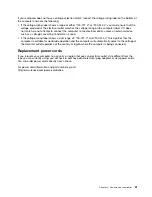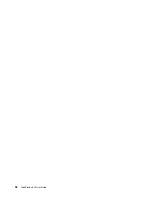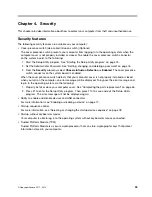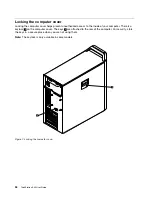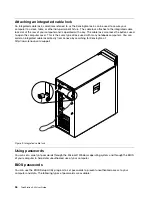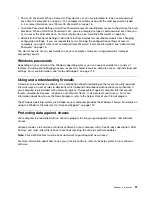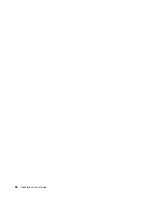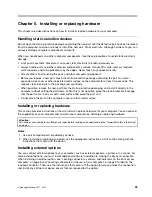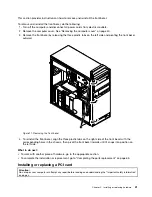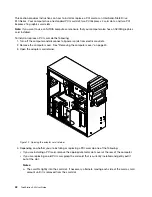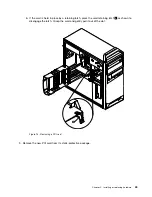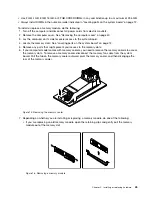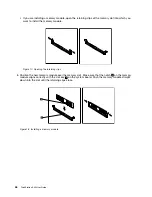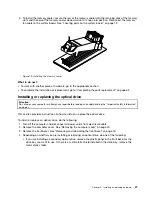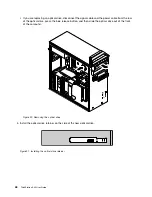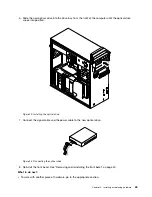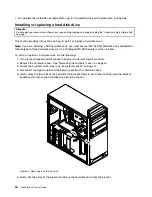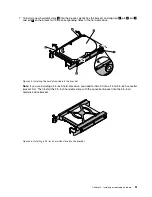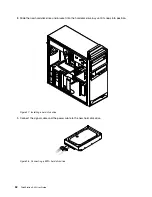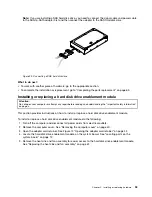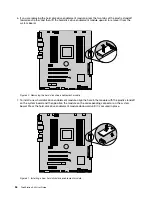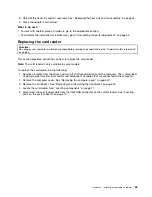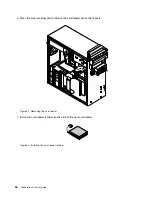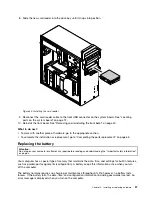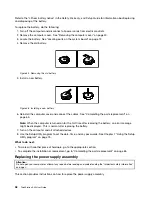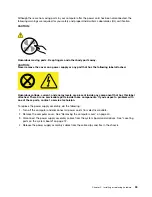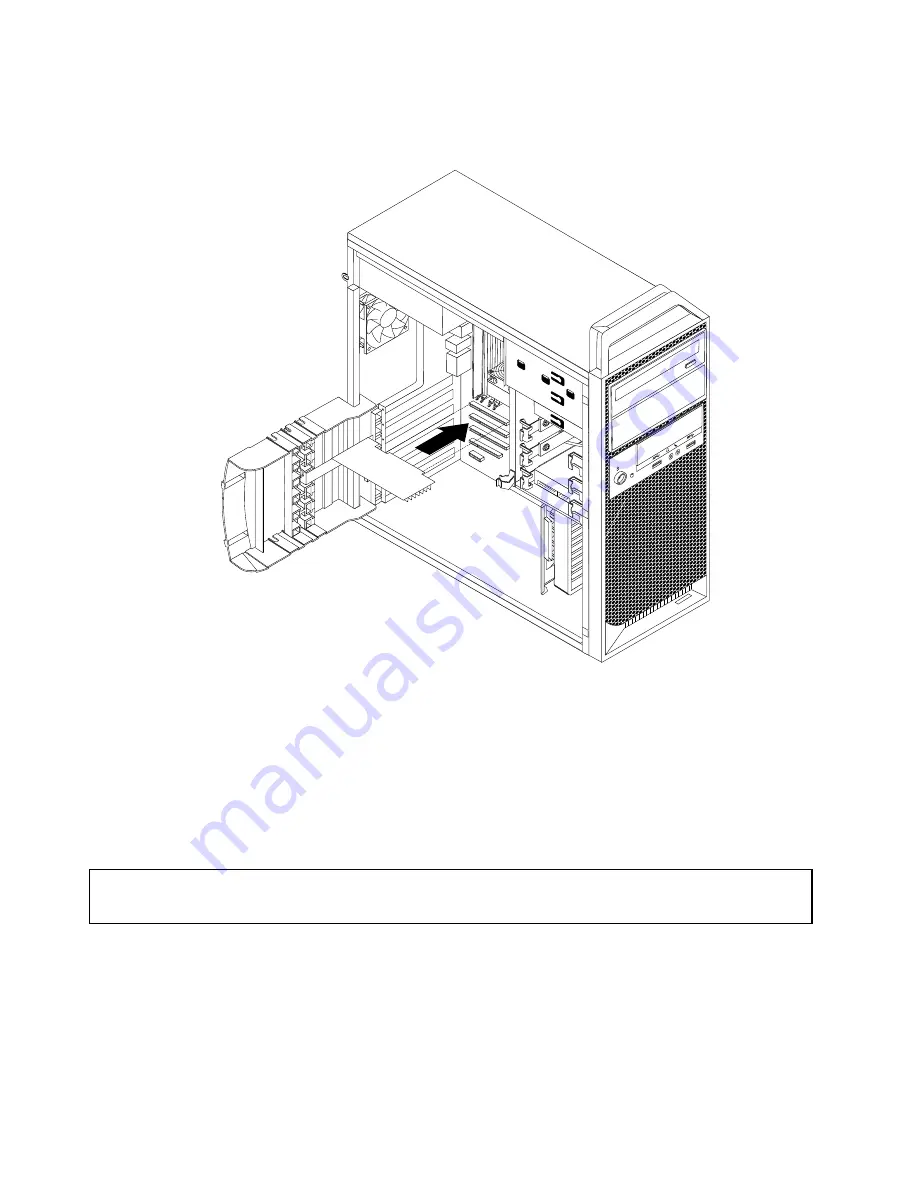
6. Install the new card into the appropriate slot on the system board. See “Locating parts on the system
board” on page 12.
Figure 14. Installing a PCI card
7. Pivot the adapter card retainer to the closed position to secure the PCI card.
What to do next:
• To work with another piece of hardware, go to the appropriate section.
• To complete the installation or replacement, go to “Completing the parts replacement” on page 65.
Installing or replacing a memory module
Attention:
Do not open your computer or attempt any repair before reading and understanding the “Important safety information”
on page v.
This section provides instructions on how to install or replace a memory module.
Your computer has eight slots for installing or replacing DDR3 ECC UDIMMs or DDR3 ECC RDIMMs. When
installing or replacing a memory module, use the following guidelines:
• Use either DDR3 ECC UDIMMs or DDR3 ECC RDIMMs for your computer. Do not install both the
UDIMMs and RDIMMs into the same computer.
• Use 2 GB, 4 GB, or 8 GB UDIMMs in any combination up to a maximum of 64 GB.
44
ThinkStation S30 User Guide
Summary of Contents for ThinkStation S30
Page 1: ...ThinkStation S30 User Guide ...
Page 6: ...iv ThinkStation S30 User Guide ...
Page 12: ...x ThinkStation S30 User Guide ...
Page 28: ...16 ThinkStation S30 User Guide ...
Page 44: ...32 ThinkStation S30 User Guide ...
Page 50: ...38 ThinkStation S30 User Guide ...
Page 78: ...66 ThinkStation S30 User Guide ...
Page 92: ...80 ThinkStation S30 User Guide ...
Page 102: ...90 ThinkStation S30 User Guide ...
Page 128: ...116 ThinkStation S30 User Guide ...
Page 136: ...124 ThinkStation S30 User Guide ...
Page 140: ...128 ThinkStation S30 User Guide ...
Page 144: ...132 ThinkStation S30 User Guide ...
Page 148: ...136 ThinkStation S30 User Guide ...
Page 149: ......
Page 150: ......