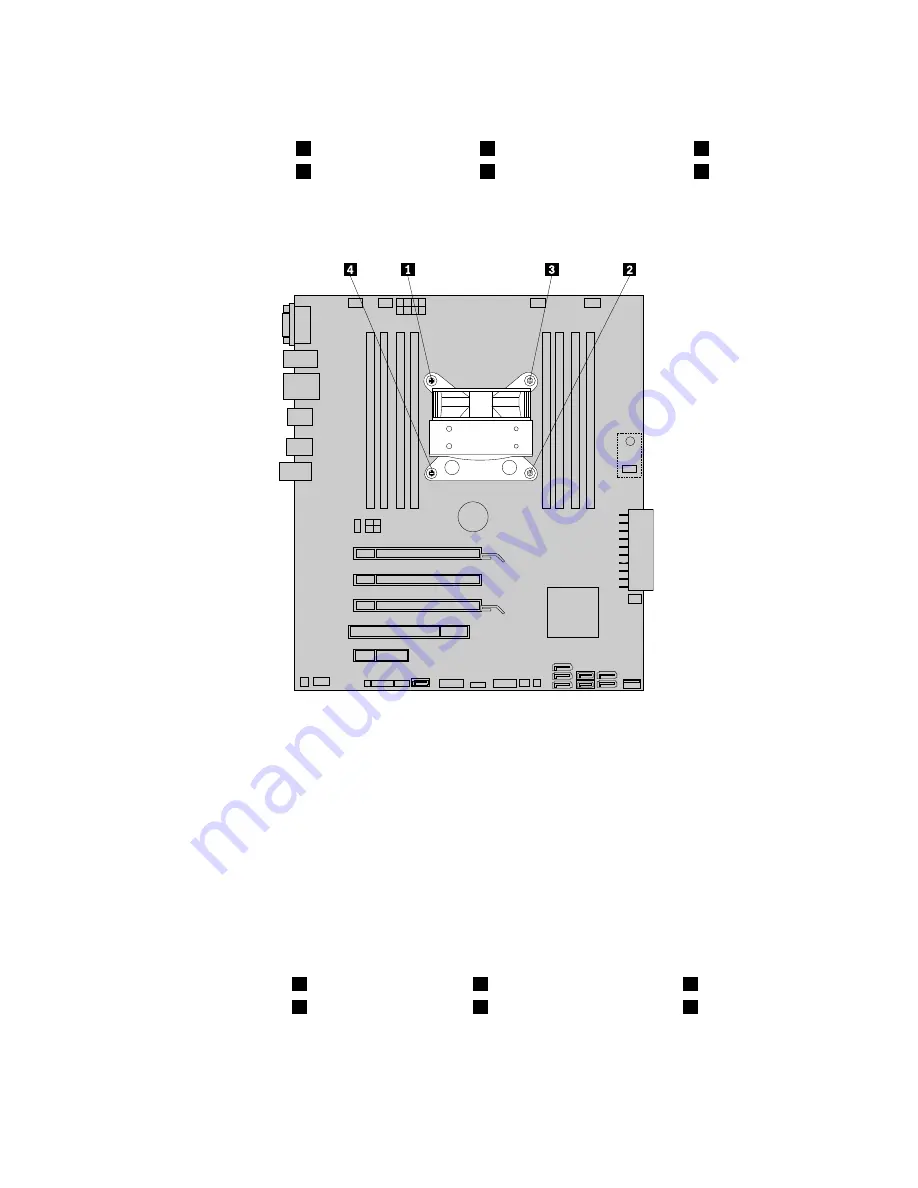
6. Follow this sequence to remove the four screws that secure the heat sink and fan assembly to the
system board:
a. Partially remove screw
1
, then fully remove screw
2
, and then fully remove screw
1
.
b. Partially remove screw
3
, then fully remove screw
4
, and then fully remove screw
3
.
Note:
Carefully remove the four screws from the system board to avoid any possible damage to the
system board. The four screws cannot be removed from the heat sink and fan assembly.
Figure 38. Removing the heat sink and fan assembly
7. Lift the failing heat sink and fan assembly off the system board.
Notes:
a. You might have to gently twist the heat sink and fan assembly to free it from the microprocessor.
b. Do not touch the thermal grease while handling the heat sink and fan assembly.
8. Position the new heat sink and fan assembly on the system board so that the four screws are aligned
with the holes on the system board.
Note:
Position the new heat sink and fan assembly so that the heat sink and fan assembly cable is
toward the microprocessor fan connector on the system board.
9. Follow the following sequence to install the four screws to secure the new heat sink and fan assembly.
Do not over-tighten the screws.
a. Partially tighten screw
1
, then fully tighten screw
2
, and then fully tighten screw
1
.
b. Partially tighten screw
3
, then fully tighten screw
4
, and then fully tighten screw
3
.
10. Connect the heat sink and fan assembly cable to the microprocessor fan connector on the system
board. See “Locating parts on the system board” on page 11.
52
ThinkStation User Guide
Summary of Contents for ThinkStation 0567
Page 1: ...ThinkStation User Guide Machine Types 0567 0568 0569 and 0606 ...
Page 6: ...iv ThinkStation User Guide ...
Page 12: ...x ThinkStation User Guide ...
Page 26: ...14 ThinkStation User Guide ...
Page 40: ...28 ThinkStation User Guide ...
Page 68: ...56 ThinkStation User Guide ...
Page 76: ...64 ThinkStation User Guide ...
Page 82: ...70 ThinkStation User Guide ...
Page 112: ...100 ThinkStation User Guide ...
Page 116: ...104 ThinkStation User Guide ...
Page 118: ...106 ThinkStation User Guide ...
Page 124: ...112 ThinkStation User Guide ...
Page 128: ...116 ThinkStation User Guide ...
Page 132: ...120 ThinkStation User Guide ...
Page 133: ......
Page 134: ......
















































