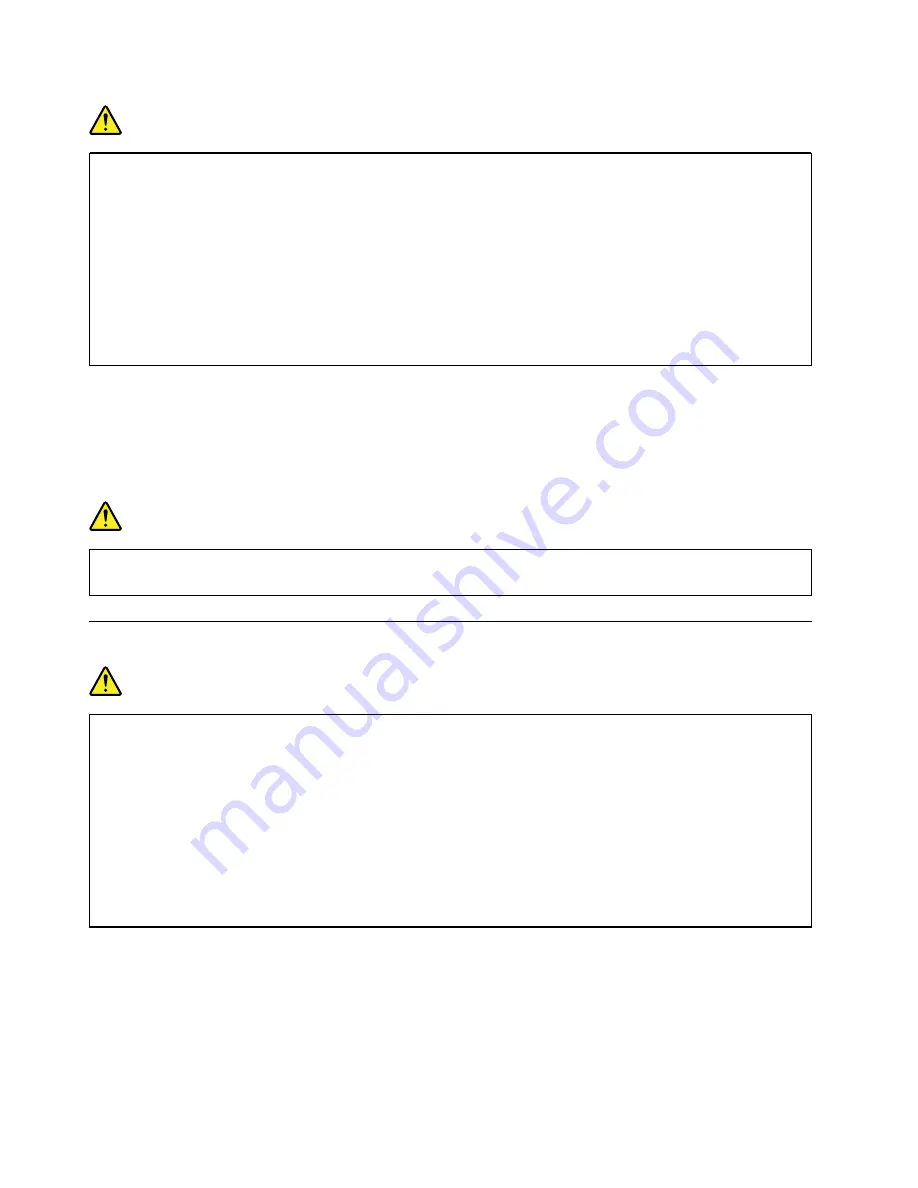
DANGER
Connect and disconnect cables as described in the following procedures when installing, moving,
or opening covers on this product or attached devices.
To connect:
1. Turn everything OFF.
2. First, attach all cables to devices.
3. Attach signal cables to connectors.
4. Attach power cords to outlets.
5. Turn devices ON.
To disconnect:
1. Turn everything OFF.
2. First, remove power cords from outlets.
3. Remove signal cables from connectors.
4. Remove all cables from devices.
The power cord must be disconnected from the wall outlet or receptacle before installing all other electrical
cables connected to the computer.
The power cord may be reconnected to the wall outlet or receptacle only after all other electrical cables have
been connected to the computer.
DANGER
During electrical storms, do not perform any replacement and do not connect the telephone cable
to or disconnect it from the telephone outlet on the wall.
Liquid crystal display (LCD) notice
DANGER
To avoid shock hazards:
• Do not remove the covers.
• Do not operate this product unless the stand is attached.
• Do not connect or disconnect this product during an electrical storm.
• The power cord plug must be connected to a properly wired and grounded power outlet.
• Any equipment to which this product will be attached must also be connected to properly wired
and grounded power outlets.
• To isolate the monitor from the electrical supply, you must remove the plug from the power
outlet. The power outlet should be easily accessible.
Handling:
• If your monitor weighs more than 18 kg (39.68 lb), we recommend that it be moved or lifted by two people.
Product disposal (TFT monitors):
• The fluorescent lamp in the liquid crystal display contains mercury; dispose according to local, state, or
federal laws.
80
ThinkSmart Core Kits Deployment and User Guide for Microsoft Teams Rooms (MTR)
Summary of Contents for ThinkSmart Cor
Page 1: ...ThinkSmart Core Kits Deployment and User Guide for Microsoft Teams Rooms MTR ...
Page 6: ...iv ThinkSmart Core Kits Deployment and User Guide for Microsoft Teams Rooms MTR ...
Page 12: ...6 ThinkSmart Core Kits Deployment and User Guide for Microsoft Teams Rooms MTR ...
Page 14: ...8 ThinkSmart Core Kits Deployment and User Guide for Microsoft Teams Rooms MTR ...
Page 17: ... Mount on TV Chapter 3 Hardware deployment 11 ...
Page 19: ... Mount below TV Chapter 3 Hardware deployment 13 ...
Page 28: ...22 ThinkSmart Core Kits Deployment and User Guide for Microsoft Teams Rooms MTR ...
Page 38: ...32 ThinkSmart Core Kits Deployment and User Guide for Microsoft Teams Rooms MTR ...
Page 44: ...38 ThinkSmart Core Kits Deployment and User Guide for Microsoft Teams Rooms MTR ...
Page 52: ...46 ThinkSmart Core Kits Deployment and User Guide for Microsoft Teams Rooms MTR ...
Page 70: ...64 ThinkSmart Core Kits Deployment and User Guide for Microsoft Teams Rooms MTR ...
Page 76: ...70 ThinkSmart Core Kits Deployment and User Guide for Microsoft Teams Rooms MTR ...
Page 102: ...96 ThinkSmart Core Kits Deployment and User Guide for Microsoft Teams Rooms MTR ...
Page 105: ......
Page 106: ......
















































