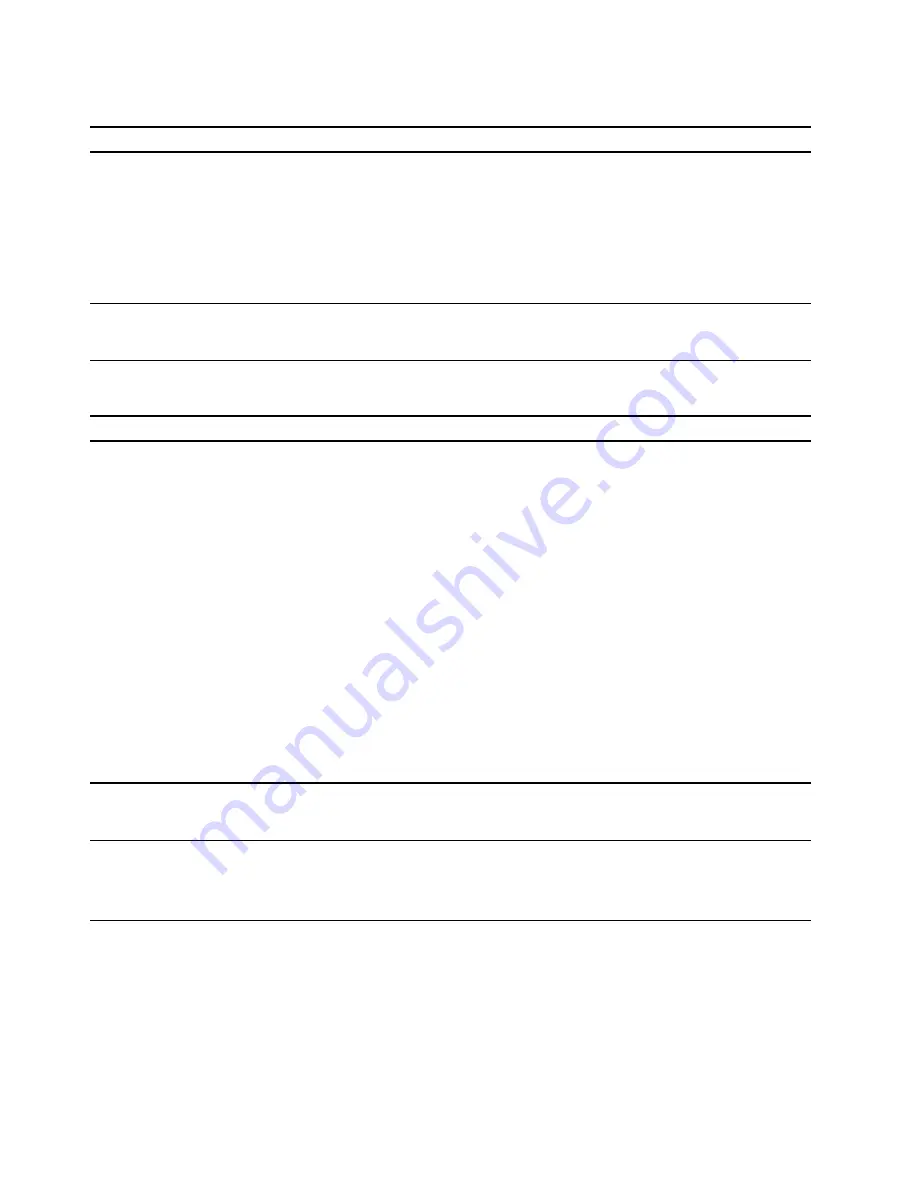
Audio problems
Problem
Solution
ThinkSmart Bar is lost during the MTR
meeting.
• Ensure that it is correctly connected to power through the
accompanying power adapter and power cord.
• Ensure that it is turned on.
• Disconnect it from ThinkSmart Core and reconnect it to
ThinkSmart Core.
• Ensure that it is set as the audio device for conferencing from MTR
Settings.
The sound does not come from the headset
or headphones connected to ThinkSmart
Controller.
Select the headset or headphones as the default audio output device
in advanced sound settings.
Network problems
Problem
Solution
ThinkSmart Core cannot connect to an
Ethernet LAN.
• Connect the cable from the Ethernet connector to the RJ45
connector of ThinkSmart Core.
• Enable the Ethernet LAN feature in UEFI BIOS.
• Enable the Ethernet LAN adapter.
1. Go to
Control Panel
and view by large icons or small icons.
2. Click
Network and Sharing Center
➙
Change adapter
settings
.
3. Right-click the Ethernet LAN adapter icon and click
Enable
.
• Update or reinstall the Ethernet LAN driver.
• Install all networking software that is necessary for your network
environment. Check with your LAN administrator for the necessary
networking software.
• Set the same duplex for the switch port and the adapter. If you
configured the adapter for full duplex, ensure that the switch port is
also configured for full duplex. Setting a wrong duplex mode might
degrade performance, cause data loss, or result in lost
connections.
When a Gigabit Ethernet model ThinkSmart
Core is used at a speed of 1000 Mbps, the
Ethernet LAN connection fails or errors occur.
Connect the network cable to the Ethernet connector using Category
5 wiring and a 100 BASE-T hub/switch (not 100 BASE-X).
My ThinkSmart Core is a Gigabit Ethernet
model, but it cannot be connected to the
network at 1000 Mbps, but at only 100 Mbps.
• Try another cable.
• Set the link partner to auto-negotiate.
• Set the switch to be 802.3ab-compliant (gigabit over copper).
58
ThinkSmart Core Kits Deployment and User Guide for Microsoft Teams Rooms (MTR)
Summary of Contents for ThinkSmart Cor
Page 1: ...ThinkSmart Core Kits Deployment and User Guide for Microsoft Teams Rooms MTR ...
Page 6: ...iv ThinkSmart Core Kits Deployment and User Guide for Microsoft Teams Rooms MTR ...
Page 12: ...6 ThinkSmart Core Kits Deployment and User Guide for Microsoft Teams Rooms MTR ...
Page 14: ...8 ThinkSmart Core Kits Deployment and User Guide for Microsoft Teams Rooms MTR ...
Page 17: ... Mount on TV Chapter 3 Hardware deployment 11 ...
Page 19: ... Mount below TV Chapter 3 Hardware deployment 13 ...
Page 28: ...22 ThinkSmart Core Kits Deployment and User Guide for Microsoft Teams Rooms MTR ...
Page 38: ...32 ThinkSmart Core Kits Deployment and User Guide for Microsoft Teams Rooms MTR ...
Page 44: ...38 ThinkSmart Core Kits Deployment and User Guide for Microsoft Teams Rooms MTR ...
Page 52: ...46 ThinkSmart Core Kits Deployment and User Guide for Microsoft Teams Rooms MTR ...
Page 70: ...64 ThinkSmart Core Kits Deployment and User Guide for Microsoft Teams Rooms MTR ...
Page 76: ...70 ThinkSmart Core Kits Deployment and User Guide for Microsoft Teams Rooms MTR ...
Page 102: ...96 ThinkSmart Core Kits Deployment and User Guide for Microsoft Teams Rooms MTR ...
Page 105: ......
Page 106: ......






























